
In this tutorial, we will show you how to install Ajenti Control Panel on Debian 11. For those of you who didn’t know, Ajenti 2 is an open-source, web-based control panel that can be used for a large variety of server management tasks. With Ajenti you can also check server used Memory, CPU, Disk Space, etc. To monitor the server it has many add-on packages available for monitoring servers and services like MySQL, Apache, File System, Nginx, Samba, Munin, FTP, and many more.
This article assumes you have at least basic knowledge of Linux, know how to use the shell, and most importantly, you host your site on your own VPS. The installation is quite simple and assumes you are running in the root account, if not you may need to add ‘sudo‘ to the commands to get root privileges. I will show you the step-by-step installation of the Ajenti 2 Control Panel on a Debian 11 (Bullseye).
Prerequisites
- A server running one of the following operating systems: Debian 11 (Bullseye).
- It’s recommended that you use a fresh OS install to prevent any potential issues.
- An active internet connection. You’ll need an internet connection to download the necessary packages and dependencies for Ajenti.
- A
non-root sudo useror access to theroot user. We recommend acting as anon-root sudo user, however, as you can harm your system if you’re not careful when acting as the root.
Install Ajenti Control Panel on Debian 11 Bullseye
Step 1. Before we install any software, it’s important to make sure your system is up to date by running the following apt commands in the terminal:
sudo apt update sudo apt upgrade sudo apt install curl apt-transport-https
Step 2. Installing Ajenti Control Panel on Debian 11.
By default, Ajenti is not available on the Debian 11 base repository. Now we download the script installer from the official page using wget command:
curl https://raw.githubusercontent.com/ajenti/ajenti/master/scripts/install.sh | sudo bash -s -
With this script, you can make an automatic installation of Ajenti and it is a very easy and safe method. Once the Ajenti is installed, start the Ajenti service and enable it to start at reboot with the following command:
sudo systemctl start ajenti sudo systemctl enable ajenti sudo systemctl status ajenti
Step 3. Configure Firewall.
If you have a UFW firewall installed, consider opening the port on the firewall:
sudo ufw allow 8000/tcp sudo ufw reload
Step 4. Accessing Ajenti Contol Panel Web Interface.
Once successfully installed, open your web browser and access the Ajenti using the URL https://your-server-IP-addreess:8080. You will be redirected to the Ajenti web page, add the SSL warnings as an exception and proceed to the Ajenti login page. Input your password and username, you can use the default username root and password admin.
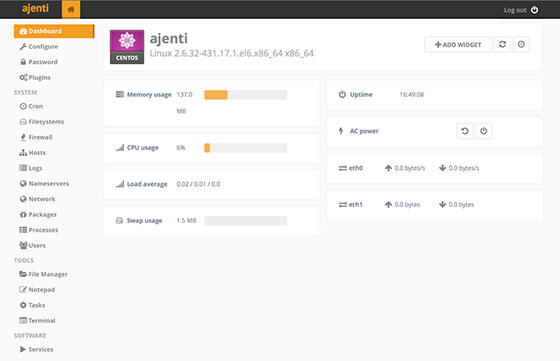
Congratulations! You have successfully installed Ajenti. Thanks for using this tutorial for installing the latest version of the Ajenti 2 Control Panel on Debian 11 Bullseye. For additional help or useful information, we recommend you check the official Ajenti website.