How To Install Ajenti Control Panel on Ubuntu 24.04 LTS

In this tutorial, we will show you how to install Ajenti Control Panel on Ubuntu 24.04 LTS. Ajenti is a powerful, open-source control panel designed to simplify server management. It provides a user-friendly interface to manage various aspects of your Linux server, making it an ideal tool for both beginners and experienced administrators. This guide will walk you through the process of installing Ajenti Control Panel on Ubuntu 24.04 LTS, ensuring you can efficiently manage your server without needing extensive command-line knowledge.
Prerequisites
- System Requirements: Ensure your server meets the minimum hardware specifications for Ubuntu 24.04 LTS.
- Ubuntu 24.04 LTS Server: This guide assumes you have a fresh installation of Ubuntu 24.04 LTS.
- Root or Sudo Privileges: You need root or sudo access to perform the installation.
- Active Internet Connection: A stable internet connection is required for downloading necessary packages.
System Preparation
Before installing Ajenti, it’s crucial to update your system packages to ensure you have the latest software versions.
sudo apt update && sudo apt upgrade -y
After updating, it’s recommended to reboot your system to apply any kernel updates.
sudo reboot
Installation Methods
Method 1: Automated Script Installation
This method uses a script provided by Ajenti to automate the installation process.
- Download the Installation Script: Use the following command to download the script.
wget https://raw.githubusercontent.com/ajenti/ajenti/master/scripts/install.sh
- Run the Installation Command: Execute the script with the following command.
sudo bash install.sh
- Verify Installation Success: Once the script finishes, verify that Ajenti is installed by checking its service status.
sudo systemctl status ajenti
Method 2: Manual Installation
This method involves manually installing the necessary dependencies and Ajenti packages.
- Install Required Dependencies: Install the necessary packages with the following command.
sudo apt install -y python3-pip python3-dev libssl-dev libffi-dev gcc
- Set Up Python Environment: Ensure Python and pip are up to date.
sudo python3 -m pip install --upgrade pip
- Install Ajenti Packages: Install Ajenti using pip.
sudo python3 -m pip install ajenti
- Configure System Services: Enable and start the Ajenti service.
sudo systemctl enable ajenti sudo systemctl start ajenti
Post-Installation Configuration
After installation, you need to configure Ajenti for secure access.
- Start Ajenti Service: Ensure the Ajenti service is running.
sudo systemctl start ajenti
- Enable Autostart: Configure Ajenti to start automatically on boot.
sudo systemctl enable ajenti
- Configure Firewall Settings: Allow incoming traffic on port 8000.
sudo ufw allow 8000/tcp
- Port Configuration: Ajenti uses port 8000 by default. You can change this if necessary.
sudo nano /etc/ajenti/config.yml
- Security Recommendations: Change the default login credentials and consider implementing SSL/TLS certificates.
Accessing Ajenti Dashboard
Once configured, you can access the Ajenti dashboard via its web interface.
- Web Interface Navigation: Open a web browser and navigate to
http://your_server_ip:8000. - Initial Login Credentials: Use the default credentials (username:
root, password:admin) and change them immediately. - SSL/TLS Configuration: Consider configuring SSL/TLS certificates for secure access.
- Browser Compatibility: Ensure your browser is compatible with Ajenti’s web interface.
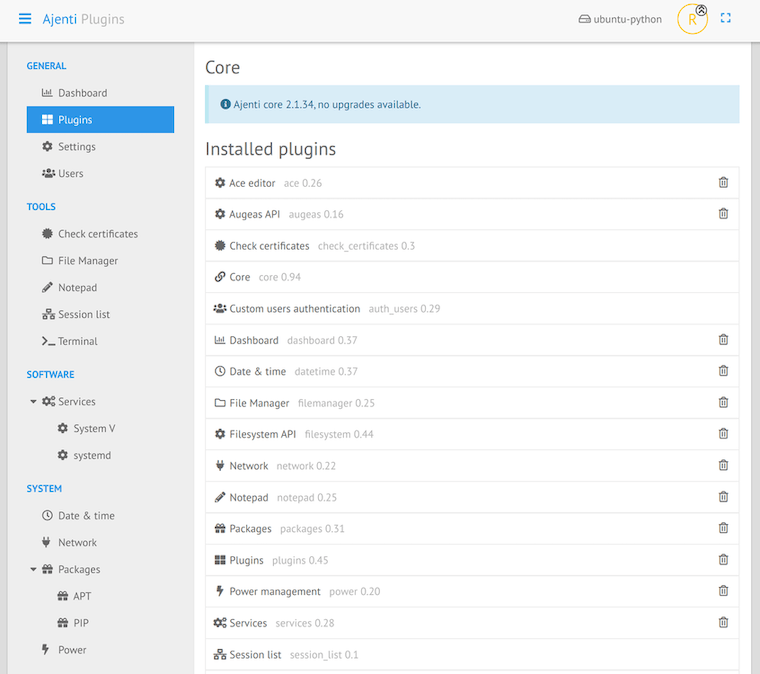
Essential Features and Plugins
Ajenti offers various plugins to extend its functionality.
- Core Dashboard Overview: Familiarize yourself with the main dashboard.
- Available Plugins: Explore and install additional plugins as needed.
- Plugin Installation Process: Use the Ajenti interface to install plugins.
- Essential Configurations: Configure plugins according to your needs.
Security Best Practices
Securing your Ajenti installation is crucial.
- Changing Default Credentials: Update the default login credentials immediately.
- Securing the Control Panel: Implement SSL/TLS certificates and restrict access.
- Access Control Configuration: Configure access controls to limit unauthorized access.
Troubleshooting Guide
Common issues and their solutions.
- Common Issues and Solutions: Check for common installation and configuration errors.
- Log File Locations: Review log files for error messages.
- Service Status Checking: Verify the status of the Ajenti service.
- Port Connectivity Issues: Ensure port 8000 is open and accessible.
Congratulations! You have successfully installed Ajenti. Thanks for using this tutorial for installing Ajenti Control Panel on Ubuntu 24.04 LTS system. For additional help or useful information, we recommend you check the official Ajenti website.