How To Install Anbox on Linux Mint 20
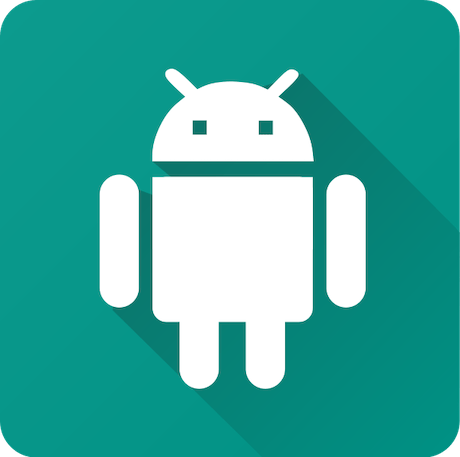
In this tutorial, we will show you how to install Anbox on Linux Mint 20. For those of you who didn’t know, Anbox is short for Android in a box, Anbox is a free and open-source environment that enables you to run Android applications on your Linux distribution. It offers a compatibility layer by executing an Android runtime environment to execute Android applications. There are other Android for Linux projects as well, like Shashlik or Genymotion. The difference is that these projects rely on an emulator to run the necessary Android environment, which activates an entire emulated system with its own kernel. On the other hand, Anbox runs the Android system directly on the Linux kernel.
This article assumes you have at least basic knowledge of Linux, know how to use the shell, and most importantly, you host your site on your own VPS. The installation is quite simple and assumes you are running in the root account, if not you may need to add ‘sudo‘ to the commands to get root privileges. I will show you the step-by-step installation of the Anbox android emulator on a Linux Mint 20 (Ulyana).
Prerequisites
- A server running one of the following operating systems: Linux Mint 20 (Ulyana).
- It’s recommended that you use a fresh OS install to prevent any potential issues
- A
non-root sudo useror access to theroot user. We recommend acting as anon-root sudo user, however, you can harm your system if you’re not careful when acting as the root.
Install Anbox on Linux Mint 20 Ulyana
Step 1. Before running the tutorial below, it’s important to make sure your system is up to date by running the following apt commands in the terminal:
sudo apt update
Step 2. Installing Snap.
Run the following command to install Snap packages:
sudo rm /etc/apt/preferences.d/nosnap.pref sudo apt update sudo apt install snapd
After that, you need to manually load the kernel modules:
sudo modprobe ashmem_linux sudo modprobe binder_linux
Step 3. Installing Kernel Modules.
Before installing Anbox, you need to install kernel modules. This is necessary to support the mandatory kernel subsystems ashmem and binder for the Android container:
sudo add-apt-repository ppa:morphis/anbox-support sudo apt update sudo apt install linux-headers-generic anbox-modules-dkms
Step 4. Installing Anbox on Linux Mint 20.
To install Anbox, simply use the following command:
sudo snap install --devmode --beta anbox
To get information about the Anbox snap uses the command:
snap info anbox
Step 4. Accessing Anbox on Linux Mint.
Go to your application menu via Menu and search for Anbox.
Congratulations! You have successfully installed Anbox. Thanks for using this tutorial for installing the latest version of Anbox on the Linux Mint system. For additional help or useful information, we recommend you check the official Anbox website.