How To Install AngularJS on Ubuntu 22.04 LTS
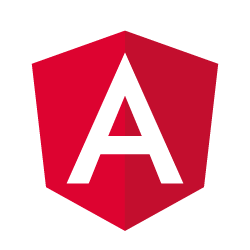
In this tutorial, we will show you how to install AngularJS on Ubuntu 22.04 LTS. For those of you who didn’t know, AngularJS is a JavaScript framework developed by Google for building dynamic web applications. Compared to other options such as jQuery, Knockout, Handlebars, or PagerJs, Angular integrates a complete solution that allows us to abandon the old PHP in our developments with modern technology.
This article assumes you have at least basic knowledge of Linux, know how to use the shell, and most importantly, you host your site on your own VPS. The installation is quite simple and assumes you are running in the root account, if not you may need to add ‘sudo‘ to the commands to get root privileges. I will show you the step-by-step installation of the AngularJS JavaScript framework on Ubuntu 22.04 (Jammy Jellyfish). You can follow the same instructions for Ubuntu 22.04 and any other Debian-based distribution like Linux Mint, Elementary OS, Pop!_OS, and more as well.
Prerequisites
- A server running one of the following operating systems: Ubuntu 22.04, 20.04, and any other Debian-based distribution like Linux Mint.
- It’s recommended that you use a fresh OS install to prevent any potential issues.
- SSH access to the server (or just open Terminal if you’re on a desktop).
- A
non-root sudo useror access to theroot user. We recommend acting as anon-root sudo user, however, as you can harm your system if you’re not careful when acting as the root.
Install AngularJS on Ubuntu 22.04 LTS Jammy Jellyfish
Step 1. First, make sure that all your system packages are up-to-date by running the following apt commands in the terminal.
sudo apt update sudo apt upgrade sudo apt install build-essential curl file git
Step 2. Installing Node.js.
Now add the Node.JS repository using the command below:
curl -fsSL https://deb.nodesource.com/setup_16.x | sudo -E bash -
After the repository is added successfully, run the following command to install Nodejs on Ubuntu 22.04:
sudo apt install nodejs
The next step is to update the npm version:
sudo npm install npm@latest -g
Confirm the npm and node are installed with the command:
npm -v node -v
Step 3. Installing AngularJS on Ubuntu 22.04.
By default, the AngularJS is not available on Ubuntu 22.04 base repository. Now install AngularJS on Ubuntu using the npm command:
sudo npm install -g @angular/cli
Once the installation is completed, let’s check the Angular CLI version:
ng version
Output:
_ _ ____ _ ___
/ \ _ __ __ _ _ _| | __ _ _ __ / ___| | |_ _|
/ △ \ | '_ \ / _` | | | | |/ _` | '__| | | | | | |
/ ___ \| | | | (_| | |_| | | (_| | | | |___| |___ | |
/_/ \_\_| |_|\__, |\__,_|_|\__,_|_| \____|_____|___|
|___/
Angular CLI: 13.4.0
Node: 16.14.2
Package Manager: npm 8.6.4
OS: linux x64
Angular:
...
Package Version
------------------------------------------------------
@angular-devkit/architect 0.1303.0 (cli-only)
@angular-devkit/core 13.3.0 (cli-only)
@angular-devkit/schematics 13.3.0 (cli-only)
@schematics/angular 13.3.0 (cli-only)
Step 4. Create Sample Angular Application.
Now create a new AngularCLI project using the following command:
ng new [new-project-name]
Next, access the folder created with the name of the project:
cd [new-project-name]
To test everything, run:
ng serve
You can change host and port for running Angular applications by providing –host and –port command-line arguments:
ng serve – host [host_ip] – port [port]
Step 5. Accessing AngularJS Web Interface.
Once successfully installed, open your web browser and type the URL http://your-IP-address:4200. You will be redirected to the Angular application:
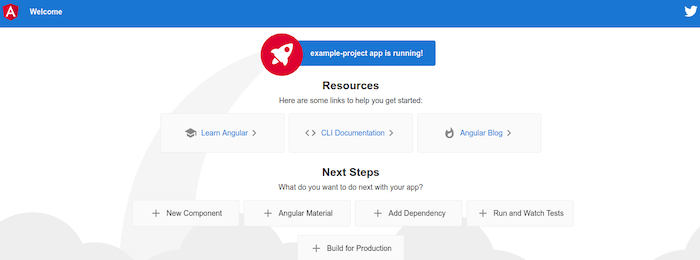
Congratulations! You have successfully installed AngularJS. Thanks for using this tutorial for installing the AngularJS JavaScript framework on Ubuntu 22.04 LTS Jammy Jellyfish system. For additional help or useful information, we recommend you check the official AngularJS website.