
In this tutorial, we will show you how to install AnyDesk on AlmaLinux 8. For those of you who didn’t know, AnyDesk is a remote desktop application designed to be reliable and fast. It helps us to easily and quickly establish a connection between computers to remotely access and share the screen. AnyDesk is available for Linux, FreeBSD, Raspberry Pi, Windows, Chrome OS, macOS, Android, and iOS.
This article assumes you have at least basic knowledge of Linux, know how to use the shell, and most importantly, you host your site on your own VPS. The installation is quite simple and assumes you are running in the root account, if not you may need to add ‘sudo‘ to the commands to get root privileges. I will show you the step-by-step installation of the AnyDesk remote desktop application on an AlmaLinux 8. You can follow the same instructions for CentOS and Rocky Linux.
Prerequisites
- A server running one of the following operating systems: AlmaLinux 8, CentOS, and Rocky Linux 8.
- It’s recommended that you use a fresh OS install to prevent any potential issues.
- SSH access to the server (or just open Terminal if you’re on a desktop).
- A
non-root sudo useror access to theroot user. We recommend acting as anon-root sudo user, however, as you can harm your system if you’re not careful when acting as the root.
Install AnyDesk on AlmaLinux 8
Step 1. First, let’s start by ensuring your system is up-to-date.
sudo dnf update sudo dnf install epel-release
Step 2. Installing AnyDesk on AlmaLinux 8.
- Install AnyDesk via the default repository.
By default, AnyDesk is not available on the AlmaLinux 8 base repository. Now we run the following command to add the Anydesk repository to your system:
$ sudo tee /etc/yum.repos.d/anydesk.repo<<EOF [anydesk] name=AnyDesk CentOS - stable baseurl=http://rpm.anydesk.com/centos/x86_64/ gpgcheck=1 repo_gpgcheck=1 gpgkey=https://keys.anydesk.com/repos/RPM-GPG-KEY EOF
Once complete adding the repository, run the following commands to update dnf packages and install AnyDesk:
sudo dnf update sudo dnf install anydesk
- Install AnyDesk using the RPM repository.
Now run the following command to download the RPM package from the official page:
wget https://download.anydesk.com/linux/anydesk-6.1.1-1.el8.x86_64.rpm
Next, install AnyDesk using the dnf package manager:
sudo dnf install anydesk-*.rpm
Step 3. Accessing AnyDesk on AlmaLinux.
Once successfully installed, now click on the ‘Activities’ and search for the ‘Anydesk’ application using the search bar. You will get an AnyDesk ID for connecting from remote systems using AnyDesk. Now, You may need to set a password for unattended access. This will set a fixed password on your system, Which can be used anytime to connect.
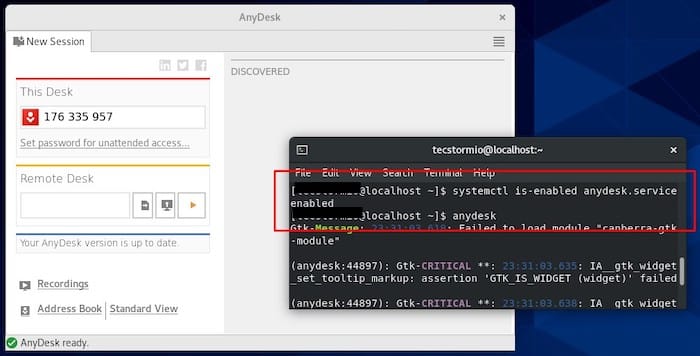
Congratulations! You have successfully installed AnyDesk. Thanks for using this tutorial for installing the AnyDesk remote desktop application on your AlmaLinux 8 system. For additional help or useful information, we recommend you check the official AnyDesk website.