
In this tutorial, we will show you how to install AnyDesk on Fedora 35. For those of you who didn’t know, AnyDesk is a free remote desktop sharing application that allows you to access the Linux desktop remotely from other operating systems such as Windows, macOS, and Linux. AnyDesk offers smooth and seamless remote access to your computers over a wide area network. You can say it is an alternative to the TeamViewer, which is available freely.
This article assumes you have at least basic knowledge of Linux, know how to use the shell, and most importantly, you host your site on your own VPS. The installation is quite simple and assumes you are running in the root account, if not you may need to add ‘sudo‘ to the commands to get root privileges. I will show you through the step-by-step installation of the AnyDesk remote desktop application on a Fedora 35.
Prerequisites
- A server running one of the following operating systems: Fedora 35 or Fedora 34.
- It’s recommended that you use a fresh OS install to prevent any potential issues.
- SSH access to the server (or just open Terminal if you’re on a desktop).
- A
non-root sudo useror access to theroot user. We recommend acting as anon-root sudo user, however, you can harm your system if you’re not careful when acting as the root.
Install AnyDesk on Fedora 35
Step 1. Before proceeding, update your Fedora operating system to make sure all existing packages are up to date. Use this command to update the server packages:
sudo dnf upgrade sudo dnf update
Step 2. Installing AnyDesk on Fedora 35.
By default, AnyDesk is not available on Fedora 35 base repository. Then we can add the AnyDesk repository to your Fedora with the following command:
sudo tee /etc/yum.repos.d/AnyDesk.repo << "EOF" [anydesk] name=AnyDesk Fedora - stable baseurl=http://rpm.anydesk.com/fedora/$basearch/ gpgcheck=1 repo_gpgcheck=1 gpgkey=https://keys.anydesk.com/repos/RPM-GPG-KEY EOF
After that, update packages and install the AnyDesk using the following command below:
sudo dnf update sudo dnf install anydesk
Step 3. Accessing AnyDesk on Fedora.
Once successfully installed, launch it by going to Activities -> search for AnyDesk or executing the anydesk command.
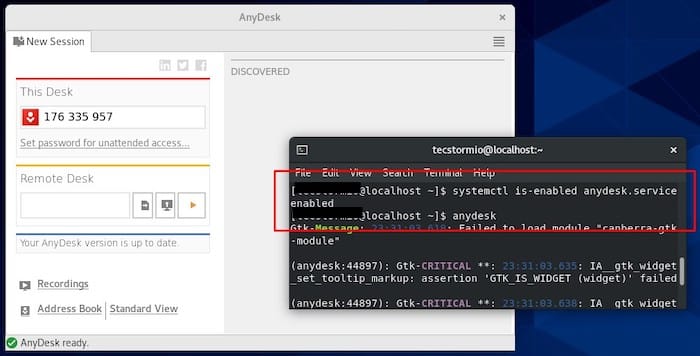
Step 4. Uninstall AnyDesk.
In case you need to uninstall AnyDesk, you can do this at any moment. Make sure you exit any ongoing sessions before the unintended removal of AnyDesk.Now run the following command below to uninstallAnyDesk:
sudo dnf uninstall anydesk
Congratulations! You have successfully installed AnyDesk. Thanks for using this tutorial for installing the AnyDesk remote desktop sharing application on your Fedora 35 system. For additional help or useful information, we recommend you check the official AnyDesk website.