How To Install AnyDesk on Debian 12

In this tutorial, we will show you how to install AnyDesk on Debian 12. In our fast-paced digital world, remote access to computers and servers has become indispensable. Whether you’re a system administrator, tech-savvy enthusiast, or just someone who needs to assist a friend or colleague remotely, having a reliable remote desktop solution is essential. AnyDesk is one such solution, known for its speed, security, and cross-platform compatibility.
This article assumes you have at least basic knowledge of Linux, know how to use the shell, and most importantly, you host your site on your own VPS. The installation is quite simple and assumes you are running in the root account, if not you may need to add ‘sudo‘ to the commands to get root privileges. I will show you the step-by-step installation of the AnyDesk on a Debian 12 (Bookworm).
Prerequisites
- A server running one of the following operating systems: Debian 12 (Bookworm).
- It’s recommended that you use a fresh OS install to prevent any potential issues.
- SSH access to the server (or just open Terminal if you’re on a desktop).
- An active internet connection. You’ll need an internet connection to download the necessary packages and dependencies for AnyDesk.
- A
non-root sudo useror access to theroot user. We recommend acting as anon-root sudo user, however, as you can harm your system if you’re not careful when acting as the root.
Install AnyDesk on Debian 12 Bookworm
Step 1. Before we install any software, it’s important to make sure your system is up to date by running the following apt commands in the terminal:
sudo apt update
This command will refresh the repository, allowing you to install the latest versions of software packages.
Step 2. Installing AnyDesk on Debian 12.
- Method 1: Using the AnyDesk Debian package
AnyDesk offers both a Free and a Professional version. The Free version caters to personal use, while the Professional version is designed for business and advanced use cases. You can choose the version that best suits your needs.
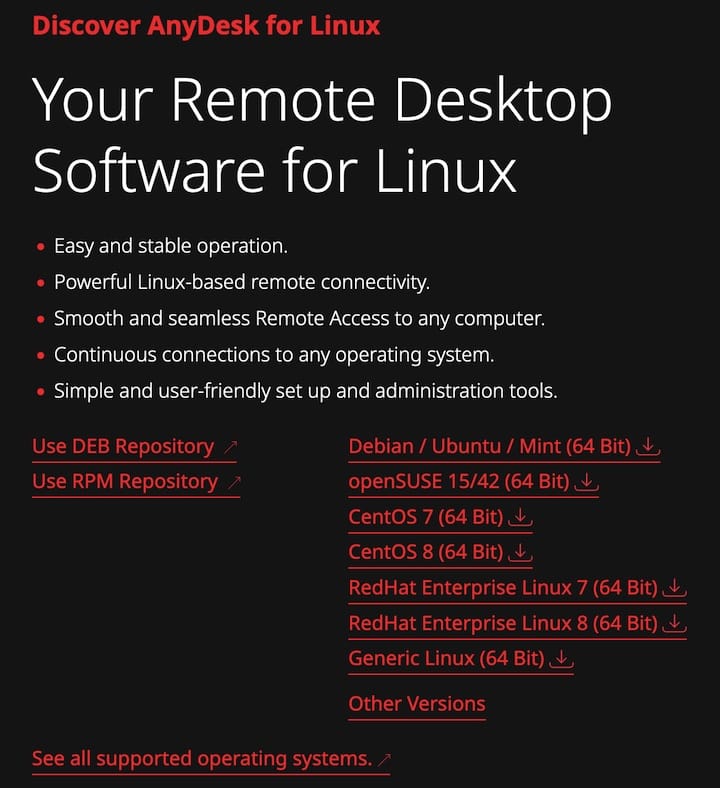
To download AnyDesk, use the wget command in your terminal:
wget https://download.anydesk.com/linux/anydesk_6.3.0-1_amd64.deb
With the AnyDesk package downloaded, it’s time to install it on your Debian 12 system:
sudo dpkg -i anydesk_6.3.0-1_amd64.deb
If you encounter any dependency issues during installation, you can resolve them by running:
sudo apt --fix-broken install
- Method 2: Using AnyDesk’s official repository
Add the AnyDesk repository to your system by running the following command in the terminal:
echo "deb http://deb.anydesk.com/ all main" > /etc/apt/sources.list.d/anydesk-stable.list
Import the AnyDesk GPG key to verify the packages’ integrity:
wget -qO - https://keys.anydesk.com/repos/DEB-GPG-KEY | apt-key add -
Update the package list and install AnyDesk using the following command below:
sudo apt update sudo apt install anydesk
Step 3. Accessing AnyDesk on Debian.
Once the installation is complete, you can launch AnyDesk from the applications menu or by running the following command in the terminal:
anydesk
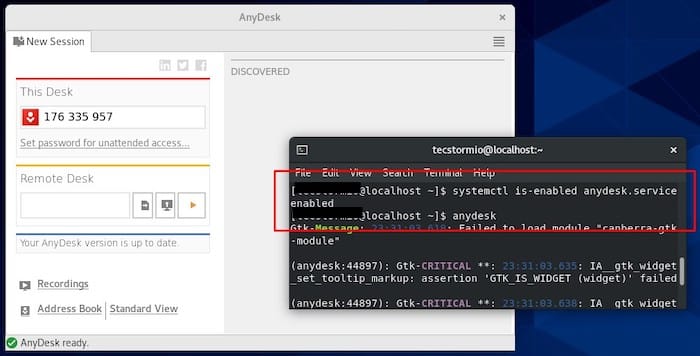
- Using the AnyDesk Address
To connect to a remote machine, you’ll need the AnyDesk address of the target system. Share your AnyDesk address with the person you want to connect to, and they can input it in the “Remote Desk” section of the AnyDesk interface to establish a connection.
- Establishing Secure Connections
AnyDesk ensures secure connections by default. You don’t need to worry about additional configurations. Your data is encrypted, and connections are protected.
Congratulations! You have successfully installed AnyDesk. Thanks for using this tutorial to install the latest version of the AnyDesk on Debian 12 Bookworm. For additional help or useful information, we recommend you check the official AnyDesk website.