How To Install AnyDesk on Rocky Linux 9

In this tutorial, we will show you how to install AnyDesk on Rocky Linux 9. For those of you who didn’t know, AnyDesk is a powerful remote desktop software that offers a wide range of features and capabilities to businesses and individuals alike. It’s designed to provide lightning-fast remote access to your desktop, as well as intuitive file-sharing and remote printing capabilities. Whether you’re a business looking for a stable and secure remote access solution or an individual looking for an easy-to-use remote desktop software, AnyDesk is definitely worth considering.
This article assumes you have at least basic knowledge of Linux, know how to use the shell, and most importantly, you host your site on your own VPS. The installation is quite simple and assumes you are running in the root account, if not you may need to add ‘sudo‘ to the commands to get root privileges. I will show you the step-by-step installation of the AnyDesk remote desktop software on Rocky Linux 9 or RHEL-based.
Prerequisites
- A server running one of the following operating systems: Rocky Linux 9.
- It’s recommended that you use a fresh OS install to prevent any potential issues.
- SSH access to the server (or just open Terminal if you’re on a desktop).
- An active internet connection. You’ll need an internet connection to download the necessary packages and dependencies for AnyDesk.
- A
non-root sudo useror access to theroot user. We recommend acting as anon-root sudo user, however, as you can harm your system if you’re not careful when acting as the root.
Install AnyDesk on Rocky Linux 9
Step 1. The first step is to update your system to the latest version of the package list. To do so, run the following commands:
sudo dnf check-update
Step 2. Installing AnyDesk on Rocky Linux 9.
By default, AnyDesk is not available on Rocky Linux 9 AppStream repository. Now run the following command below to add the AnyDesk repository to your system:
cat > /etc/yum.repos.d/AnyDesk-CentOS.repo << "EOF" [anydesk] name=AnyDesk CentOS - stable baseurl=http://rpm.anydesk.com/centos/$releasever/$basearch/ gpgcheck=1 repo_gpgcheck=1 gpgkey=https://keys.anydesk.com/repos/RPM-GPG-KEY EOF
After the AnyDesk repository is added to your system, you can proceed with the installation of the AnyDesk packages:
sudo dnf update sudo dnf install anydesk
Step 3. Accessing AnyDesk on Rocky Linux 9.
Once the installation is completed, open AnyDesk on your system by using the application search bar. Click on ‘Activities’ and then type ‘AnyDesk’ in the application search box or launch the application immediately using the following command below:
anydesk
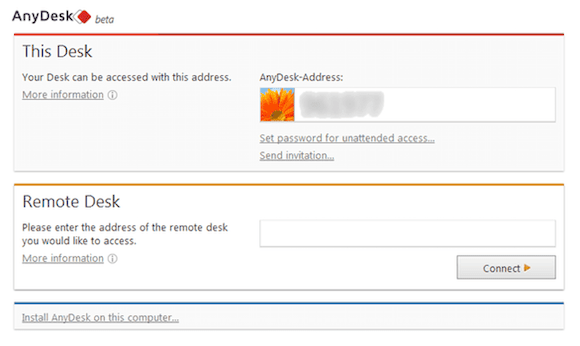
Congratulations! You have successfully installed AnyDesk. Thanks for using this tutorial for installing the AnyDesk remote desktop on your Rocky Linux 9 system. For additional help or useful information, we recommend you check the official AnyDesk website.