How To Install AnyDesk on Fedora 39

In this tutorial, we will show you how to install AnyDesk on Fedora 39. In the digital age, remote desktop software like AnyDesk has become a vital tool for businesses and individuals alike. AnyDesk allows users to access their computers from any location, providing a seamless platform for collaboration, support, and remote work.
This article assumes you have at least basic knowledge of Linux, know how to use the shell, and most importantly, you host your site on your own VPS. The installation is quite simple and assumes you are running in the root account, if not you may need to add ‘sudo‘ to the commands to get root privileges. I will show you the step-by-step installation of the AnyDesk remote desktop software on a Fedora 39.
Prerequisites
Before diving into the installation process, let’s ensure that you have everything you need:
- A server running one of the following operating systems: Fedora 39.
- It’s recommended that you use a fresh OS install to prevent any potential issues.
- You will need access to the terminal to execute commands. Fedora 39 provides the Terminal application for this purpose. It can be found in your Applications menu.
- A network connection or internet access to download the AnyDesk repository.
- A
non-root sudo useror access to theroot user. We recommend acting as anon-root sudo user, however, as you can harm your system if you’re not careful when acting as the root.
Install AnyDesk on Fedora 39
Step 1. First, it’s always a good practice to update your system before installing new software. This ensures that you have the latest security patches and system updates. Open your terminal and run the following command:
sudo dnf clean all sudo dnf update
Step 2. Installing AnyDesk on Fedora 39.
Next, we need to add the AnyDesk repository to our system. This repository contains the AnyDesk package that we will install. Run the following command to add the repository:
sudo tee /etc/yum.repos.d/AnyDesk-Fedora.repo <<EOF [anydesk] name=AnyDesk Fedora - stable baseurl=http://rpm.anydesk.com/centos/x86_64/ gpgcheck=0 repo_gpgcheck=0 gpgkey=https://keys.anydesk.com/repos/RPM-GPG-KEY EOF
This command creates a new repository file and adds the necessary repository information.
Now that we have added the AnyDesk repository, we can install AnyDesk. First, we need to update our system’s package index to include the newly added repository. Run the following command:
sudo dnf makecache
Next, install AnyDesk by running:
sudo dnf install anydesk
After installing AnyDesk, we need to enable and start the AnyDesk service. This ensures that AnyDesk will start automatically whenever your system boots. Run the following commands:
sudo systemctl enable anydesk.service sudo systemctl start anydesk.service
Step 3. Configure Firewall.
To configure the firewall for AnyDesk on Fedora Linux, you need to allow AnyDesk to communicate over the internet. This might involve opening specific ports or allowing the AnyDesk application through your firewall.
To open a TCP port using Firewalld, you can use the firewall-cmd command. For example, to open port 8080, you would type in firewall-cmd --zone=dmz --add-port=8080/tcp.
Replace “dmz” with the appropriate zone for your configuration, and “8080” with the port you want to open.
Step 4. Launch AnyDesk on Fedora.
Finally, you can launch AnyDesk by running the following command:
anydesk
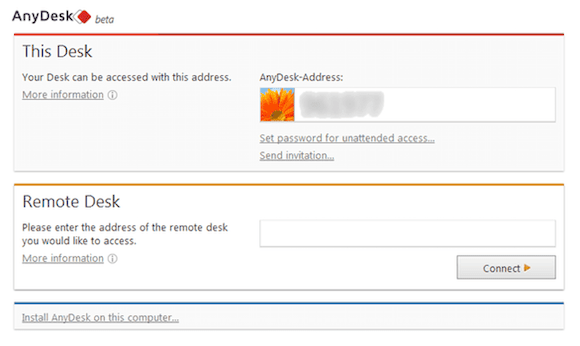
This will start the AnyDesk client. You will be prompted to create an AnyDesk account if you don’t already have one.
Congratulations! You have successfully installed AnyDesk. Thanks for using this tutorial for installing the AnyDesk remote desktop software on your Fedora 39 system. For additional or useful information, we recommend you check the official AnyDesk website.