
In this tutorial, we will show you how to install AnyDesk on Manjaro 20. For those of you who didn’t know, AnyDesk is the world’s so much completely satisfied remote computing device application. Access all your programs, documents, and documents from anywhere, without needing to entrust your information to a cloud service. You could say it is an alternative to the TeamViewer, that’s available free. Anydesk offers a faster remote connection than any other current distant computer application.
This article assumes you have at least basic knowledge of Linux, know how to use the shell, and most importantly, you host your site on your own VPS. The installation is quite simple and assumes you are running in the root account, if not you may need to add ‘sudo‘ to the commands to get root privileges. I will show you through the step-by-step installation of the AnyDesk Remote desktop on a Manjaro 20 (Nibia).
Prerequisites
- A server running one of the following operating systems: Manjaro 20.
- It’s recommended that you use a fresh OS install to prevent any potential issues.
- SSH access to the server (or just open Terminal if you’re on a desktop).
- A
non-root sudo useror access to theroot user. We recommend acting as anon-root sudo user, however, you can harm your system if you’re not careful when acting as the root.
Install AnyDesk on Manjaro 20 Nibia
Step 1. Before running the tutorial below, make sure that our system is up to date:
sudo pacman -Syu sudo pacman -S git
Step 2. Installing AnyDesk on Manjaro 20.
To install Anydesk on Manjaro, run the following command on your terminal:
sudo pamac build anydesk-bin
Step 3. Accessing AnyDesk on Manjaro.
Once AnyDesk is successfully installed on your Manjaro system, Now you can go to the Application Menu and look for AnyDesk there. Once the tool is opened, it will show your user ID. To start a new session, share your desk ID with your partner or client. You can also type your partner’s ID into the Remote Desk section to access their computer from your end. You need to approve the access permission if someone tries to your access your computer. You will get a notification to allow a client on your system.
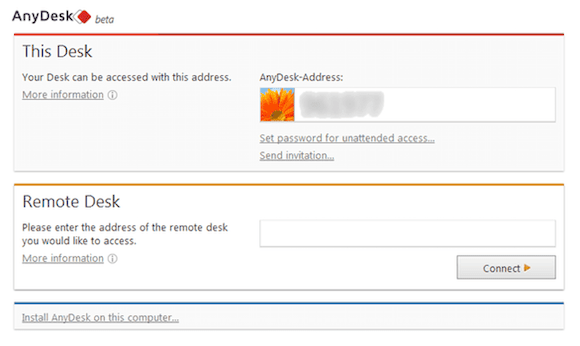
Congratulations! You have successfully installed AnyDesk. Thanks for using this tutorial for installing the latest version of the AnyDesk Remote desktop on the Manjaro system. For additional help or useful information, we recommend you check the official AnyDesk website.