How To Install Apache ActiveMQ on Debian 11
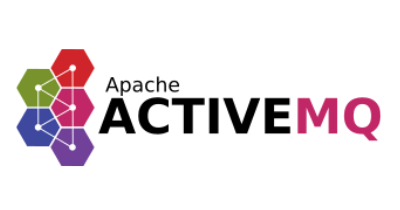
In this tutorial, we will show you how to install Apache ActiveMQ on Debian 11. For those of you who didn’t know, Apache ActiveMQ is a free and open-source message broker developed by Apache Software Foundation. It supports industry-standard protocols so users get the benefits of client choices across a broad range of languages and platforms. Connect from clients written in JavaScript, C, C++, Python, and many more.
This article assumes you have at least basic knowledge of Linux, know how to use the shell, and most importantly, you host your site on your own VPS. The installation is quite simple and assumes you are running in the root account, if not you may need to add ‘sudo‘ to the commands to get root privileges. I will show you the step-by-step installation of the Apache ActiveMQ on a Debian 11 (Bullseye).
Prerequisites
- A server running one of the following operating systems: Debian 10 or Debian 11.
- It’s recommended that you use a fresh OS install to prevent any potential issues.
- SSH access to the server (or just open Terminal if you’re on a desktop).
- A
non-root sudo useror access to theroot user. We recommend acting as anon-root sudo user, however, as you can harm your system if you’re not careful when acting as the root.
Install Apache ActiveMQ on Debian 11 Bullseye
Step 1. Before we install any software, it’s important to make sure your system is up to date by running the following apt commands in the terminal:
sudo apt update sudo apt upgrade
Step 2. Installing Java.
Apache ActiveMQ is written in Java, now we install the Java OpenJDK and JRE to the Debian Buster 11. Both packages are available by default on the Debian repository:
sudo apt install default-jdk default-jre
Once all installation is completed, check the Java version using the following command:
java -version
Step 3. Installing Apache ActiveMQ on Debian 11.
By default, Apache ActiveMQ is available on Debian 11 base repository. So, now run the following command below to download the latest version of the Apache ActiveMQ from the official page:
wget https://dlcdn.apache.org//activemq/5.17.1/apache-activemq-5.17.1-bin.tar.gz
Next, extract the downloaded file using the following command:
tar -xzvf apache-activemq-5.17.1-bin.tar.gz mv apache-activemq-5.17.1 /opt/activemq
Then, add a new user and group named activemq using the following command:
sudo useradd -d /opt/activemq -r -s /bin/false -U activemq sudo chown -R activemq:activemq /opt/activemq/
Step 4. Setup Apache ActiveMQ Systemd Service.
Now create a new systemd service configuration /etc/systemd/system/activemq.service using your favorite text editor:
sudo nano /etc/systemd/system/activemq.service
Add the following file:
[Unit] Description=Apache ActiveMQ After=network.target [Service] Type=forking User=activemq Group=activemq ExecStart=/opt/activemq/bin/activemq start ExecStop=/opt/activemq/bin/activemq stop [Install] WantedBy=multi-user.target
Save and close the file, then reload the systemd manager to apply the new systemd service configuration:
sudo systemctl daemon-reload sudo systemctl enable activemq sudo systemctl start activemq
Step 5. Setting Up Apache ActiveMQ Web Interface.
By default, the ActiveMQ web console is running on the localhost, you will need to change the LISTEN address of the Apache ActiveMQ web console to your server IP address:
sudo nano /opt/activemq/conf/jetty.xml
Change the default host 127.0.0.1 to your server IP address:
<bean id="jettyPort" class="org.apache.activemq.web.WebConsolePort" init-method="start"> <!-- the default port number for the web console --> <property name="host" value="192.168.77.21"/> <property name="port" value="8161"/> </bean>
Save and close the file, then run the below command to restart the ActiveMQ service:
sudo systemctl restart activemq
Step 5. Accessing Apache ActiveMQ Web Interface.
Once successfully installed, open a web browser on your system and type the server’s IP in the address bar. You will get the default Apache ActiveMQ page:
http://192.168.77.21:8161/
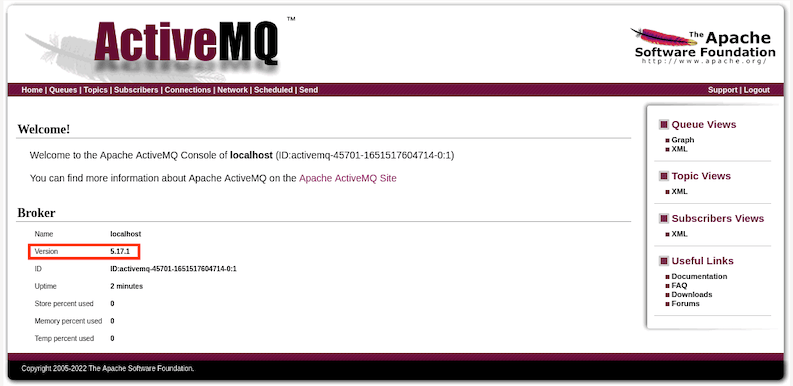
Congratulations! You have successfully installed Apache ActiveMQ. Thanks for using this tutorial for installing the latest version of the Apache ActiveMQ on Debian 11 Bullseye. For additional help or useful information, we recommend you check the official Apache website.