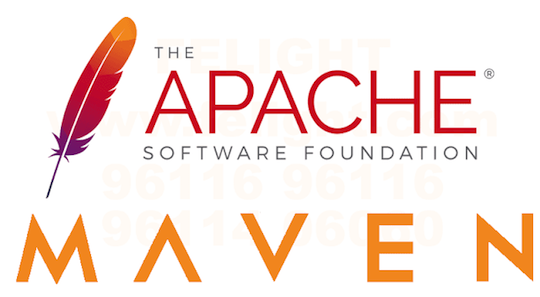
In this tutorial, we will show you how to install Apache Maven on Debian 11. For those of you who didn’t know, Apache Maven is a software project management and comprehension tool. Based on the concept of a project object model, Maven can manage a project’s build, reporting, and documentation from a central piece of information.
This article assumes you have at least basic knowledge of Linux, know how to use the shell, and most importantly, you host your site on your own VPS. The installation is quite simple and assumes you are running in the root account, if not you may need to add ‘sudo‘ to the commands to get root privileges. I will show you the step-by-step installation of the Apache Maven on a Debian 11 (Bullseye).
Prerequisites
- A server running one of the following operating systems: Debian 11 (Bullseye).
- It’s recommended that you use a fresh OS install to prevent any potential issues.
- SSH access to the server (or just open Terminal if you’re on a desktop).
- A
non-root sudo useror access to theroot user. We recommend acting as anon-root sudo user, however, you can harm your system if you’re not careful when acting as the root.
Install Apache Maven on Debian 11 Bullseye
Step 1. Before we install any software, it’s important to make sure your system is up to date by running the following apt commands in the terminal:
sudo apt update sudo apt upgrade sudo apt install gnupg2 curl wget
Step 2. Installing Java.
Run the below command install Java to your system:
sudo apt install openjdk-11-jdk
Verify Java installation by typing:
java -version
Step 3. Installing Apache Maven on Debian 11.
Now we download the latest stable version of Maven from the official page:
wget https://downloads.apache.org/maven/maven-3/3.8.2/binaries/apache-maven-3.8.2-bin.tar.gz
Once the download is completed, extract the archive in the /opt directory:
sudo tar -zxvf apache-maven-3.8.2-bin.tar.gz sudo mv apache-maven-3.8.2 /opt/maven
Step 4. Setup Environment Variables for Maven.
Now we set the few environment variables for Maven by creating a maven.sh file under /etc/profile.d/ directory:
sudo nano /etc/profile.d/maven.sh
Add the following line:
export JAVA_HOME=/usr/lib/jvm/java-1.11.0-openjdk-amd64
export M2_HOME=/opt/maven
export PATH=${M2_HOME}/bin:${PATH}
At last, load the environment variables using the source command:
source /etc/profile.d/maven.sh
Use the following command to check the version of Maven:
mvn -version
Output:
Apache Maven 3.8.2 (ea98e05g0det31370aa0c11fr3akzcf726c06f) Maven home: /opt/maven Java version: 11.0.14, vendor: Debian, runtime: /usr/lib/jvm/java-11-openjdk-amd64 Default locale: en_US, platform encoding: UTF-8 OS name: "linux", version: "5.10.0-8-amd64", arch: "amd64", family: "unix"
Congratulations! You have successfully installed Maven. Thanks for using this tutorial for installing the latest version of Apache Maven on Debian 11 Bullseye. For additional help or useful information, we recommend you check the official Apache Maven website.