
In this tutorial, we will show you how to install Apache Server on Fedora 35. For those of you who didn’t know, Apache HTTP is a popular web server for Linux servers. It is a free cross-platform web server that is supported on various operating systems. Developers prefer Apache for its speed, security, reliability, robustness, and ease of customization. In addition, Apache is able to meet the needs of many environments as it allows the installation of various extensions and modules.
This article assumes you have at least basic knowledge of Linux, know how to use the shell, and most importantly, you host your site on your own VPS. The installation is quite simple and assumes you are running in the root account, if not you may need to add ‘sudo‘ to the commands to get root privileges. I will show you the step-by-step installation of the Apache webserver on a Fedora 35.
Prerequisites
- A server running one of the following operating systems: Fedora 35.
- It’s recommended that you use a fresh OS install to prevent any potential issues.
- SSH access to the server (or just open Terminal if you’re on a desktop).
- A
non-root sudo useror access to theroot user. We recommend acting as anon-root sudo user, however, as you can harm your system if you’re not careful when acting as the root.
Install Apache Server on Fedora 35
Step 1. Before proceeding, update your Fedora operating system to make sure all existing packages are up to date. Use this command to update the server packages:
sudo dnf upgrade sudo dnf update
Step 2. Installing Apache Server on Fedora 35.
By default, Apache is available on Fedora 35 base repository. Then we can install the Apache webserver with the following command below:
sudo dnf install httpd
After installation is complete we need to start the Apache server to start operating. We do that with the following command below:
sudo systemctl start httpd sudo systemctl enable httpd sudo systemctl status httpd
Step 3. Configure Apache Basic Settings:
Now we edit the configuration file /etc/httpd/conf/httpd.conf and set:
nano /etc/httpd/conf/httpd.conf
Add the following configuration:
ServerAdmin admin@your-domian.com ServerName your-domian.com ServerTokens Prod
Step 4. Configure Firewall.
If you have firewalld running, allow HTTP and HTTPS services:
sudo firewall-cmd --add-service={http,https} --permanent
sudo firewall-cmd --reload
Step 5. Accessing Apache Web Test Page.
Once successfully installed, now verify that the webserver is running and accessible by accessing your server’s IP address:
http://your-IP-address
Output:
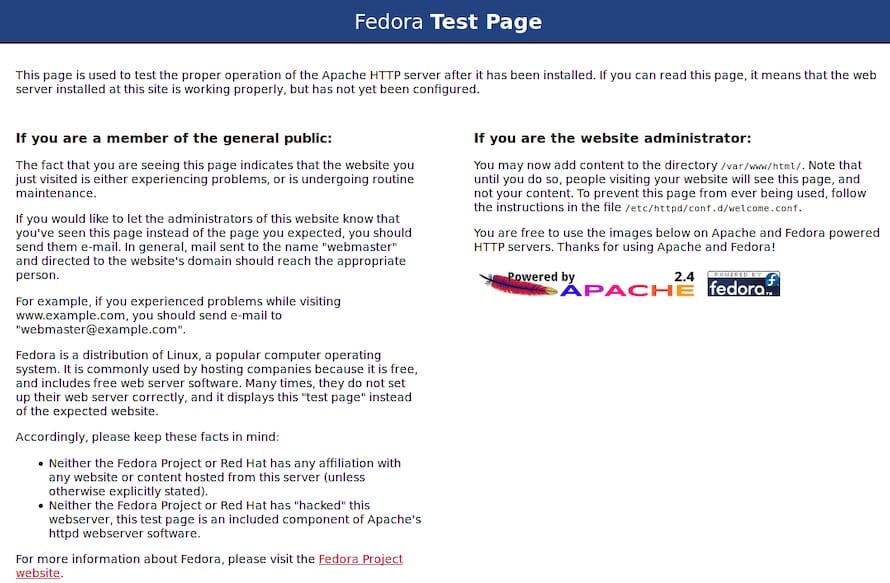
Congratulations! You have successfully installed Apache. Thanks for using this tutorial for installing the Apache webserver on your Fedora 35 system. For additional help or useful information, we recommend you check the official Apache website.