
In this tutorial, we will show you how to install Apache Web Server on Debian 11. For those of you who didn’t know, The Apache HTTP Server is the world’s most widely used web server software, powering millions of websites across the internet. Its open-source nature, robust feature set, and excellent performance make it a popular choice for hosting websites, web applications, and other online services
This article assumes you have at least basic knowledge of Linux, know how to use the shell, and most importantly, you host your site on your own VPS. The installation is quite simple and assumes you are running in the root account, if not you may need to add ‘sudo‘ to the commands to get root privileges. I will show you the step-by-step installation of the Apache Web Server on a Debian 11 (Bullseye).
Prerequisites
- A server running one of the following operating systems: Debian 11 (Bullseye).
- It’s recommended that you use a fresh OS install to prevent any potential issues.
- SSH access to the server (or just open Terminal if you’re on a desktop).
- Sufficient disk space for your web content and log files.
- A
non-root sudo useror access to theroot user. We recommend acting as anon-root sudo user, however, as you can harm your system if you’re not careful when acting as the root.
Install Apache Web Server on Debian 11 Bullseye
Step 1. Before we install any software, it’s important to make sure your system is up to date by running the following apt commands in the terminal:
sudo apt update sudo apt upgrade
This will update the package lists and upgrade any installed packages to their latest versions.
Step 2. Installing Apache Web Server on Debian 11.
Now we install Apache Web Server on the Debian system by running the following command below:
sudo apt install apache2 apache2-utils
Confirm Apache build and version:
apache2 -v
Before starting the configurations, make sure that Apache services are running on your system. Run the following command to check the apache services status:
sudo systemctl status apache2 sudo systemctl start apache2 sudo systemctl enable apache2
Apache HTTP server’s default document root is /var/www/html/ where you will place HTML files, and the main configuration file is /etc/apache2/apache2.conf. Additional configuration files are found in the /etc/apache2 directory.
Step 3. Configure Firewall.
Allow access to port 80 on the firewall by running the below-given command:
sudo ufw allow 80 sudo ufw allow 443 sudo ufw enable
Step 4. Accessing Apache Web Server.
Once successfully installed, you should be able to view the test Apache web page through your web browser.
http://your-server-ip-address
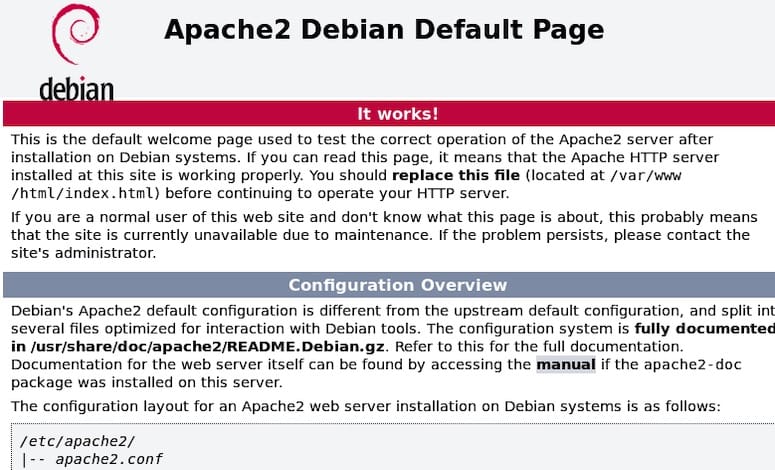
Congratulations! You have successfully installed Apache. Thanks for using this tutorial for installing the latest version of Apache Web Server on Debian 11 Bullseye. For additional help or useful information, we recommend you check the official Apache website.