How To Install Apache on Ubuntu 22.04 LTS

In this tutorial, we will show you how to install Apache on Ubuntu 22.04 LTS. For those of you who didn’t know, Apache is a free and open-source web application software maintained by the Apache Software Foundation. Apache most widely used web server on the Internet. And can be easily configured because of its flexible nature and ability to expand features with the help of a large number of modules.
This article assumes you have at least basic knowledge of Linux, know how to use the shell, and most importantly, you host your site on your own VPS. The installation is quite simple and assumes you are running in the root account, if not you may need to add ‘sudo‘ to the commands to get root privileges. I will show you the step-by-step installation of the Apache webserver on Ubuntu 22.04 (Jammy Jellyfish). You can follow the same instructions for Ubuntu 22.04 and any other Debian-based distribution like Linux Mint, Elementary OS, Pop!_OS, and more as well.
Prerequisites
- A server running one of the following operating systems: Ubuntu 22.04, 20.04, and any other Debian-based distribution like Linux Mint.
- It’s recommended that you use a fresh OS install to prevent any potential issues.
- SSH access to the server (or just open Terminal if you’re on a desktop).
- An active internet connection. You’ll need an internet connection to download the necessary packages and dependencies for Apache.
- A
non-root sudo useror access to theroot user. We recommend acting as anon-root sudo user, however, as you can harm your system if you’re not careful when acting as the root.
Install Apache on Ubuntu 22.04 LTS Jammy Jellyfish
Step 1. First, make sure that all your system packages are up-to-date by running the following apt commands in the terminal.
sudo apt update sudo apt upgrade
Step 2. Installing Apache HTTP Server on Ubuntu 22.04.
By default, Apache is available on Ubuntu 22.04 base repository. Now run the following command below to install the latest version of Apache to your Ubuntu system:
sudo apt install apache2
After successful installation, enable Apache (to start automatically upon system boot), start, and verify the status using the commands below:
sudo systemctl enable apache2 sudo systemctl start apache2 sudo systemctl status apache2
You can confirm the Apache2 version with the below command:
apache2 -v
Step 3. Configure Firewall.
Now we set up an Uncomplicated Firewall (UFW) with Apache to allow public access on default web ports for HTTP and HTTPS:
sudo ufw allow OpenSSH sudo ufw allow 'Apache Full' sudo ufw enable
Step 4. Accessing Apache Web Server.
Once successfully installed, open a web browser on your system and type the server’s IP in the address bar. You will get the default Apache server page:
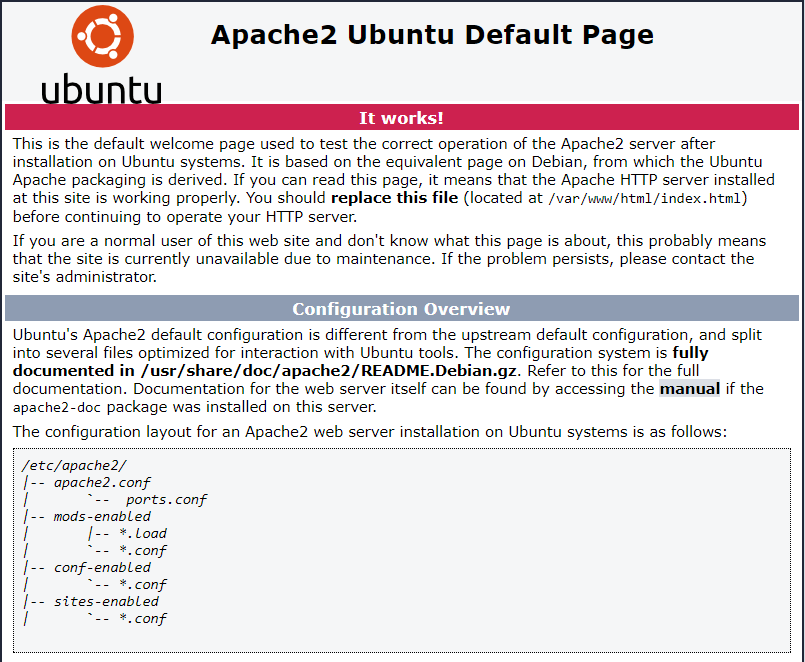
Congratulations! You have successfully installed Apache. Thanks for using this tutorial for installing the Apache webserver on Ubuntu 22.04 LTS Jammy Jellyfish system. For additional help or useful information, we recommend you check the official Apache website.