How To Install AppImage on Ubuntu 22.04 LTS

In this tutorial, we will show you how to install AppImage on Ubuntu 22.04 LTS. For those of you who didn’t know, AppImage is a package format for distributing portable software on Linux. It is a single executable file that contains all the necessary dependencies and libraries required to run the software, making it easy to run on any Linux distribution.
AppImages are self-contained and do not need to be installed in the traditional sense. Instead, they can be run directly from the file manager or terminal by making the file executable and then running it. This makes it easy to use AppImages on systems where you don’t have administrator privileges or don’t want to modify the system libraries.
One of the main advantages of using AppImages is that they allow you to run software that might not be available in your distribution package manager. This can be particularly useful for running newer or specialized software on older or niche distributions.
AppImages are also portable, meaning that you can easily move them between different systems and run them without any additional setup. This makes it easy to use the same software on multiple systems, even if they have different package managers or libraries installed.
This article assumes you have at least basic knowledge of Linux, know how to use the shell, and most importantly, you host your site on your own VPS. The installation is quite simple and assumes you are running in the root account, if not you may need to add ‘sudo‘ to the commands to get root privileges. I will show you the step-by-step installation of the AppImage on Ubuntu 22.04 (Jammy Jellyfish). You can follow the same instructions for Ubuntu 22.04 and any other Debian-based distribution like Linux Mint, Elementary OS, Pop!_OS, and more as well.
Prerequisites
- A server running one of the following operating systems: Ubuntu 22.04, 20.04, and any other Debian-based distribution like Linux Mint.
- It’s recommended that you use a fresh OS install to prevent any potential issues.
- SSH access to the server (or just open Terminal if you’re on a desktop).
- A
non-root sudo useror access to theroot user. We recommend acting as anon-root sudo user, however, as you can harm your system if you’re not careful when acting as the root.
Install AppImage on Ubuntu 22.04 LTS Jammy Jellyfish
Step 1. First, make sure that all your system packages are up-to-date by running the following apt commands in the terminal.
sudo apt update sudo apt upgrade sudo apt install libfuse2
Step 2. Installing Dependency.
Before proceeding with the installation of the libfuse2 package, it’s essential to verify your Ubuntu version. If you’re running Ubuntu 22.04 LTS, the command to install libfuse2 is as follows:
sudo apt install libfuse2
However, if you’re using Ubuntu 24.04 LTS or a later version, the command will be slightly different:
sudo apt install libfuse2t64
Once the installation is complete, you should see a message confirming the successful installation.
Step 3. Installing AppImage on Ubuntu 22.04.
Many software has .appimage extension. You can find them on the AppImage GitHub page. In this tutorial, I am going to install Apache NetBeans and configure its AppImage file.
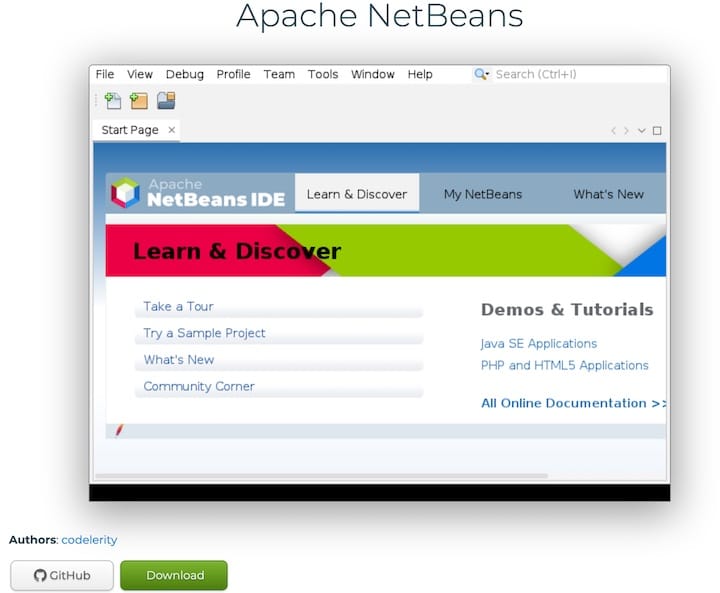
Once the extension file has been downloaded, you’ll need to make it executable. Open a terminal and navigate to the location where you saved the AppImage. Then, enter the following command:
chmod +x [AppImage file name]
Replace “[AppImage file name]” with the actual name of the AppImage file.
Step 4. Run the AppImage on Ubuntu.
To run the AppImage, enter the following command:
./[AppImage file name]
Replace “[AppImage file name]” with the actual name of the AppImage file. The AppImage should now launch.
Step 5. Create a desktop shortcut:
If you want to create a shortcut to the AppImage on your desktop, right-click on the AppImage file and select “Create Desktop Entry”. This will create a shortcut that you can use to launch the AppImage from the desktop.
Congratulations! You have successfully installed AppImage. Thanks for using this tutorial for installing AppImage on Ubuntu 22.04 LTS Jammy Jellyfish system. For additional help or useful information, we recommend you check the official AppImage website.