
In this tutorial, we will show you how to install ArangoDB on CentOS 8. For those of you who didn’t know, ArangoDB is an open-source NoSQL database manager and provides all the database features that are needed for a modern web application. ArangoDB does not use the traditional data storage system as in MySQL or PostgreSQL. It is specially designed for being high-performance, open-source, and easily scalable.
This article assumes you have at least basic knowledge of Linux, know how to use the shell, and most importantly, you host your site on your own VPS. The installation is quite simple and assumes you are running in the root account, if not you may need to add ‘sudo‘ to the commands to get root privileges. I will show you the step-by-step installation of the ArangoDB NoSQL database on a CentOS 8.
Prerequisites
- A server running one of the following operating systems: CentOS 8.
- It’s recommended that you use a fresh OS install to prevent any potential issues.
- SSH access to the server (or just open Terminal if you’re on a desktop).
- A
non-root sudo useror access to theroot user. We recommend acting as anon-root sudo user, however, as you can harm your system if you’re not careful when acting as the root.
Install ArangoDB on CentOS 8
Step 1. First, let’s start by ensuring your system is up-to-date.
sudo dnf update
Step 2. Installing ArangoDB on CentOS 8.
Now we add the ArangoDB repository to your system:
cd /etc/yum.repos.d/
Then, import the GPG key to secure the repository addition:
curl -OL https://download.arangodb.com/arangodb37/RPM/arangodb.repo
After that, install ArangoDB using the following command below:
sudo dnf install arangodb3-3.7.12-1.0
Step 3. Configure ArangoDB.
ArangoDB is already installed but does not have a key configured for the root user, So use the following command to set the password for the root user:
arango_secure_installation
*Please be aware that running arango-secure-installation on your ArangoDB Server will remove all current database users but root.
After that, you can start ArangoDB and use the shell:
sudo systemctl start arangodb3 arangosh
ArangoDB server comes with a built-in web interface for administration. It lets you manage databases, collections, documents, users, graphs, run and explain queries, see server stats, and much more. You can configure it by editing the file /etc/arangodb3/arangosh.conf:
nano /etc/arangodb3/arangod.conf
Find the following line:
endpoint = tcp://127.0.0.1:8529
And replace it with the following line:
endpoint = tcp://server-ip-address:8529
Save and exit also restarts the ArangoDB service after making this change:
sudo systemctl restart arangodb3
Step 4. Configure Firewall.
Now we open port 8529 to access ArangoDB:
sudo firewall-cmd --add-port=8529/tcp --permanent sudo firewall-cmd --reload
Step 5. Accessing ArangoDB Web Interface.
Once successfully installed, now open your web browser and go to http://your-server-ip-address:8529 and you will see the following:
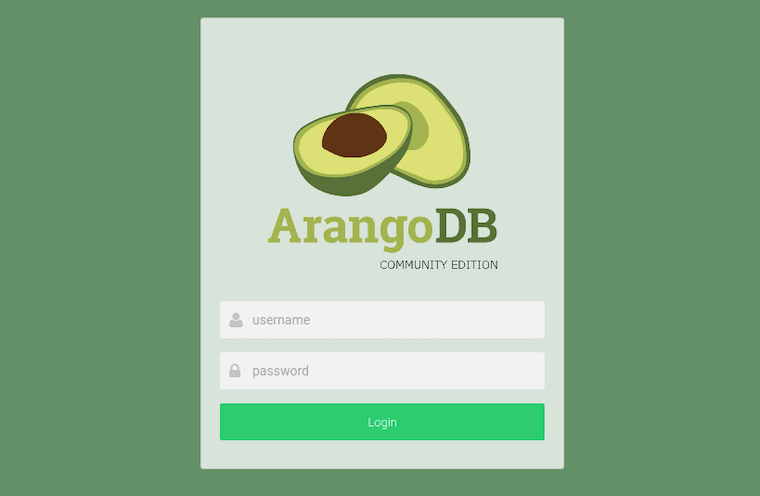
Congratulations! You have successfully installed ArangoDB. Thanks for using this tutorial for installing the ArangoDB NoSQL database on your CentOS 8 system. For additional help or useful information, we recommend you check the official ArangoDB website.