How To Install Atom Text Editor on Linux Mint 19

In this tutorial, we will show you how to install Atom Text Editor on Linux Mint 19. For those of you who didn’t know, Atom is an open-source text editor that is modern and developed by GitHub. Atom is built using HTML, CSS, JS, and other web technologies. It supports more than 35+ programming languages by default.
This article assumes you have at least basic knowledge of Linux, know how to use the shell, and most importantly, you host your site on your own VPS. The installation is quite simple and assumes you are running in the root account, if not you may need to add ‘sudo‘ to the commands to get root privileges. I will show you the step-by-step installation of Atom Text Editor on a Linux Mint 19 (Tricia) server.
Prerequisites
- A server running one of the following operating systems: Linux Mint 19 (Tricia).
- It’s recommended that you use a fresh OS install to prevent any potential issues.
- SSH access to the server (or just open Terminal if you’re on a desktop).
- An active internet connection. You’ll need an internet connection to download the necessary packages and dependencies for Atom.
- A
non-root sudo useror access to theroot user. We recommend acting as anon-root sudo user, however, as you can harm your system if you’re not careful when acting as the root.
Install Atom Text Editor on Linux Mint 19
Step 1. Before running the tutorial below, it’s important to make sure your system is up to date by running the following apt commands in the terminal:
sudo apt update
Step 2. Installing Atom Text Editor on Linux Mint 19.
Now we add the webupd8team repository to your Linux Mint System:
sudo add-apt-repository ppa:webupd8team/atom
Then, install the Atom Editor by using the following apt command:
sudo apt update sudo apt install atom
Step 3. Accessing Atom Text Editor on Linux Mint.
You can start the Atom from the command line or by searching on your Desktop start menu:
atom
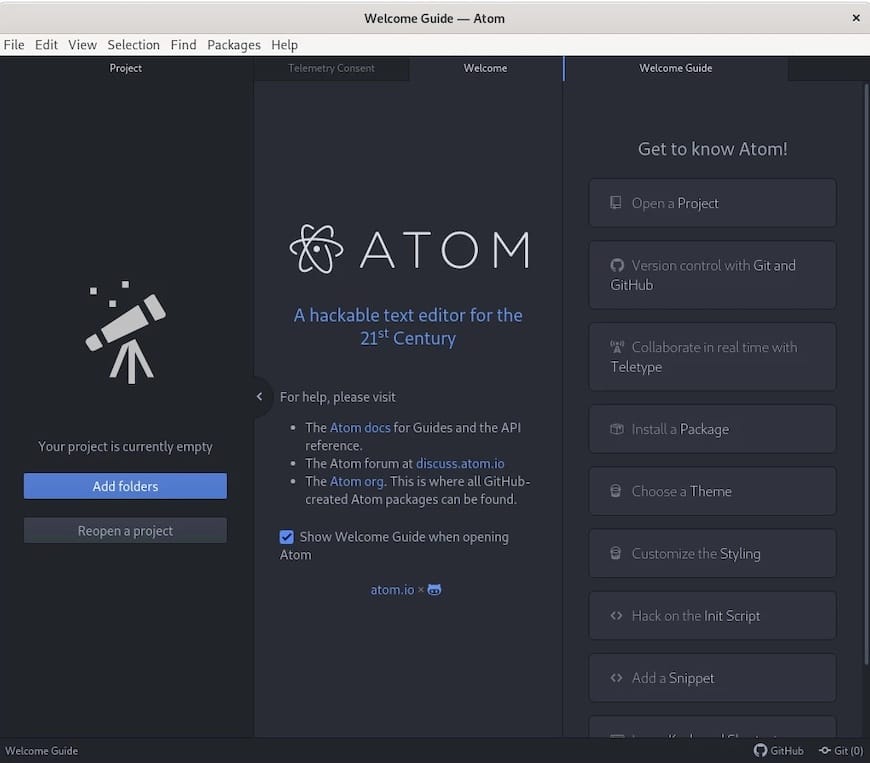
Congratulations! You have successfully installed Atom Text Editor. Thanks for using this tutorial for installing Atom Editor in Linux Mint 19 Tricia systems. For additional help or useful information, we recommend you check the official Atom Text Editor website.