How To Install Audacity on AlmaLinux 9

Audacity is a popular, free, and open-source audio editor that offers a wide range of features for recording, editing, and enhancing audio files. Its cross-platform availability makes it a versatile tool for users on various operating systems, including Linux distributions like AlmaLinux 9. AlmaLinux, a community-driven, free, and open-source operating system, provides a stable and secure platform for audio editing tasks. In this article, we will guide you through the process of installing Audacity on AlmaLinux 9, ensuring optimal compatibility and performance for your audio projects.
Prerequisites
Before proceeding with the installation of Audacity on AlmaLinux 9, it’s essential to have a basic understanding of the Linux command line and system administration concepts. Familiarity with package management tools like DNF (Dandified YUM) will also be beneficial. Additionally, ensure that your AlmaLinux 9 system meets the minimum hardware requirements for running Audacity, such as sufficient RAM and disk space. You may also need to install additional software packages and dependencies, which we will cover in the following sections.
Step-by-Step Installation Guide
1. System Update and Preparation
To begin the installation process, it’s crucial to update your AlmaLinux system to ensure you have the latest packages and security patches. Open a terminal and run the following commands to update the package list and upgrade installed packages:
sudo dnf updateNext, install the necessary dependencies and libraries required by Audacity. Run the following command to install these packages:
sudo dnf install alsa-lib-devel jack-audio-connection-kit-devel libsndfile-devel lv2-devel portaudio-devel soundtouch-devel soxr-devel vamp-plugin-sdk-devel2. Installing Audacity from AlmaLinux Repositories
AlmaLinux 9 includes Audacity in its official repositories, making the installation process straightforward. However, you first need to enable the Extra Packages for Enterprise Linux (EPEL) repository. Run the following command to enable EPEL:
sudo dnf install epel-releaseOnce EPEL is enabled, you can install Audacity using the DNF package manager. Execute the following command:
sudo dnf install audacityDNF will handle the installation process, resolving any dependencies and ensuring a smooth setup. After the installation is completed, you can verify the successful installation by running:
audacity --version3. Installing Audacity via Flatpak
Flatpak is a universal package format that allows you to install and run applications in a sandboxed environment, providing better security and portability. To install Audacity using Flatpak, you first need to set up Flatpak on your AlmaLinux system. Run the following commands to install and configure Flatpak:
sudo dnf install flatpak
sudo flatpak remote-add --if-not-exists flathub https://flathub.org/repo/flathub.flatpakrepoOnce Flatpak is set up, you can install Audacity from the Flathub repository using the following command:
sudo flatpak install flathub org.audacityteam.AudacityAfter the installation completes, you can launch Audacity using the command:
flatpak run org.audacityteam.Audacity4. Installing Audacity using AppImage
AppImage is a portable software format that allows you to run applications without the need for installation. It provides a convenient way to use Audacity without modifying your system. To install Audacity using AppImage, follow these steps:
1. Download the Audacity AppImage file from the official website or a trusted source.
2. Open a terminal and navigate to the directory where you downloaded the AppImage file.
3. Make the AppImage file executable by running the following command:
chmod +x Audacity-*.AppImage4. Run the AppImage file to launch Audacity:
./Audacity-*.AppImagePost-Installation Steps
After successfully installing Audacity on AlmaLinux 9, you can launch the application from the command line by typing audacity or by finding it in the application menu under the “Sound & Video” category.
To ensure optimal performance and take advantage of Audacity’s features, consider configuring the application settings according to your preferences. This may include adjusting audio input and output devices, setting up recording and playback options, and customizing the user interface.
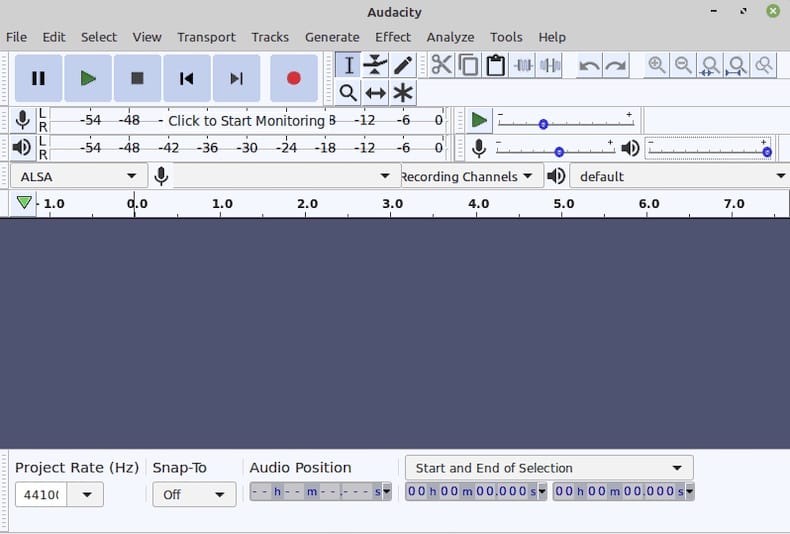
Additionally, you may want to install additional plugins and libraries to extend Audacity’s functionality. Two commonly used libraries are LAME and FFmpeg, which provide support for MP3 encoding and a wide range of audio and video formats, respectively. To install these libraries, run the following commands:
sudo dnf install lame ffmpegTroubleshooting Common Issues
If you encounter any issues during the installation process or while using Audacity on AlmaLinux 9, here are a few common problems and their solutions:
- Dependency issues: If you face errors related to missing libraries or dependencies, ensure that you have installed all the required packages mentioned in the “Prerequisites” section. Double-check that you have enabled the EPEL repository if installing from official repositories.
- Audio device not detected: If Audacity fails to detect your audio input or output devices, verify that your sound card drivers are properly installed and configured. Check the AlmaLinux documentation or seek assistance from the community forums for specific troubleshooting steps.
- Plugin compatibility: Some plugins may not be compatible with the version of Audacity installed on AlmaLinux 9. Check the plugin’s documentation or seek alternative plugins that are known to work with your setup.
Congratulations! You have successfully installed Audacity. Thanks for using this tutorial for installing Audacity on your AlmaLinux 9 system. For additional help or useful information, we recommend you check the official Audacity website.