How To Install Audacity on Ubuntu 22.04 LTS

In this tutorial, we will show you how to install Audacity on Ubuntu 22.04 LTS. For those of you who didn’t know, Audacity is a free and open-source audio recorder and editor for all major operating systems. Besides having an excellent audio editor, Audacity also offers several other features, including audio recording, fading in and out, and adding effects like normalization, amplification, trimming, and much more.
This article assumes you have at least basic knowledge of Linux, know how to use the shell, and most importantly, you host your site on your own VPS. The installation is quite simple and assumes you are running in the root account, if not you may need to add ‘sudo‘ to the commands to get root privileges. I will show you the step-by-step installation of the Audacity open-source audio recorder and editor on Ubuntu 22.04 (Jammy Jellyfish). You can follow the same instructions for Ubuntu 22.04 and any other Debian-based distribution like Linux Mint, Elementary OS, Pop!_OS, and more as well.
Prerequisites
- A server running one of the following operating systems: Ubuntu 22.04, 20.04, and any other Debian-based distribution like Linux Mint.
- It’s recommended that you use a fresh OS install to prevent any potential issues.
- SSH access to the server (or just open Terminal if you’re on a desktop).
- A
non-root sudo useror access to theroot user. We recommend acting as anon-root sudo user, however, as you can harm your system if you’re not careful when acting as the root.
Install Audacity on Ubuntu 22.04 LTS Jammy Jellyfish
Step 1. First, make sure that all your system packages are up-to-date by running the following apt commands in the terminal.
sudo apt update sudo apt upgrade sudo apt install wget apt-transport-https gnupg2 software-properties-common
Step 2. Installing Audacity on Ubuntu 22.04.
- Install Audacity using the PPA repository.
By default, Audacity is not available on Ubuntu 22.04 base repository. Now we add the Audacity repository to your system using the following command:
sudo add-apt-repository ppa:audacity-team/daily
After that, update the packages list and install Audacity stable by using the command below:
sudo apt update sudo apt install audacity
- Install Audacity using Snap.
If Snapd package manager is not already installed then you can install it by running the following command below:
sudo apt install snapd sudo ln -s /var/lib/snapd/snap /snap
To install Audacity, simply use the following command:
sudo snap install audacity
Step 3. Accessing Audacity on Ubuntu 22.04.
Once successfully installed on your Ubuntu system, run the following path on your desktop to open the path: Activities -> Show Applications -> Audacity or type the following command in the terminal:
audacity
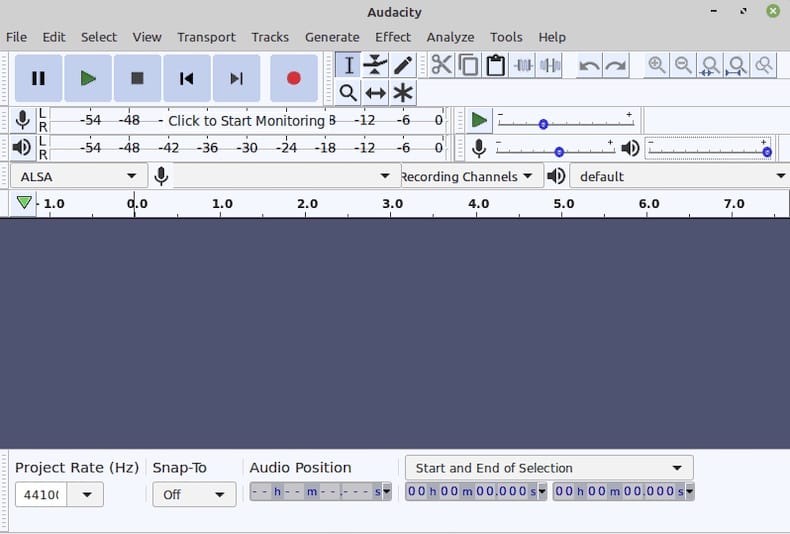
Congratulations! You have successfully installed Audacity. Thanks for using this tutorial for installing Audacity multi-track audio editor on Ubuntu 22.04 LTS Jammy Jellyfish system. For additional help or useful information, we recommend you check the official Audacity website.