How To Install Beekeeper Studio on Debian 13

Beekeeper Studio stands as a modern, cross-platform SQL editor and database management tool that has revolutionized how developers and database administrators interact with their databases. This powerful application provides an intuitive interface for managing multiple database systems including MySQL, PostgreSQL, SQLite, SQL Server, and many others. For Debian 13 users seeking a robust database management solution, Beekeeper Studio offers the perfect combination of functionality, security, and ease of use.
Installing Beekeeper Studio on Debian 13 opens up a world of database management possibilities with features like SSH tunneling, SSL encryption, and multi-tab query editing. This comprehensive guide will walk you through three distinct installation methods, ensuring you can choose the approach that best fits your system requirements and preferences.
What is Beekeeper Studio?
Beekeeper Studio represents a significant advancement in database management software, offering a sleek and modern interface that makes database operations accessible to both beginners and experienced professionals. This open-source application, released under the MIT license, provides comprehensive database connectivity options while maintaining a focus on security and user experience.
The application excels in its multi-database support capabilities, allowing seamless connections to popular database systems including MySQL, MariaDB, PostgreSQL, SQLite, SQL Server, Amazon Redshift, and CockroachDB. This versatility eliminates the need for multiple database tools, streamlining your workflow and reducing system complexity.
Key features that distinguish Beekeeper Studio include its modern interface design built with Electron, cross-platform compatibility across Linux, Windows, and macOS, and robust security implementations. The application provides advanced connection management with support for SSL encryption and SSH tunneling, ensuring your database connections remain secure even when working with remote servers.
The software offers powerful query editing capabilities with syntax highlighting, autocomplete functionality, and multi-tab support for concurrent database operations. Additionally, Beekeeper Studio includes data export and import features, making database migration and backup processes straightforward and efficient.
For Debian users, Beekeeper Studio provides particular benefits through its native Linux support and integration with system package managers. The application’s lightweight design ensures minimal system resource consumption while delivering maximum functionality, making it an ideal choice for both development and production environments.
System Requirements and Prerequisites
Before proceeding with the Beekeeper Studio installation on Debian 13, ensuring your system meets the necessary requirements is essential for optimal performance and stability. Understanding these prerequisites will help you prepare your system and avoid potential installation complications.
Minimum system requirements for running Beekeeper Studio on Debian 13 include at least 4GB of RAM for smooth operation, though 8GB is recommended for handling large databases and complex queries. The application requires approximately 600MB of disk space for the base installation, with additional space needed for databases and temporary files.
Your Debian 13 system must support either x86-64 or ARM64 architecture, with Beekeeper Studio providing native support for both platforms. This broad architecture support ensures compatibility across various hardware configurations, from traditional desktop systems to modern ARM-based devices.
Essential prerequisites include having sudo access or root privileges for package installation and system configuration. A stable network connection is required for downloading packages and accessing repository sources during installation. Additionally, ensure your system has the latest security updates installed before beginning the installation process.
Package dependencies vary depending on your chosen installation method. For APT-based installations, the system automatically resolves most dependencies. However, for AppImage installations, you may need to install libfuse2 manually to ensure proper execution. Snap installations require the snapd service to be active and properly configured.
User privileges considerations are important for security and functionality. While Beekeeper Studio can be installed system-wide with administrator privileges, it can also run in user space for individual users. Consider your security requirements and multi-user environment needs when planning the installation approach.
Firewall and network considerations become relevant when connecting to remote databases. Ensure your firewall configuration allows outbound connections to your database servers and consider any corporate network restrictions that might affect database connectivity.
Method 1: Installation via Official APT Repository (Recommended)
The APT repository installation method represents the most reliable and maintainable approach for installing Beekeeper Studio on Debian 13. This method provides automatic dependency resolution, seamless integration with system package management, and simplified future updates through the standard package management workflow.
Preparing Your System
Beginning with proper system preparation ensures a smooth installation process and prevents common issues that can arise from outdated packages or missing dependencies. System updates form the foundation of a successful installation.
Execute the following commands to refresh your package database and install system updates:
sudo apt update && sudo apt upgrade -yNext, install the prerequisite packages essential for repository management and secure package downloads:
sudo apt install wget curl gnupg2 software-properties-common apt-transport-https -yThese packages provide the necessary tools for handling GPG keys, managing additional repositories, and ensuring secure HTTPS connections during package downloads. The installation of these tools is crucial for maintaining system security throughout the process.
Adding Beekeeper Studio Repository
Repository addition involves multiple security steps to ensure package authenticity and prevent potential security vulnerabilities. The process begins with importing the official GPG key from Beekeeper Studio’s developers.
Download and import the repository GPG key using this command:
wget -qO - https://deb.beekeeperstudio.io/beekeeper.key | sudo apt-key add -Alternative GPG key import method for enhanced security:
curl -fsSL https://deb.beekeeperstudio.io/beekeeper.key | sudo gpg --dearmor -o /usr/share/keyrings/beekeeper-studio-keyring.gpgAdd the official Beekeeper Studio repository to your system sources:
echo "deb [signed-by=/usr/share/keyrings/beekeeper-studio-keyring.gpg] https://deb.beekeeperstudio.io stable main" | sudo tee /etc/apt/sources.list.d/beekeeper-studio.listVerify repository addition by checking the sources list:
cat /etc/apt/sources.list.d/beekeeper-studio.listUpdate your package database to include the new repository:
sudo apt updateInstalling Beekeeper Studio
With the repository properly configured, the actual installation becomes straightforward through standard APT commands. The package manager handles all dependency resolution automatically, ensuring a complete and functional installation.
Install Beekeeper Studio using the following command:
sudo apt install beekeeper-studio -yThe installation process downloads the application and all necessary dependencies, typically requiring several minutes depending on your internet connection speed. Monitor the installation progress for any error messages or dependency conflicts that might require attention.
Common installation considerations include ensuring sufficient disk space and network stability throughout the download process. The APT system provides detailed progress information, allowing you to track the installation status and identify any potential issues early.
Verification and Testing
Post-installation verification ensures the application installed correctly and functions as expected. This verification process helps identify any configuration issues before you begin using the application for important database work.
Verify the installation using the APT cache policy command:
apt-cache policy beekeeper-studioThis command displays the installed version, available versions, and repository information, confirming successful installation and proper repository configuration.
Check the application version directly:
beekeeper-studio --versionTest the application launch from the command line:
beekeeper-studioThe application should start successfully, displaying the main interface and connection setup wizard. If the application fails to launch, check the terminal output for error messages that can guide troubleshooting efforts.
Method 2: AppImage Installation
AppImage installation provides a portable and self-contained approach to running Beekeeper Studio without system-wide installation or administrator privileges. This method offers excellent flexibility for users who prefer isolated applications or work in restricted environments where system modifications are limited.
Understanding AppImage Benefits
AppImage technology revolutionizes software distribution by packaging applications with all dependencies into a single executable file. This approach eliminates dependency conflicts and provides consistent application behavior across different Linux distributions and versions.
The portability advantage means you can move the AppImage file between systems and run it without installation. This characteristic proves particularly valuable for portable development environments or temporary system access scenarios.
No root access requirement makes AppImage ideal for users with limited system privileges or shared computing environments. The application runs entirely within user space, maintaining system security while providing full functionality.
Automatic update capabilities are built into many AppImage applications, including Beekeeper Studio, allowing seamless version management without package manager intervention.
Installing Required Dependencies
AppImage applications require specific system libraries to function correctly. On Debian systems, the libfuse2 library is essential for AppImage execution and must be installed before running AppImage applications.
Install the required FUSE library:
sudo apt update
sudo apt install libfuse2 -yArchitecture-specific considerations apply when selecting the correct AppImage file. Debian 13 supports both x86-64 and ARM64 architectures, and you must download the AppImage version matching your system architecture.
Determine your system architecture:
uname -mThis command returns either x86_64 for 64-bit Intel/AMD systems or aarch64 for ARM64 systems.
Downloading and Setting Up AppImage
AppImage acquisition involves downloading the correct version from the official Beekeeper Studio release page and preparing it for execution. Proper file management ensures easy access and organization of your portable applications.
Create a dedicated directory for AppImage applications:
mkdir -p ~/Applications
cd ~/ApplicationsDownload the latest Beekeeper Studio AppImage:
wget https://github.com/beekeeper-studio/beekeeper-studio/releases/latest/download/Beekeeper-Studio-*-x86_64.AppImageMake the AppImage executable:
chmod +x Beekeeper-Studio-*-x86_64.AppImageRename the file for easier access:
mv Beekeeper-Studio-*-x86_64.AppImage beekeeper-studio.AppImageRunning and Integrating AppImage
AppImage execution is straightforward once properly configured. The application launches directly from the file without requiring system installation, providing immediate access to all Beekeeper Studio functionality.
Launch the application:
./beekeeper-studio.AppImageFor desktop environment integration, consider using AppImageLauncher, which provides automatic desktop integration and management for AppImage applications:
sudo apt install appimagelauncher -yCreate a desktop shortcut manually if AppImageLauncher is not available:
cat > ~/.local/share/applications/beekeeper-studio.desktop << EOF
[Desktop Entry]
Name=Beekeeper Studio
Exec=/home/$USER/Applications/beekeeper-studio.AppImage
Icon=beekeeper-studio
Type=Application
Categories=Development;Database;
EOFTerminal alias creation for command-line access:
echo 'alias beekeeper-studio="~/Applications/beekeeper-studio.AppImage"' >> ~/.bashrc
source ~/.bashrcMethod 3: Snap Package Installation
Snap packaging provides a universal package management system that delivers applications with all dependencies in a sandboxed environment. This approach offers enhanced security through application isolation while maintaining simplicity in installation and management.
Setting Up Snapd on Debian 13
Snapd installation on Debian 13 requires specific configuration steps to ensure proper integration with the system. The process involves installing the snapd daemon and configuring the necessary services for optimal functionality.
Install the snapd package:
sudo apt update
sudo apt install snapd -yEnable and start snapd services:
sudo systemctl enable snapd
sudo systemctl start snapdConfigure AppArmor for snap security (if AppArmor is enabled):
sudo systemctl enable apparmor
sudo systemctl start apparmorAdd snap binary path to your shell environment:
echo 'export PATH=$PATH:/snap/bin' >> ~/.bashrc
source ~/.bashrcSystem restart consideration: Some snap configurations require a system restart to function correctly. Consider rebooting your system after initial snapd installation to ensure all services initialize properly.
Installing Beekeeper Studio via Snap
Snap installation provides a streamlined process for acquiring and installing Beekeeper Studio with automatic dependency management and sandboxed security features.
Install Beekeeper Studio from the Snap Store:
sudo snap install beekeeper-studioThe installation process downloads the application and all required dependencies within the snap container. Monitor installation progress through the command output, which provides real-time status updates.
Verify snap installation:
snap list | grep beekeeper-studioCheck application information:
snap info beekeeper-studioManaging Snap Applications
Snap management involves understanding the unique characteristics of snapped applications and utilizing snap-specific commands for maintenance and configuration.
Snap update mechanisms operate automatically by default, with the system checking for updates multiple times daily. Manual update control:
sudo snap refresh beekeeper-studioDisable automatic updates (if required):
sudo snap refresh --hold beekeeper-studioApplication removal procedures:
sudo snap remove beekeeper-studioPermission management for snap applications involves controlling access to system resources:
snap connections beekeeper-studioGrant additional permissions if needed:
sudo snap connect beekeeper-studio:homePost-Installation Configuration
Successful Beekeeper Studio installation requires proper configuration to ensure optimal performance and security. This configuration phase involves initial application setup, preference customization, and security optimization for your specific use case.
Initial Launch and Setup
The first application launch initiates the configuration wizard and establishes the basic application environment. Proper initial configuration sets the foundation for efficient database management workflows.
Launch Beekeeper Studio from the terminal:
beekeeper-studioDesktop environment access through application menus varies depending on your installation method. APT installations typically create menu entries automatically, while AppImage and Snap installations may require manual desktop integration.
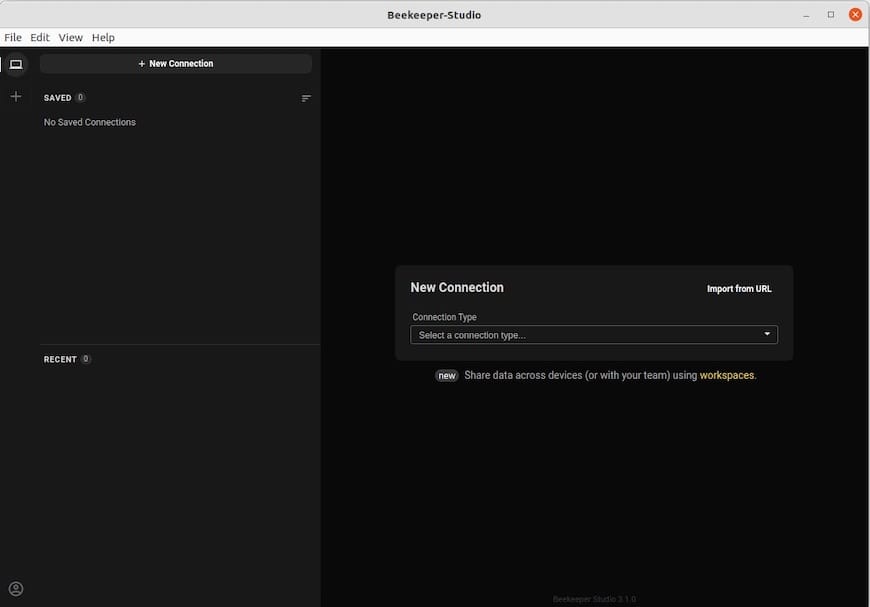
The first-run configuration wizard guides you through essential settings including theme selection, default connection parameters, and security preferences. This wizard simplifies the initial setup process while ensuring you configure critical security settings appropriately.
Interface familiarization involves understanding the main application components: the connection manager, query editor, table browser, and result viewer. Each component provides specific functionality for different aspects of database management.
Basic Configuration Options
Customizing Beekeeper Studio’s configuration ensures the application aligns with your workflow preferences and security requirements. These settings significantly impact daily usage efficiency and operational security.
Theme and appearance customization allows selection between light and dark themes, with additional options for syntax highlighting schemes and font preferences:
Settings → Appearance → Theme SelectionConnection settings preparation involves configuring default timeout values, SSL preferences, and connection pooling options. These settings affect how the application handles database connections and can significantly impact performance in network-constrained environments.
Security configuration basics include setting master password requirements, connection encryption preferences, and audit logging options. These security measures protect sensitive database credentials and maintain connection security across various network environments.
Performance optimization settings encompass query timeout configurations, result set limits, and memory management options. Proper configuration of these settings ensures stable operation when working with large datasets or complex queries.
Backup and export preferences determine default formats for data exports, backup locations, and automated backup schedules. Configuring these preferences early prevents data loss and streamlines routine maintenance tasks.
Database Connection Setup
Establishing secure and reliable database connections forms the core functionality of Beekeeper Studio. Understanding connection configuration options and security best practices ensures successful database interactions while maintaining data protection standards.
Supported Database Types
Beekeeper Studio’s extensive database support encompasses both traditional and modern database systems, making it a versatile tool for diverse development and administration environments.
MySQL and MariaDB connections support both standard and SSL-encrypted connections with configurable authentication methods. Connection strings can include custom ports, socket files, and advanced SSL certificate configurations.
PostgreSQL configuration supports standard connections, SSL encryption, and SSH tunneling for secure remote access. The application handles PostgreSQL-specific features including multiple schemas, custom data types, and advanced query optimization.
SQLite database management provides file-based database access with support for in-memory databases and custom SQLite extensions. This functionality proves particularly valuable for development environments and lightweight applications.
Additional database systems include Microsoft SQL Server, Amazon Redshift, CockroachDB, and Oracle Database (with appropriate drivers). Each database type offers specific configuration options tailored to its unique characteristics and security requirements.
Connection Security Best Practices
Database connection security requires careful attention to encryption, authentication, and network configuration. Implementing robust security measures protects sensitive data and prevents unauthorized access to database resources.
SSL encryption setup ensures data transmission security between Beekeeper Studio and database servers. Configure SSL certificates and validation options based on your security requirements:
Connection Settings → SSL → Enable SSL
Certificate Authority File: /path/to/ca-cert.pem
Client Certificate: /path/to/client-cert.pem
Client Key: /path/to/client-key.pemSSH tunneling configuration provides secure connections to databases behind firewalls or in restricted network environments:
Connection Settings → SSH Tunnel → Enable SSH Tunnel
SSH Host: your-ssh-server.com
SSH Username: your-username
SSH Key File: /path/to/private-keyPassword encryption features protect stored credentials through master password functionality and secure credential storage. Enable these features to prevent unauthorized access to saved connection information.
Firewall considerations involve configuring network rules to allow database connections while maintaining security. Document required ports and IP ranges for proper firewall configuration in production environments.
Testing Database Connections
Connection validation ensures proper configuration and identifies potential issues before beginning database operations. Systematic testing approaches help troubleshoot connection problems and verify security settings.
Connection troubleshooting steps begin with basic connectivity tests and progress through authentication and permission validation. Use the built-in connection test feature to verify basic connectivity before attempting complex operations.
Common connection issues include network timeout problems, authentication failures, and SSL certificate validation errors. Understanding these common issues enables quick resolution and prevents workflow disruptions.
Performance testing basics involve executing simple queries to verify response times and connection stability. Monitor connection performance during initial setup to establish baseline expectations for production use.
Connection validation methods include testing read and write permissions, verifying table access rights, and confirming schema visibility. These validation steps ensure complete functional access to your database resources.
Troubleshooting Common Issues
Effective troubleshooting requires understanding common installation and runtime problems that can occur during Beekeeper Studio deployment on Debian 13. Systematic problem resolution minimizes downtime and ensures stable application operation.
Installation Problems
Installation issues typically stem from repository configuration problems, dependency conflicts, or permission restrictions. Identifying root causes quickly enables targeted resolution strategies.
Repository access issues often result from incorrect GPG key configuration or network connectivity problems. Verify repository URLs and GPG key fingerprints against official documentation:
apt-cache policy beekeeper-studio
sudo apt update --fix-missingGPG key problems can prevent package authentication and installation. Remove and re-add GPG keys if authentication fails:
sudo apt-key del "BEEKEEPER_STUDIO_KEY_ID"
wget -qO - https://deb.beekeeperstudio.io/beekeeper.key | sudo apt-key add -Dependency conflicts resolution involves identifying conflicting packages and selecting appropriate versions. Use APT’s conflict resolution tools to identify and resolve dependency issues:
sudo apt install -f
sudo dpkg --configure -aPermission-related errors during installation typically indicate insufficient user privileges or filesystem permission problems. Ensure sudo access and verify directory permissions for package installation locations.
Runtime Issues
Runtime problems encompass application startup failures, database connection issues, and performance degradation. Systematic diagnosis helps identify whether issues originate from application configuration, system resources, or network connectivity.
Application startup problems often result from missing dependencies, corrupted configuration files, or insufficient system resources. Check system logs and application output for error messages:
journalctl -u beekeeper-studio
beekeeper-studio --verboseDatabase connection failures require examination of network connectivity, authentication credentials, and firewall configurations. Test connections using command-line database clients to isolate application-specific issues from general connectivity problems.
Performance optimization tips include adjusting query timeout settings, limiting result set sizes, and configuring connection pooling options. Monitor system resource usage during database operations to identify bottlenecks.
Memory usage considerations become important when working with large datasets or multiple concurrent connections. Configure application memory limits and monitor system memory usage to prevent performance degradation.
Update and Maintenance Issues
Maintenance problems can disrupt ongoing operations and prevent access to new features or security updates. Proactive maintenance strategies prevent many common issues and ensure long-term system stability.
Update failure resolution involves diagnosing package manager problems, repository synchronization issues, and dependency conflicts. Clear package manager caches and refresh repository information to resolve update problems:
sudo apt clean
sudo apt update
sudo apt upgrade beekeeper-studioRepository synchronization problems can prevent access to latest packages and security updates. Verify repository configuration and network connectivity to package sources:
sudo apt update --fix-missing
apt-cache policy beekeeper-studioApplication removal procedures require careful attention to configuration files and user data preservation. Use appropriate removal commands based on your installation method:
# APT removal
sudo apt remove --purge beekeeper-studio
# Snap removal
sudo snap remove beekeeper-studio
# AppImage removal
rm ~/Applications/beekeeper-studio.AppImageSystem cleanup recommendations include removing orphaned dependencies, clearing temporary files, and archiving configuration data. Regular cleanup maintains system performance and prevents storage space issues.
Maintenance and Updates
Consistent maintenance ensures Beekeeper Studio remains secure, stable, and feature-current. Establishing maintenance routines prevents security vulnerabilities and maximizes application performance throughout its lifecycle.
Keeping Beekeeper Studio Updated
Regular updates provide security patches, bug fixes, and new features that enhance database management capabilities. Automated update mechanisms simplify maintenance while ensuring timely security updates.
For APT installations, updates integrate with system package management:
sudo apt update && sudo apt upgradeSnap installations update automatically but can be controlled manually:
sudo snap refresh beekeeper-studio
snap changesAppImage updates require manual download and replacement of the application file. Monitor the official release page for new versions and security updates.
Version management best practices include testing updates in development environments before production deployment and maintaining rollback capabilities for critical systems.
Update notification settings can be configured within the application to alert you about available updates while allowing controlled update timing based on operational requirements.
System Maintenance
Comprehensive system maintenance extends beyond application updates to encompass system-level optimizations and security measures that support stable Beekeeper Studio operation.
Regular system updates importance cannot be overstated for maintaining security and compatibility. Keep your Debian 13 system current with security patches and package updates:
sudo apt update && sudo apt upgrade -y
sudo apt autoremove -yRepository maintenance involves periodic verification of repository configurations and GPG key validity. Clean package caches and refresh repository metadata regularly:
sudo apt clean
sudo apt autocleanLog file management prevents excessive disk usage while maintaining diagnostic capabilities. Configure log rotation and monitor application log sizes:
sudo logrotate -f /etc/logrotate.conf
journalctl --disk-usagePerformance monitoring helps identify resource usage trends and potential optimization opportunities. Monitor system resources during database operations to ensure optimal performance.
Security Considerations
Database management tools handle sensitive information requiring robust security measures. Implementing comprehensive security practices protects both the application and the databases it manages from potential threats and unauthorized access.
Security best practices for database management tools encompass multiple layers including application security, network protection, and data encryption. Network security considerations involve configuring firewalls to restrict database access to authorized systems and implementing VPN connections for remote database access.
Data encryption and protection requires enabling SSL/TLS for all database connections and implementing strong authentication mechanisms including multi-factor authentication where supported. Configure connection encryption for all database types and regularly review connection security settings.
User access control involves implementing role-based access restrictions and maintaining audit logs of database operations. Regular security audits help identify potential vulnerabilities and ensure compliance with organizational security policies.
Regular security updates importance cannot be understated in maintaining protection against emerging threats. Establish automated update procedures for critical security patches while maintaining testing protocols for non-critical updates.
Firewall configuration recommendations include restricting database access to specific IP ranges and implementing network segmentation for database servers. Document all firewall rules and regularly review access permissions to maintain security effectiveness.
Alternatives and Comparisons
Understanding available alternatives helps make informed decisions about database management tools and ensures Beekeeper Studio aligns with specific requirements and workflows.
Brief comparison with other SQL editors available on Debian reveals distinct advantages for different use cases. DBeaver provides comprehensive database support with enterprise features, while phpMyAdmin offers web-based MySQL management with broad compatibility.
When to choose Beekeeper Studio over alternatives depends on requirements for modern interface design, cross-platform compatibility, and integrated security features. The application excels in environments requiring clean interfaces and straightforward database operations.
Feature comparison considerations include database support breadth, query editing capabilities, export functionality, and security features. Beekeeper Studio provides excellent balance between functionality and usability without overwhelming complexity.
Cost considerations favor Beekeeper Studio’s open-source advantage, eliminating licensing costs while providing professional-grade functionality. This cost structure makes it particularly attractive for small teams and individual developers.
The application’s modern architecture and active development community ensure continued feature development and security maintenance, providing long-term viability for database management workflows.
Congratulations! You have successfully installed Beekeeper Studio. Thanks for using this tutorial for installing the Beekeeper Studio open-source SQL editor and Database Manager on Debian 13 “Trixie” system. For additional help or useful information, we recommend you check the official Beekeeper Studio website.