How To Install Bitwarden on Ubuntu 24.04 LTS
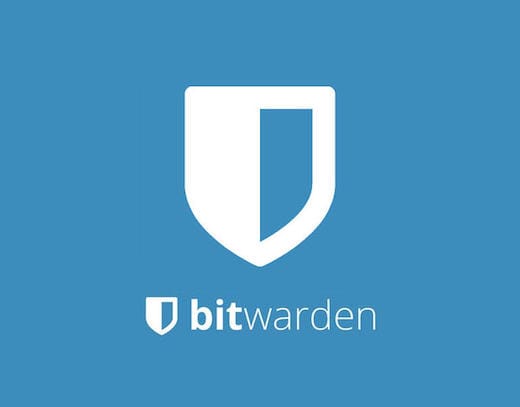
In this tutorial, we will show you how to install Bitwarden on Ubuntu 24.04 LTS. Bitwarden is a free and open-source password management solution that helps users generate, store, and manage their passwords securely. With its user-friendly interface and advanced security features, Bitwarden has gained popularity among individuals and businesses alike. The open-source nature of Bitwarden ensures transparency and allows for community audits, further enhancing its trustworthiness.
This article assumes you have at least basic knowledge of Linux, know how to use the shell, and most importantly, you host your site on your own VPS. The installation is quite simple and assumes you are running in the root account, if not you may need to add ‘sudo‘ to the commands to get root privileges. I will show you the step-by-step installation of the Bitwarden password manager on Ubuntu 24.04 (Noble Numbat). You can follow the same instructions for Ubuntu 22.04 and any other Debian-based distribution like Linux Mint, Elementary OS, Pop!_OS, and more as well.
Prerequisites
- A server running one of the following operating systems: Ubuntu and any other Debian-based distribution like Linux Mint.
- It’s recommended that you use a fresh OS install to prevent any potential issues.
- SSH access to the server (or just open Terminal if you’re on a desktop).
- An active internet connection. You’ll need an internet connection to download the necessary packages and dependencies.
- An Ubuntu 24.04 system with root access or a user with sudo privileges.
Install Bitwarden on Ubuntu 24.04 LTS Noble Numbat
Step 1. Updating the Package Repository.
To ensure a smooth installation process and optimal performance, it’s essential to update your Ubuntu system to the latest version. Follow these steps to update your system:
sudo apt update sudo apt upgrade
This command will fetch the latest package information from the Ubuntu repositories, allowing you to install the most recent version of Bitwarden and its dependencies. Updating the package repository is crucial to maintaining the security and stability of your system.
Step 2. Installing Bitwarden on Ubuntu 24.04.
- Method 1: Snap Installation
Snap is a package management system that allows you to install applications in a sandboxed environment. This method is straightforward and recommended for most users. To install Bitwarden via Snap, run:
sudo snap install bitwarden
Wait for the installation process to complete. Snap will automatically download and install the necessary dependencies.
Once the installation is finished, you can launch Bitwarden from your application launcher or by running the following command in the terminal:
bitwarden
- Method 2: Docker Installation
For users who prefer Docker, Bitwarden can be installed using Docker containers. First, install Docker on Ubuntu by executing:
sudo apt install docker.io
Then, pull the Bitwarden Docker image and run it using:
docker pull bitwarden/server:latest docker run -d --name bitwarden -v /bw-data/:/data/ -p 80:80 bitwarden/server:latest
Wait for the Docker container to download and start. This process may take a few minutes.
Once the container is running, you can access the Bitwarden web vault by opening a web browser and navigating to http://localhost.
Step 3. Configuring Bitwarden on Ubuntu 24.04.
After installing Bitwarden, you’ll need to create an account and log in to start using the password manager. Follow these steps to set up your Bitwarden account:
- Open the Bitwarden application or web vault.
- Click on the “Create Account” button.
- Enter your email address and choose a strong master password. This password will be used to encrypt and decrypt your vault, so make sure it’s unique and memorable.
- Complete the account creation process by following the on-screen instructions.
- Once your account is created, log in using your email address and master password.
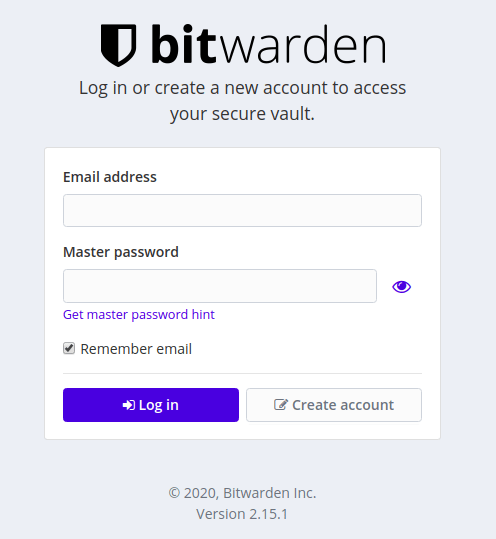
Step 3. Troubleshooting Common Installation Issues.
If you encounter issues during the installation process using Snap or Docker, try the following solutions:
- Snap: Ensure that you have the latest version of Snap installed by running
sudo snap refresh. If you’re still experiencing issues, try removing and reinstalling the Bitwarden Snap package usingsudo snap remove bitwardenand thensudo snap install bitwarden. - Docker: Double-check that you’ve followed the installation steps correctly and that Docker is running properly on your system. If you’re having trouble with the Docker container, try stopping and removing the container using
docker stop bitwardenanddocker rm bitwarden, then re-run the installation command.
Congratulations! You have successfully installed Bitwarden. Thanks for using this tutorial for installing the Bitwarden password manager on the Ubuntu 24.04 LTS system. For additional help or useful information, we recommend you check the Bitwarden website.