How To Install Snap on Ubuntu 24.04 LTS
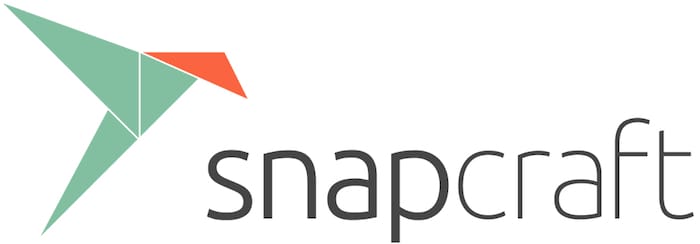
In this tutorial, we will show you how to install Snap on Ubuntu 24.04 LTS. Ubuntu 24.04 LTS, codenamed “Nobel Numbat,” is the latest long-term support release of the popular Linux distribution. This version brings a host of new features, improvements, and updates to enhance the user experience and system performance. One of the key components of the Ubuntu ecosystem is Snap, a powerful package management system that simplifies the installation and management of applications.
This article assumes you have at least basic knowledge of Linux, know how to use the shell, and most importantly, you host your site on your own VPS. The installation is quite simple and assumes you are running in the root account, if not you may need to add ‘sudo‘ to the commands to get root privileges. I will show you the step-by-step installation of the Snap-on Ubuntu 24.04 (Noble Numbat). You can follow the same instructions for Ubuntu 22.04 and any other Debian-based distribution like Linux Mint, Elementary OS, Pop!_OS, and more as well.
Prerequisites
- A server running one of the following operating systems: Ubuntu and any other Debian-based distribution like Linux Mint.
- It’s recommended that you use a fresh OS install to prevent any potential issues.
- SSH access to the server (or just open Terminal if you’re on a desktop).
- An active internet connection. You’ll need an internet connection to download the necessary packages and dependencies.
- An Ubuntu 24.04 system with root access or a user with sudo privileges.
Install Snap on Ubuntu 24.04 LTS Noble Numbat
Step 1. Updating the Package Repository.
First, recommended to update your system to the latest packages and security patches. Run the following commands in the terminal to update and upgrade your system:
sudo apt update sudo apt upgrade
This command will fetch the latest package information from the Ubuntu repositories, allowing you to install the most recent version of Snap and its dependencies. Updating the package repository is crucial to maintaining the security and stability of your system.
Step 2. Installing Snap on Ubuntu 24.04.
While Ubuntu typically comes with Snap pre-installed, it’s wise to verify its presence. Check if Snap is installed by running:
snap version
If Snap is not installed, you can easily install it using the following command:
sudo apt install snapd
After installation, verify that Snap is correctly installed by checking the version again. This step confirms that Snap is ready to use on your system.
Step 3. Configuring Snap for Optimal Performance.
After installing Snap, a few configuration steps can optimize its performance. First, ensure that the Snap’s paths are correctly set by adding them to your shell configuration file (e.g., .bashrc or .zshrc):
export PATH=$PATH:/snap/bin
Additionally, enable Snap services to start automatically at boot:
sudo systemctl enable snapd
This command will create the necessary symlinks and configure Snap to start during system boot, ensuring that Snap packages are available and ready to use whenever you need them.
Step 4. Installing Snap Applications.
With Snap installed on your Ubuntu 24.04 system, you can now easily explore and install a wide range of applications. The Snap Store offers a vast collection of software, ranging from productivity tools and multimedia applications to development environments and system utilities.
To find and install a Snap application, you can use the following commands:
snap find [application_name]
For instance, to install the VLC media player, you would use:
snap install vlc
This command searches for VLC in the Snap store and installs it along with its dependencies, all in an isolated environment.
Step 5. Managing Snap Packages.
Managing software through Snap is straightforward. To update all your Snap packages to the latest versions, use:
sudo snap refresh
This command will check for available updates and automatically download and install them, keeping your Snap packages up to date with the latest features and bug fixes.
If you need to remove an application, the command is:
sudo snap remove [application_name]
Replace [application_name] with the name of the Snap package you want to remove. Snap will cleanly remove the package from your system, along with any associated data and configurations.
To list all installed Snap packages and their versions, execute:
snap list
These commands provide complete control over the software installed via Snap, from installation to updates and removal.
Step 6. Troubleshooting Common Snap Issues.
While Snap aims to provide a seamless and trouble-free experience, you may occasionally encounter issues during installation or usage. Here are a few common problems and their solutions:
- Installation errors: If you encounter errors during the installation of a Snap package, ensure that you have a stable internet connection and sufficient disk space. You can also try running
sudo snap refreshto update Snap itself and resolve any potential conflicts. - Failed updates: If a Snap package fails to update, you can try running
sudo snap refresh --force <package>to force the update. This command will attempt to override any conflicts and apply the latest version of the package. - Dependency issues: In rare cases, you may encounter dependency conflicts between Snap packages and other package managers. To resolve such issues, you can try removing the conflicting package using
sudo apt remove <package>and then reinstalling the Snap package.
If you encounter any persistent or complex issues, you can seek support from the Ubuntu community forums or the official Snap documentation, where you can find detailed troubleshooting guides and expert assistance.
Congratulations! You have successfully installed Snap. Thanks for using this tutorial for installing the Snap on the Ubuntu 24.04 LTS system. For additional help or useful information, we recommend you check the Snap website.