How To Install BleachBit on Debian 11
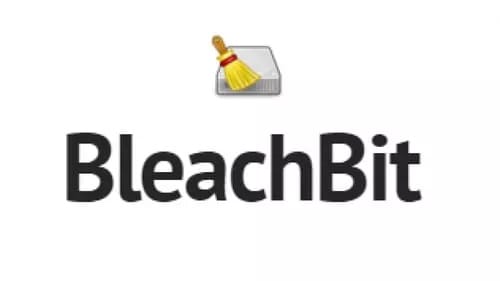
In this tutorial, we will show you how to install BleachBit on Debian 11. For those of you who didn’t know, BleachBit is a powerful and free open-source system cleaner that can help you clean up your Debian system and free up disk space. BleachBit can be used to clean up a wide range of system files, including browser cache, temporary files, log files, and system backups. It can also be used to securely delete files and wipe free space to prevent deleted files from being recovered.
Features of BleachBit:
- Delete unnecessary files – BleachBit can help you delete unnecessary files such as temporary files, cache, cookies, and logs.
- Free up disk space – By deleting unnecessary files, BleachBit can help you to free up disk space.
- Delete files securely – BleachBit can securely delete files so that they cannot be recovered.
- Clean up web browsers – BleachBit can clean up web browsers such as Firefox, Chrome, and others by deleting cache, cookies, and history.
- Clean up email clients – BleachBit can clean up email clients such as Thunderbird and others by deleting temporary files and attachments.
This article assumes you have at least basic knowledge of Linux, know how to use the shell, and most importantly, you host your site on your own VPS. The installation is quite simple and assumes you are running in the root account, if not you may need to add ‘sudo‘ to the commands to get root privileges. I will show you the step-by-step installation of BleachBit on a Debian 11 (Bullseye).
Prerequisites
- A server running one of the following operating systems: Debian 11.
- It’s recommended that you use a fresh OS install to prevent any potential issues.
- SSH access to the server (or just open Terminal if you’re on a desktop).
- An active internet connection. You’ll need an internet connection to download the necessary packages and dependencies for BleachBit.
- A
non-root sudo useror access to theroot user. We recommend acting as anon-root sudo user, however, as you can harm your system if you’re not careful when acting as the root.
Install BleachBit on Debian 11 Bullseye
Step 1. Before we install any software, it’s important to make sure your system is up to date by running the following apt commands in the terminal:
sudo apt update sudo apt upgrade sudo apt install dirmngr ca-certificates software-properties-common gnupg gnupg2 apt-transport-https curl
Step 2. Installing BleachBit on Debian 11.
- Method 1: Install BleachBit using BleachBit repository.
By default, BleachBit is not available on the Debian 11 base repository. So, now run the following command below to add the BleachBit repository to your Debian system:
sudo add-apt-repository ppa:bleachbit-team/bleachbit
Next, you need to update the package list and install BleachBit by running the following command below:
sudo apt update sudo apt install bleachbit
- Method 2: Install BleachBit from the official page.
You can download the latest version of BleachBit from the official website using wget command:
https://download.bleachbit.org/bleachbit_4.6.0-0_all_debian12.deb
Open the Terminal and navigate to the directory where you downloaded the BleachBit package. Run the following command to install BleachBit:
sudo apt install ./bleachbit_4.6.0-0_all_debian12.deb
After the installation is complete, you can verify that BleachBit was installed correctly by running the following command:
bleachbit --version
Step 3. Accessing BleachBit on Debian Linux.
Once successfully installed, fonts will be available in most applications now, but you can confirm by launching the BleachBit application located in Activities -> Show Applications -> BleachBit.
After launching, BleachBit will show you a list of options for cleaning up your system. You can select the options you want and click on the “Preview” button to see what files will be deleted. Once you are satisfied, click on the “Clean” button to delete the selected files.
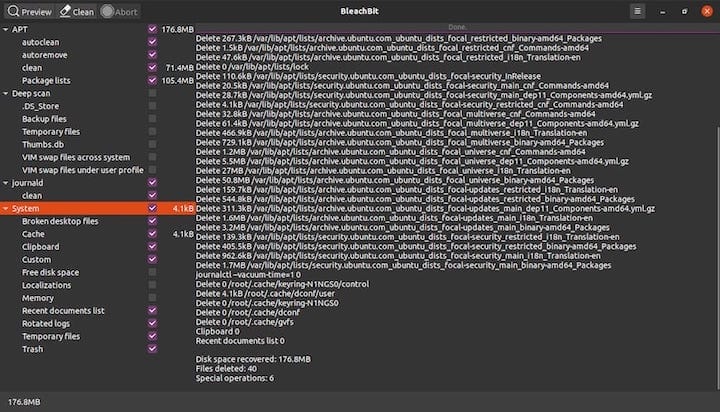
Congratulations! You have successfully installed BleachBit. Thanks for using this tutorial for installing the latest version of BleachBit on Debian 11 Bullseye. For additional help or useful information, we recommend you check the official BleachBit website.