How To Install BleachBit on openSUSE
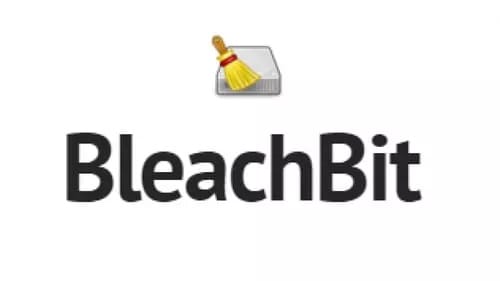
In this tutorial, we will show you how to install BleachBit on openSUSE. BleachBit is a powerful, open-source system cleaning tool that helps users maintain their privacy and free up valuable disk space on their computers. It removes unnecessary files, clears browser history, deletes cookies, and erases other traces of user activity. BleachBit is compatible with various Linux distributions, including openSUSE Leap and Tumbleweed.
This article assumes you have at least basic knowledge of Linux, know how to use the shell, and most importantly, you host your site on your own VPS. The installation is quite simple and assumes you are running in the root account, if not you may need to add ‘sudo‘ to the commands to get root privileges. I will show you the step-by-step installation of the BleachBit open-source system cleaner on openSUSE.
Prerequisites
- A server running one of the following operating systems: openSUSE (Leap or Tumbleweed)
- It’s recommended that you use a fresh OS install to prevent any potential issues.
- You will need access to the terminal to execute commands. openSUSE provides the Terminal application for this purpose. It can be found in your Applications menu.
- You’ll need an active internet connection to download BleachBit and its dependencies.
- You’ll need administrative (root) access or a user account with sudo privileges.
Install BleachBit on openSUSE
Step 1. Refresh the repositories to ensure you have access to the latest package versions by running the following command:
sudo zypper refresh sudo zypper update
Step 2. Installing BleachBit on openSUSE.
- Method 1: Install BleachBit from Official Repositories
First, search for the BleachBit package in the repositories using the following command:
zypper search bleachbit
Install BleachBit by executing the following command:
sudo zypper install bleachbit
Once the installation is complete, you can verify that BleachBit is installed by running:
bleachbit --version
- Method 2: Install BleachBit from .rpm Package
First, Install the necessary dependencies by running the following command:
sudo zypper install python3-chardet python3-gobject
Next, visit the official BleachBit download page and download the latest .rpm package for openSUSE. Make sure to choose the appropriate package for your openSUSE version (Leap or Tumbleweed).
Then, install the BleachBit .rpm package using the following command:
sudo rpm -ivh bleachbit-*-opensuse-*.noarch.rpm
Replace the asterisks (*) with the actual version numbers of the downloaded package.
Verify the installation by running:
bleachbit --version
Step 3 Accessing BleachBit on openSUSE.
Once successfully installed, launch BleachBit from the application menu or by typing bleachbit in the terminal.
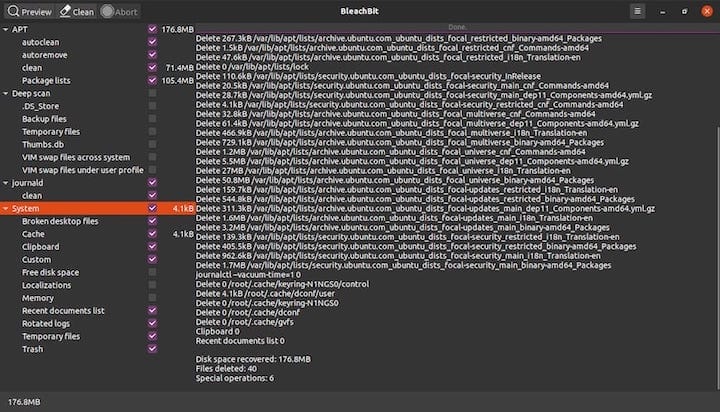
Step 4. Troubleshooting Tips.
If you encounter any issues while installing or using BleachBit on openSUSE, try the following troubleshooting tips:
- Ensure that you have the necessary dependencies installed before installing BleachBit.
- If you encounter permission issues, try running the commands with sudo.
- If BleachBit fails to start, try running it from the terminal to see any error messages.
- Consult the official BleachBit documentation and support forums for further assistance.
Congratulations! You have successfully installed BleachBit. Thanks for using this tutorial for installing the BleachBit open-source system cleaner and privacy tool on your openSUSE system. For additional or useful information, we recommend you check the official BleachBit website.