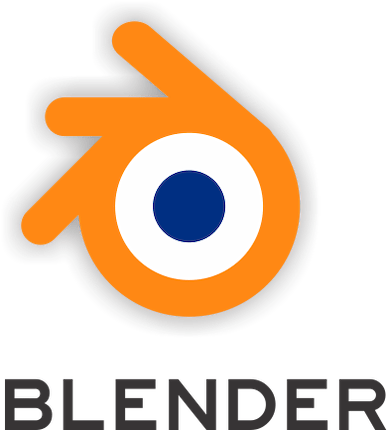
In this tutorial, we will show you how to install Blender on Ubuntu 20.04 LTS. For those of you who didn’t know, Blender 3D is a professional open-source 3D graphics and animation software. It has a rich feature set like animations, visual effects, 3D modeling, and motion graphics. This provides outstanding outcomes and is used in professional filmmaking.
This article assumes you have at least basic knowledge of Linux, know how to use the shell, and most importantly, you host your site on your own VPS. The installation is quite simple and assumes you are running in the root account, if not you may need to add ‘sudo‘ to the commands to get root privileges. I will show you the step-by-step installation of the Blender 3D Creation Software on Ubuntu 20.04 (Focal Fossa). You can follow the same instructions for Ubuntu 18.04, 16.04, and any other Debian-based distribution like Linux Mint.
Prerequisites
- A server running one of the following operating systems: Ubuntu 20.04, 18.04, and any other Debian-based distribution like Linux Mint or elementary OS.
- It’s recommended that you use a fresh OS install to prevent any potential issues.
- A
non-root sudo useror access to theroot user. We recommend acting as anon-root sudo user, however, as you can harm your system if you’re not careful when acting as the root.
Install Blender on Ubuntu 20.04 LTS Focal Fossa
Step 1. First, make sure that all your system packages are up-to-date by running the following apt commands in the terminal.
sudo apt update sudo apt upgrade
Step 2. Installing Blender on Ubuntu 20.04.
- Install Blender on Ubuntu via APT
By default, Blender is available on Ubuntu 20.04 base repository. Now run the following command below to install Blender on your Ubuntu system:
sudo apt install blender
- Install Blender using Snap Store.
Now open your terminal and use the snap command install Blender:
sudo apt install snapd sudo snap install blender --classic
Step 3. Accessing Blender on Ubuntu.
Once successfully installed, you can start Blender from the Application Menu of Ubuntu. Alternatively, you can search for it under the search area.
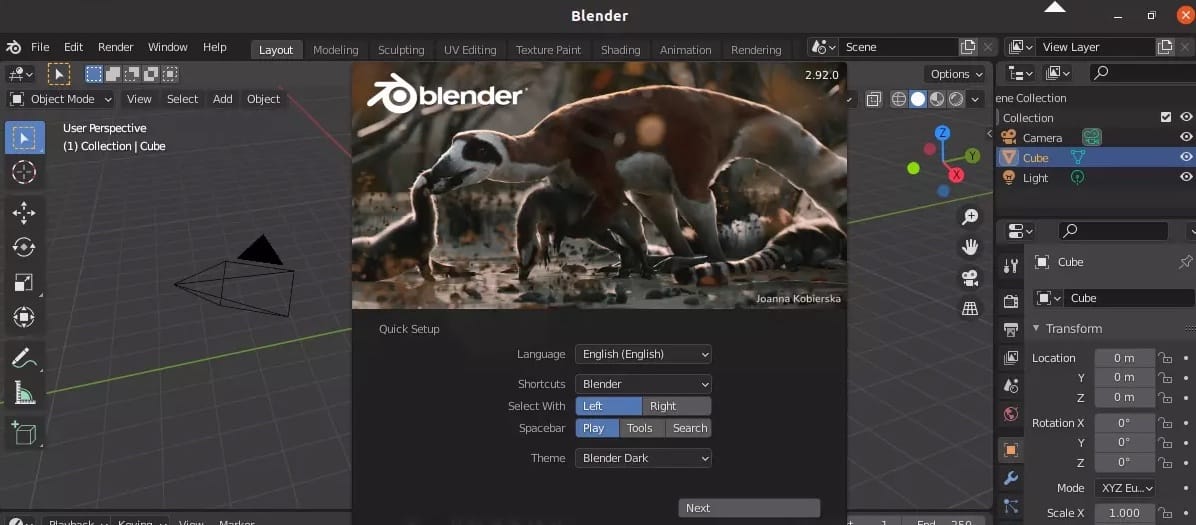
Congratulations! You have successfully installed Blender. Thanks for using this tutorial for installing the Blender on Ubuntu 20.04 LTS Focal Fossa system. For additional help or useful information, we recommend you check the official Blender website.