How To Install Blender on Ubuntu 22.04 LTS
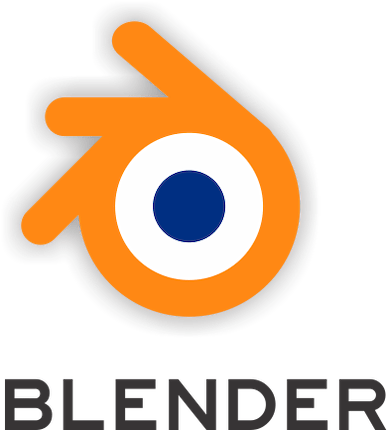
In this tutorial, we will show you how to install Blender on Ubuntu 22.04 LTS. For those of you who didn’t know, Blender is a free open-source 3D program that can be used to create 3D models, photorealistic images, and animations. Blender has its own particular user interface, which is implemented entirely in OpenGL and designed with speed in mind. Python bindings are available for scripting import/export features for popular file formats like 3D Studio and Wavefront Obj are implemented as scripts by the community.
This article assumes you have at least basic knowledge of Linux, know how to use the shell, and most importantly, you host your site on your own VPS. The installation is quite simple and assumes you are running in the root account, if not you may need to add ‘sudo‘ to the commands to get root privileges. I will show you the step-by-step installation of the Blender free and open 3D creation software on Ubuntu 22.04 (Jammy Jellyfish). You can follow the same instructions for Ubuntu 22.04 and any other Debian-based distribution like Linux Mint, Elementary OS, Pop!_OS, and more as well.
Prerequisites
- A server running one of the following operating systems: Ubuntu 22.04, 20.04, and any other Debian-based distribution like Linux Mint.
- It’s recommended that you use a fresh OS install to prevent any potential issues.
- SSH access to the server (or just open Terminal if you’re on a desktop).
- A
non-root sudo useror access to theroot user. We recommend acting as anon-root sudo user, however, as you can harm your system if you’re not careful when acting as the root.
Install Blender on Ubuntu 22.04 LTS Jammy Jellyfish
Step 1. First, make sure that all your system packages are up-to-date by running the following apt commands in the terminal.
sudo apt update sudo apt upgrade sudo apt install software-properties-common apt-transport-https wget ca-certificates gnupg2 ubuntu-keyring
Step 2. Installing Blender on Ubuntu 22.04.
- Install Blender the official Ubuntu repository.
By default, Blender is available on Ubuntu 22.04 base repository. Now run the following command below to install the latest version of Blender to your Ubuntu system:
sudo apt install blender
- Install Blender using Snap Store.
If Snap package manager is not already installed then you can install it by running the following command below:
sudo apt install snapd sudo snap install core
To install Blender, simply use the following command:
sudo snap install blender --classic
Step 3. Accessing Blender on Ubuntu 22.04.
Once successfully installed on your Ubuntu system, run the following path on your desktop to open the path: Activities -> Show Applications -> Blender or launching it through the terminal with the command shown below:
blender
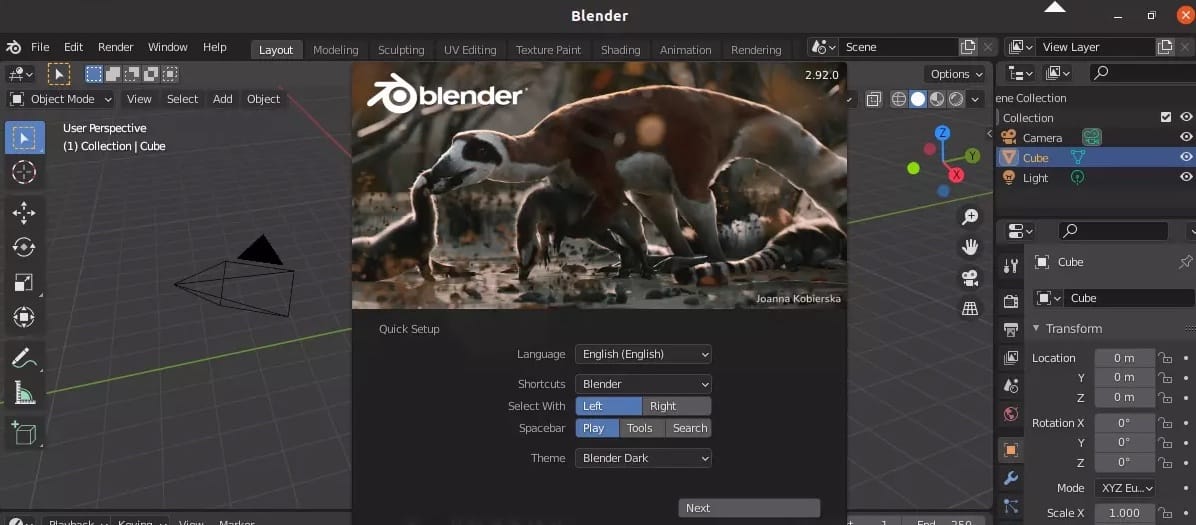
Congratulations! You have successfully installed Blender. Thanks for using this tutorial for installing the Blender free and open-source computer graphics applications on Ubuntu 22.04 LTS Jammy Jellyfish system. For additional help or useful information, we recommend you check the official Blender website.