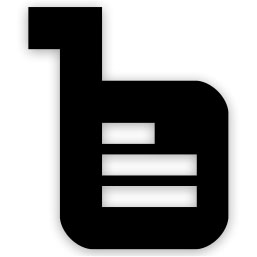
In this tutorial, we will show you how to install and configuration of Bludit CMS on your Ubuntu 16.04. For those of you who didn’t know, Bludit is a simple web application to make your own blog or site in seconds, it’s completely free and open-source. Bludit uses flat-files (text files in JSON format) to store the posts and pages, you don’t need to install or configure a database.
This article assumes you have at least basic knowledge of Linux, know how to use the shell, and most importantly, you host your site on your own VPS. The installation is quite simple and assumes you are running in the root account, if not you may need to add ‘sudo‘ to the commands to get root privileges. I will show you the step-by-step installation of Bludit CMS on a Ubuntu 16.04 (Xenial Xerus) server.
Prerequisites
- A server running one of the following operating systems: Ubuntu 16.04 (Xenial Xerus).
- It’s recommended that you use a fresh OS install to prevent any potential issues.
- SSH access to the server (or just open Terminal if you’re on a desktop).
- A
non-root sudo useror access to theroot user. We recommend acting as anon-root sudo user, however, as you can harm your system if you’re not careful when acting as the root.
Install Bludit CMS on Ubuntu 16.04 LTS
Step 1. First, make sure that all your system packages are up-to-date by running the following apt-get commands in the terminal.
sudo apt-get update sudo apt-get upgrade
Step 2. Install LAMP (Linux, Apache, MariaDB, and PHP) server.
A Ubuntu 16.04 LAMP server is required. If you do not have LAMP installed, you can follow our guide here. Also, install all required PHP modules:
apt-get install php7.0-mysql php7.0-curl php7.0-json php7.0-cgi php7.0 libapache2-mod-php7.0 php7.0-mcrypt php7.0-gd
Step 3. Installing Bludit CMS.
The first thing to do is to go to Bludit CMS’s download page and download the latest stable version of Bludit, At the moment of writing this article it is version 1.4:
wget https://s3.amazonaws.com/bludit-s3/bludit-builds/bludit_latest.zip
Unpack the Bludit archive to the document root directory on your server:
unzip bludit_latest.zip
mv bludit /var/www/html/
Set the file permissions for Bludit CMS:
chown -R www-data:www-data /var/www/html/bludit/bl-content
Step 4. Configuring Apache web server for Bludit CMS.
Create a new virtual host directive in Apache. For example, create a new Apache configuration file named ‘bludit.conf’ on your virtual server:
sudo a2enmod rewrite touch /etc/apache2/sites-available/bludit.conf ln -s /etc/apache2/sites-available/bludit.conf /etc/apache2/sites-enabled/bludit.conf nano /etc/apache2/sites-available/bludit.conf
Add the following lines:
<VirtualHost *:80> ServerAdmin admin@yourdomain.com DocumentRoot /var/www/html/bludit/ ServerName your-domain.com ServerAlias www.your-domain.com <Directory /var/www/html/bludit/> Options FollowSymLinks AllowOverride All Order allow,deny allow from all </Directory> ErrorLog /var/log/apache2/your-domain.com-error_log CustomLog /var/log/apache2/your-domain.com-access_log common </VirtualHost>
Now, we can restart the Apache webserver so that the changes take place:
systemctl restart apache2.service
Step 5. Accessing Bludit Content Management System.
Bludit CMS will be available on HTTP port 80 by default. Open your favorite browser and navigate to http://yourdomain.com/bludit or http://server-ip/bludit and complete the required steps to finish the installation. The default username admin and password admin. If you are using a firewall, please open port 80 to enable access to the control panel.
Congratulations! You have successfully installed Bludit CMS. Thanks for using this tutorial for installing the Bludit content management system (CMS) on your Ubuntu 16.04 system. For additional help or useful information, we recommend you to check the official Bludit CMS website.