
In this tutorial, we will show you how to install BlueMail on Ubuntu 20.04 LTS. For those of you who didn’t know, BlueMail is a free, secure, universal email app, capable of managing an unlimited number of mail accounts. You can integrate any number of e-mail accounts from any provider, for example from Gmail, Outlook, Hotmail, etc. It comes with a simple and easy-to-operate interface but with many functionalities such as push notifications, unified Inbox, Dark theme, calendar, Group Mail, Encryption and Security, and plenty of options for sorting and managing mail.
This article assumes you have at least basic knowledge of Linux, know how to use the shell, and most importantly, you host your site on your own VPS. The installation is quite simple and assumes you are running in the root account, if not you may need to add ‘sudo‘ to the commands to get root privileges. I will show you the step-by-step installation of the BlueMail on Ubuntu 20.04 (Focal Fossa). You can follow the same instructions for Ubuntu 18.04, 16.04, and any other Debian-based distribution like Linux Mint.
Prerequisites
- A server running one of the following operating systems: Ubuntu 20.04 LTS (Focal Fossa).
- It’s recommended that you use a fresh OS install to prevent any potential issues.
- SSH access to the server (or just open Terminal if you’re on a desktop).
- An active internet connection. You’ll need an internet connection to download the necessary packages and dependencies.
- A
non-root sudo useror access to theroot user. We recommend acting as anon-root sudo user, however, as you can harm your system if you’re not careful when acting as the root.
Install BlueMail on Ubuntu 20.04 LTS Focal Fossa
Step 1. First, make sure that all your system packages are up-to-date by running the following apt commands in the terminal.
sudo apt update sudo apt upgrade
Step 2. Installing BlueMail on Ubuntu 20.04.
- Install BlueMail from the official website.
Now we download the latest packages of BlueMail using the following command:
wget https://download.bluemail.me/BlueMail/deb/BlueMail.deb
Once done, install it using the following command below:
sudo apt install ./BlueMail.deb
- Install BlueMail via Snap.
Run the following command to install Snap packages:
sudo apt update sudo apt install snapd
To install BlueMail, simply use the following command:
sudo snap install bluemail
Step 3. Accessing BlueMail on Ubuntu Linux.
Once successfully installed, open BlueMail Email Client from Ubuntu Dash.
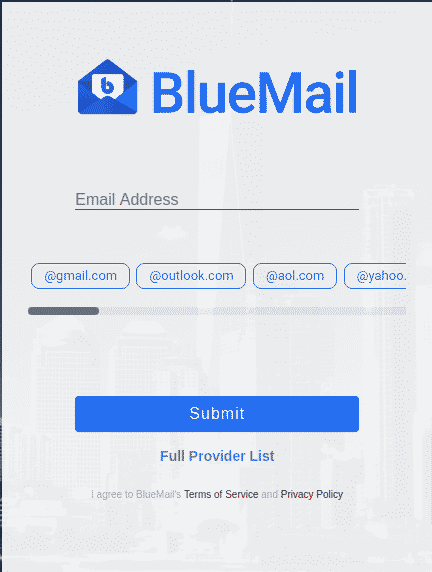
Congratulations! You have successfully installed BlueMail. Thanks for using this tutorial for installing BlueMail on your Ubuntu 20.04 LTS Focal Fossa system. For additional help or useful information, we recommend you check the official BlueMail website.