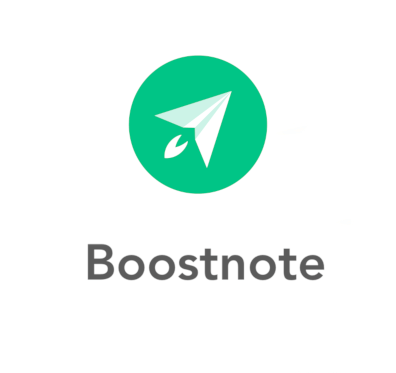
In this tutorial, we will show you how to install Boost Note on Ubuntu 20.04 LTS. For those of you who didn’t know, Boost Note is an open-source and advanced note-taking editor app for programmers and developers. It’s an application that is available for major operating systems such as Linux, Microsoft Windows, macOS, and Arch Linux.
This article assumes you have at least basic knowledge of Linux, know how to use the shell, and most importantly, you host your site on your own VPS. The installation is quite simple and assumes you are running in the root account, if not you may need to add ‘sudo‘ to the commands to get root privileges. I will show you the step-by-step installation of the Boost Note Note-taking app on Ubuntu 20.04 (Focal Fossa). You can follow the same instructions for Ubuntu 18.04, 16.04, and any other Debian-based distribution like Linux Mint.
Prerequisites
- A server running one of the following operating systems: Ubuntu 20.04, 18.04, and any other Debian-based distribution like Linux Mint.
- It’s recommended that you use a fresh OS install to prevent any potential issues.
- SSH access to the server (or just open Terminal if you’re on a desktop).
- A
non-root sudo useror access to theroot user. We recommend acting as anon-root sudo user, however, as you can harm your system if you’re not careful when acting as the root.
Install Boost Note on Ubuntu 20.04 LTS Focal Fossa
Step 1. First, make sure that all your system packages are up-to-date by running the following apt commands in the terminal.
sudo apt update sudo apt upgrade
Step 2. Installing Boost Note on Ubuntu 20.04.
By default, Boost Note is not available on Ubuntu 20.04 base repository. Now run the following command below to download the latest .deb package using wget command:
wget https://github.com/BoostIO/boost-releases/releases/download/v0.16.1/boostnote_0.16.1_amd64.deb
Then, run the following command to install the downloaded package:
sudo dpkg -i boostnote_0.16.1_amd64.deb
Step 3. Accessing Boost Note User Interface on Ubuntu.
Once successfully installed, now run the following path on your desktop to open with the path: Activities -> Show Applications -> Boost Note or just type the command boostnote on shell prompt.
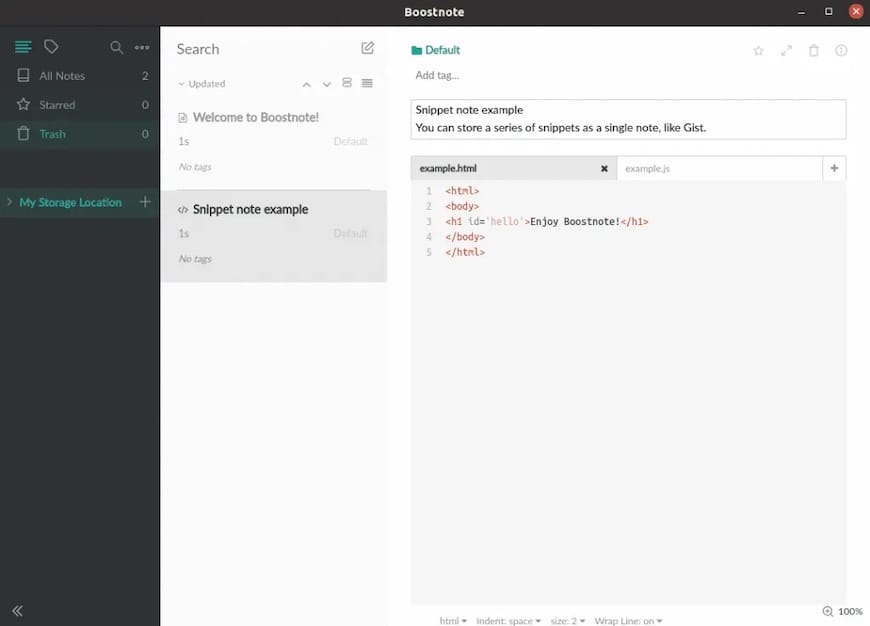
Congratulations! You have successfully installed Boost Note. Thanks for using this tutorial for installing the Boost Note Note-taking app on Ubuntu 20.04 LTS Focal Fossa system. For additional help or useful information, we recommend you check the official Boost Note website.