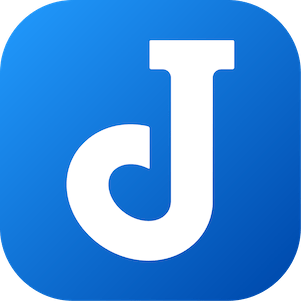
In this tutorial, we will show you how to install Joplin on Ubuntu 20.04 LTS. For those of you who didn’t know, Joplin is an open-source application popularly considered as an Evernote alternative. Its interface is intuitive that allows users to create notes and to-do lists with just a few clicks and organize them in different notebooks. Joplin supports a cross-platform application available for Microsoft Windows, Linux, macOS, Android, and iOS.
This article assumes you have at least basic knowledge of Linux, know how to use the shell, and most importantly, you host your site on your own VPS. The installation is quite simple and assumes you are running in the root account, if not you may need to add ‘sudo‘ to the commands to get root privileges. I will show you the step-by-step installation of the Joplin Note-taking app on Ubuntu 20.04 (Focal Fossa). You can follow the same instructions for Ubuntu 18.04, 16.04, and any other Debian-based distribution like Linux Mint.
Prerequisites
- A server running one of the following operating systems: Ubuntu 20.04, 18.04, and any other Debian-based distribution like Linux Mint.
- It’s recommended that you use a fresh OS install to prevent any potential issues
- You will need an active internet connection.
- A
non-root sudo useror access to theroot user. We recommend acting as anon-root sudo user, however, as you can harm your system if you’re not careful when acting as the root.
Install Joplin on Ubuntu 20.04 LTS Focal Fossa
Step 1. First, make sure that all your system packages are up-to-date by running the following apt commands in the terminal.
sudo apt update sudo apt upgrade sudo apt install apt-transport-https dirmngr
Step 2. Installing Joplin on Ubuntu 20.04.
- Install Joplin via official script.
By default, Joplin is not available on Ubuntu 20.04 base repository. Now run the following command below to download the Joplin script installer on your Ubuntu system:
wget -O - https://raw.githubusercontent.com/laurent22/joplin/dev/Joplin_install_and_update.sh | bash
- Install Joplin using Snap package manager.
If snapd package is not already installed then you can install it by running the following command below:
sudo apt install snapd
To install Joplin, simply use the following command:
sudo snap install joplin-james-carroll
Step 3. Accessing Joplin on Ubuntu.
Once successfully installed, run the following path on your desktop to open with the path: Activities -> Show Applications -> Joplin
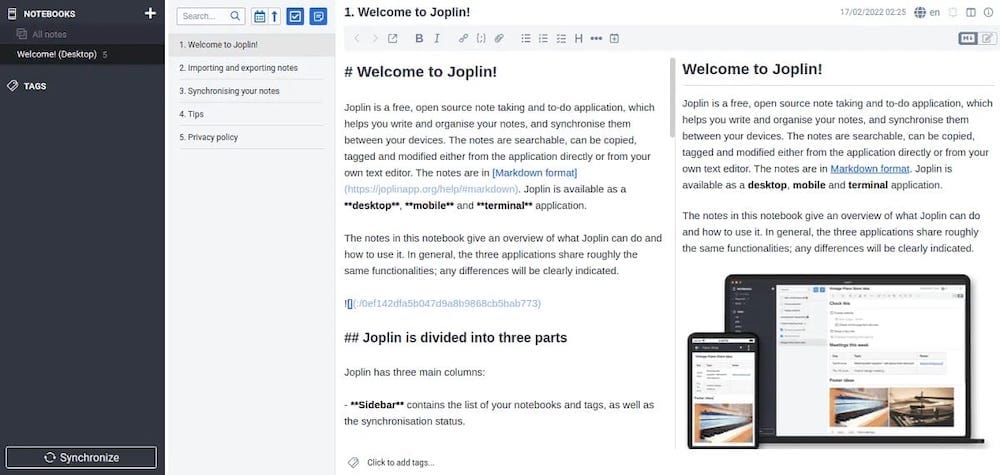
Congratulations! You have successfully installed Joplin. Thanks for using this tutorial for installing the Joplin Note-taking app on Ubuntu 20.04 LTS Focal Fossa system. For additional help or useful information, we recommend you check the official Joplin website.