How To Install Bpytop on Debian 12

In the world of Linux, system monitoring is crucial for maintaining optimal performance and ensuring that your applications run smoothly. One of the most effective tools for this purpose is Bpytop, a resource monitoring tool that provides an intuitive graphical interface for real-time tracking of system resources. This article will guide you through the process of installing Bpytop on Debian 12, covering various methods and offering troubleshooting tips to ensure a smooth installation.
What is Bpytop?
Bpytop is a command-line utility written in Python that monitors system resources such as CPU, memory, disks, and network usage. It serves as an advanced alternative to traditional tools like top and htop, providing a visually appealing interface with detailed statistics. Key features include:
- Real-time monitoring of CPU, memory, disk, and network usage.
- Support for keyboard and mouse navigation.
- Customizable themes and settings for a personalized experience.
- The ability to filter and sort processes easily.
- Support for sending signals to processes (e.g., kill or interrupt).
By using Bpytop, users can gain insights into their system’s performance, helping to identify bottlenecks and optimize resource usage effectively.
Prerequisites for Installation
Before installing Bpytop on Debian 12, ensure that you meet the following prerequisites:
-
- Sudo Access: You need administrative privileges to install software packages.
- Python 3: Bpytop requires Python 3.7 or later. Check your Python version with:
python3 --version-
- Pip: The Python package manager (pip) should be installed. If not, you can install it using:
sudo apt install python3-pip-
- Psutil Module: This module is necessary for Bpytop to function correctly. Install it via pip:
pip3 install psutilMethods to Install Bpytop
Bpytop can be installed using various methods on Debian 12. Below are the detailed steps for each method.
Method 1: Install via APT Package Manager
The easiest way to install Bpytop is through the APT package manager by adding the Azlux repository. Follow these steps:
Add the Azlux Repository:
echo "deb http://packages.azlux.fr/debian/ stable main" | sudo tee /etc/apt/sources.list.d/azlux.listAdd the GPG Key:
wget -qO - https://azlux.fr/repo.gpg.key | sudo apt-key add -Update Package List:
sudo apt updateInstall Bpytop:
sudo apt install bpytop -yThis method ensures that you have the latest version of Bpytop installed along with its dependencies.
Method 2: Install using Python PIP
If you prefer using pip for installation, follow these steps:
Ensure Pip is Installed:
sudo apt install python3-pipInstall Bpytop via Pip:
sudo pip3 install bpytopThis method installs Bpytop directly from the Python Package Index (PyPI). After installation, verify it by running:
bpytop --versionMethod 3: Install from Source using Git
If you want to compile Bpytop from source, follow these steps:
Install Git:
sudo apt-get install gitClone the Repository:
git clone https://github.com/aristocratos/bpytop.gitNavigating to the Directory:
cd bpytopCompile and Install Bpytop:
sudo make installThis method gives you control over the installation process but requires additional dependencies if not already present.
Method 4: Install via Snap Package Manager
If you prefer using Snap packages, follow these steps:
Install Snapd (if not already installed):
sudo apt install snapdInstall Bpytop via Snap:
sudo snap install bpytopThis method is straightforward and allows for easy updates in the future.
Launching and Using Bpytop
Once installed, launching Bpytop is simple. Open your terminal and type:
bpytopThe user interface will display various metrics about your system’s performance, including CPU usage, memory consumption, disk activity, and network statistics. You can navigate through different sections using keyboard shortcuts or your mouse.
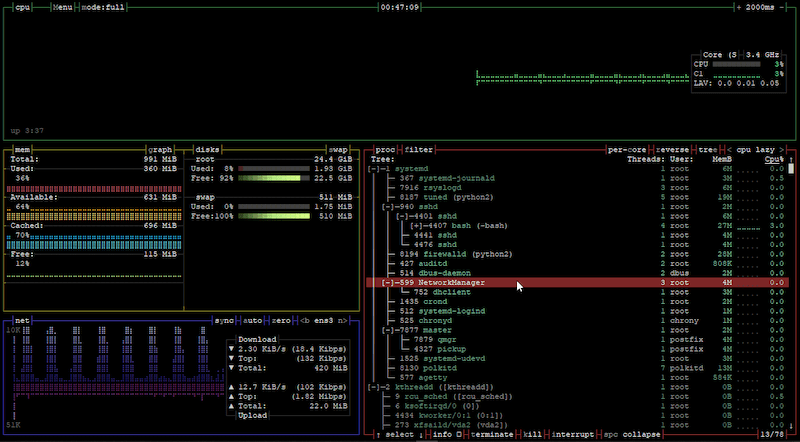
Troubleshooting Common Issues
If you encounter issues during installation or while using Bpytop, consider the following troubleshooting tips:
- If you receive an error stating that Python or pip is not found, ensure they are correctly installed and accessible in your PATH.
- If Bpytop fails to launch after installation, check if all dependencies are satisfied by running:
pip3 show psutilEnsure that psutil is listed with an appropriate version.
- If you experience performance issues while running Bpytop, consider adjusting its refresh rate in settings or closing other resource-intensive applications.
- If installation fails due to missing GPG keys when adding repositories, re-add them following the repository’s instructions carefully.
- If you encounter permission errors during installation or execution, ensure you’re using sudo where necessary.
Congratulations! You have successfully installed Bpytop. Thanks for using this tutorial for installing the Bpytop system monitor tool on Debian 12 “Bookworm” system. For additional help or useful information, we recommend you check the official Bpytop website.