How To Install Brackets Code Editor on Debian 11

In this tutorial, we will show you how to install Brackets Code Editor on Debian 11. For those of you who didn’t know, Brackets is a modern, lightweight, open-source, and multi-platform code editor crafted for web designers and front-end developers. The brackets code editor has a lot of interesting features to help professional web developers, such as Inline code editing and Live preview. This program was developed and continues to be maintained by Adobe.
This article assumes you have at least basic knowledge of Linux, know how to use the shell, and most importantly, you host your site on your own VPS. The installation is quite simple and assumes you are running in the root account, if not you may need to add ‘sudo‘ to the commands to get root privileges. I will show you the step-by-step installation of the VSCodium on a Debian 11 (Bullseye).
Prerequisites
- A server running one of the following operating systems: Debian 11.
- It’s recommended that you use a fresh OS install to prevent any potential issues.
- SSH access to the server (or just open Terminal if you’re on a desktop).
- A
non-root sudo useror access to theroot user. We recommend acting as anon-root sudo user, however, as you can harm your system if you’re not careful when acting as the root.
Install Brackets Code Editor on Debian 11 Bullseye
Step 1. Before we install any software, it’s important to make sure your system is up to date by running the following apt commands in the terminal:
sudo apt update sudo apt upgrade sudo apt install dirmngr ca-certificates software-properties-common gnupg gnupg2 apt-transport-https curl
Step 2. Installing Brackets Code Editor on Debian 11.
- Install Brackets Code Editor from the PPA Repository √
By default, Brackets is not available on the Debian 11 base repository. So, now run the following command below to add the PPA repository to your Debian system:
sudo add-apt-repository ppa:webupd8team/brackets
Once you add the repository to your Debian system, now install Brackets using the following commands:
sudo apt update sudo apt install brackets
- Install Brackets Code Editor from Snap Store √
If the Snap package manager is not already installed then you can install it by running the following command below:
sudo apt install snapd sudo snap install core
To install Brackets Code Editor, simply use the following command:
sudo snap install brackets --classic
Step 3. Accessing Brackets Code Editor on Debian Linux.
Once successfully installed, the Brackets application can be launched either from the command line by typing brackets or by clicking on its icon in the Applications menu.
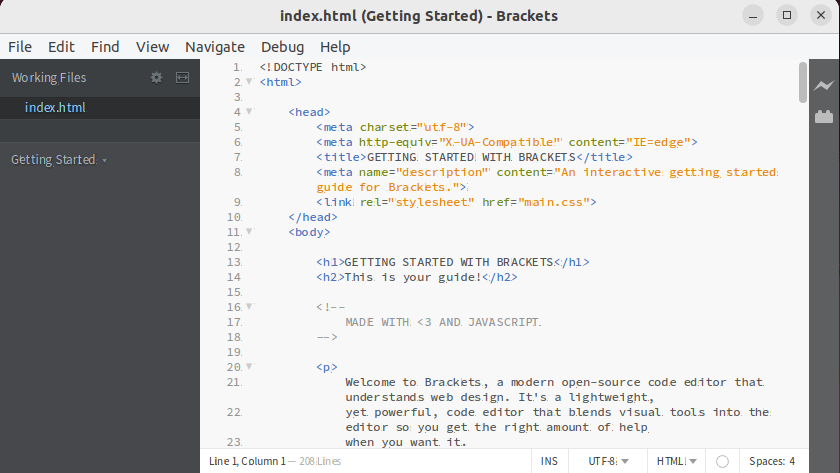
Congratulations! You have successfully installed brackets. Thanks for using this tutorial for installing the latest version of the Brackets Code Editor on Debian 11 Bullseye. For additional help or useful information, we recommend you check the official Brackets website.