How To Install Brackets Code Editor on openSUSE

In this tutorial, we will show you how to install Brackets Code Editor on openSUSE. Brackets is a lightweight yet powerful code editor that focuses on providing a clean and uncluttered user interface. By minimizing distractions, Brackets allows you to concentrate on writing code efficiently. The editor supports syntax highlighting and auto-completion for a wide range of web languages, including HTML, CSS, JavaScript, PHP, and Python, making it versatile for different projects.
One of the unique features of Brackets is the live preview functionality. With live preview, you can see the changes you make to your HTML and CSS code instantly reflected in a browser window, without the need to manually refresh the page. This feature greatly enhances your workflow and speeds up the development process. Additionally, Brackets offers quick inline editing for CSS and JavaScript, allowing you to make changes directly in the context of your HTML code.
This article assumes you have at least basic knowledge of Linux, know how to use the shell, and most importantly, you host your site on your own VPS. The installation is quite simple and assumes you are running in the root account, if not you may need to add ‘sudo‘ to the commands to get root privileges. I will show you the step-by-step installation of the Brackets Code Editor on openSUSE.
Prerequisites
- A server running one of the following operating systems: openSUSE (Leap or Tumbleweed)
- Familiarity with basic Linux commands and openSUSE’s package management system (
zypper) is also beneficial, as you’ll be interacting with the command line during the installation process. - You will need access to the terminal to execute commands. openSUSE provides the Terminal application for this purpose. It can be found in your Applications menu.
- You’ll need an active internet connection to download Brackets and its dependencies.
- You’ll need administrative (root) access or a user account with sudo privileges.
Install Brackets Code Editor on openSUSE
Step 1. Update the package repositories to ensure you have access to the latest software versions:
sudo zypper refresh sudo zypper update
Step 2. Installing Brackets Code Editor on openSUSE.
openSUSE users have several options when it comes to installing Brackets. The most common methods include using Snap packages, and Flatpak. Each method has its own advantages and suits different user preferences and system setups. Let’s explore these installation methods in detail.
- Installing Brackets via Snap
Snap is a package management system developed by Canonical, the company behind Ubuntu. Snaps provide a convenient and secure way to install applications across different Linux distributions, including openSUSE. To install Brackets using Snap, follow these step-by-step instructions:
sudo zypper addrepo --refresh https://download.opensuse.org/repositories/system:/snappy/openSUSE_Leap_15.5 snappy sudo zypper --gpg-auto-import-keys refresh sudo zypper dup --from snappy sudo zypper install snapd sudo systemctl enable --now snapd
Once Snap is set up, you can install Brackets by running the following command:
sudo snap install brackets
This command will download and install the latest stable version of Brackets from the Snap Store.
- Installing Brackets via Flatpak
Flatpak is another popular package management system that allows you to install applications across different Linux distributions. It provides a sandboxed environment for applications, ensuring they are isolated from the rest of the system. To install Brackets using Flatpak on openSUSE, follow these steps:
First, add the Flathub repository to your system by running the following command in a terminal:
flatpak remote-add --if-not-exists flathub https://flathub.org/repo/flathub.flatpakrepo
Once the Flathub repository is added, you can install Brackets by running the following command:
flatpak install flathub io.brackets.Brackets
After the installation is complete, you can launch Brackets using the following command:
flatpak run io.brackets.Brackets
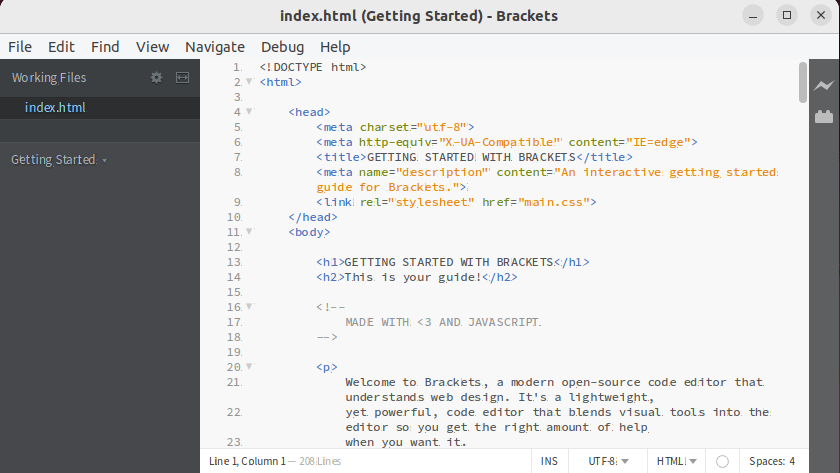
Congratulations! You have successfully installed Brackets. Thanks for using this tutorial for installing Brackets Code Editor on your openSUSE system. For additional or useful information, we recommend you check the official Brackets website.