How To Install Snap on openSUSE
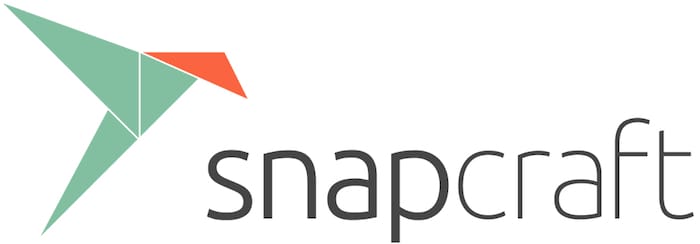
In this tutorial, we will show you how to install Snap on openSUSE. Snap is a revolutionary package management system developed by Canonical, the company behind Ubuntu. It’s designed to ease the installation, upgrade, and maintenance of applications on Linux systems. Snap packages, or ‘snaps’, contain all the dependencies an application needs to run, encapsulated in a single package. This sandboxed approach ensures that snaps are self-contained, secure, and compatible across different Linux distributions.
The Snap ecosystem revolves around the Snap Store, a centralized platform where users can discover and install thousands of snaps spanning various categories. From productivity tools and entertainment apps to development software, the Snap Store is your gateway to enhancing your openSUSE experience.
This article assumes you have at least basic knowledge of Linux, know how to use the shell, and most importantly, you host your site on your own VPS. The installation is quite simple and assumes you are running in the root account, if not you may need to add ‘sudo‘ to the commands to get root privileges. I will show you the step-by-step installation of the Snap package management system on openSUSE.
Prerequisites
- A server running one of the following operating systems: openSUSE (Leap or Tumbleweed)
- It’s recommended that you use a fresh OS install to prevent any potential issues.
- You will need access to the terminal to execute commands. openSUSE provides the Terminal application for this purpose. It can be found in your Applications menu.
- You’ll need an active internet connection to download Terraform and its dependencies.
- You’ll need administrative (root) access or a user account with sudo privileges.
Install Snap on openSUSE
Step 1. To avoid any potential conflicts or compatibility issues, it’s recommended to update your openSUSE system to the latest available version. Open a terminal and run the following command:
sudo zypper refresh sudo zypper update
Step 2. Adding the Snappy Repository to openSUSE.
To install Snap on openSUSE, you first need to add the official Snappy repository to your system. This repository contains the necessary packages and dependencies required for Snap to function properly. Follow these steps to add the Snappy repository:
sudo zypper addrepo --refresh https://download.opensuse.org/repositories/system:/snappy/openSUSE_Leap_15.5 snappy
Import the repository’s GPG key to ensure package integrity and authenticity:
sudo zypper --gpg-auto-import-keys refresh
Verify that the Snappy repository has been successfully added by running:
sudo zypper repos | grep snappy
Step 3. Installing Snap on openSUSE.
Now that the Snappy repository is set up, you can install snapd, the background service responsible for managing Snap packages on your openSUSE system. Follow these steps to install snapd:
sudo zypper install snapd
Once the installation is complete, you‘ll need to enable and start the snapd service. For openSUSE Leap, use the following command:
sudo systemctl enable --now snapd.service
For openSUSE Tumbleweed users, an additional step is required. You need to enable and start the snapd.apparmor service as well:
sudo systemctl enable snapd.apparmor sudo systemctl start snapd.apparmor
To ensure that the changes take effect, it’s recommended to reboot your system or log out and log back in:
sudo reboot
Step 4. Installing and Managing Snaps.
Now that your openSUSE system is set up with Snap support, you can easily install and manage Snap packages using simple commands. Here are some basic commands to get you started:
- To install a Snap package, use the
snap installcommand followed by the package name. For example, to install the popular VS Code editor:
sudo snap install code --classic
The --classic option grants the Snap package full access to your system, which is necessary for some applications like VS Code.
- To update a specific Snap package, use the
snap refreshcommand followed by the package name:
sudo snap refresh code
- To update all installed Snap packages, simply run:
sudo snap refresh
- To remove a Snap package, use the
snap removecommand followed by the package name:
sudo snap remove code
This command will uninstall the specified Snap package from your system.
- Snap packages run in a sandboxed environment by default, which provides enhanced security but may restrict access to certain system resources. To manage permissions for a Snap package, you can use the
snap connectandsnap disconnectcommands. For example:
sudo snap connect code:removable-media
This command grants the VS Code Snap package access to removable media devices.
Congratulations! You have successfully installed Snap. Thanks for using this tutorial for installing Snap package management system on your openSUSE system. For additional or useful information, we recommend you check the official Snap website.