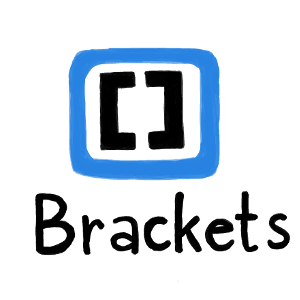
In this tutorial, we will show you how to install Brackets Code Editor on Ubuntu 20.04 LTS. For those of you who didn’t know, Brackets is a modern open-source code editor for HTML, CSS, and JavaScript that’s built-in HTML, CSS, and JavaScript. It has two great features: quick edit and live preview. It was created for front-end developers and designers and has a very attractive interface. Brackets is developed by Adobe and is focused on web designers and front-end developers.
This article assumes you have at least basic knowledge of Linux, know how to use the shell, and most importantly, you host your site on your own VPS. The installation is quite simple and assumes you are running in the root account, if not you may need to add ‘sudo‘ to the commands to get root privileges. I will show you the step-by-step installation of Brackets Code Editor on a Ubuntu 20.04 (Focal Fossa) server. You can follow the same instructions for Ubuntu 18.04, 16.04, and any other Debian-based distribution like Linux Mint.
Prerequisites
- A server running one of the following operating systems: Ubuntu 20.04, 18.04, and any other Debian-based distribution like Linux Mint or elementary OS.
- It’s recommended that you use a fresh OS install to prevent any potential issues.
- A
non-root sudo useror access to theroot user. We recommend acting as anon-root sudo user, however, as you can harm your system if you’re not careful when acting as the root.
Install Brackets Code Editor on Ubuntu 20.04 LTS Focal Fossa
Step 1. First, make sure that all your system packages are up-to-date by running the following apt commands in the terminal.
sudo apt update sudo apt upgrade
Step 2. Installing Brackets Code Editor on Ubuntu 20.04.
- Install Brackets Code Editor using the snap package manager:
One advantage of the snap package is, it will update the brackets to the newest version automatically when a new version is available:
sudo snap install brackets --classic
- Install Brackets Code Editor using the official
.debpackage:
- Go to the official download page for Brackets.
- Once completion of the download, Click the Brackets to install on the Ubuntu software application.
- Select the install tab to install, to authenticate and enter your system password.
Congratulations! You have successfully installed Brackets. Thanks for using this tutorial for installing Brackets Code Editor on Ubuntu 20.04 LTS Focal Fossa system. For additional help or useful information, we recommend you to check the official Brackets website.