How To Install Brave Browser on CentOS 9 Stream

In this tutorial, we will show you how to install Brave Browser on CentOS 9 Stream. For those of you who didn’t know, Brave is a free, fast, secure, and cross-platform web browser aimed at user privacy and security. The new Brave browser automatically blocks ads and trackers, making it faster and safer than your current browser. Besides, the Brave browser supports most of Chrome’s extensions in the chrome web store.
This article assumes you have at least basic knowledge of Linux, know how to use the shell, and most importantly, you host your site on your own VPS. The installation is quite simple and assumes you are running in the root account, if not you may need to add ‘sudo‘ to the commands to get root privileges. I will show you the step-by-step installation of the Brave Browser on CentOS 9 Stream.
Prerequisites
- A server running one of the following operating systems: CentOS 9 Stream.
- It’s recommended that you use a fresh OS install to prevent any potential issues.
- SSH access to the server (or just open Terminal if you’re on a desktop).
- A
non-root sudo useror access to theroot user. We recommend acting as anon-root sudo user, however, as you can harm your system if you’re not careful when acting as the root.
Install Brave Browser on CentOS 9 Stream
Step 1. First, let’s start by ensuring your system is up-to-date.
sudo dnf clean all sudo dnf update sudo dnf install dnf-plugins-core
Step 2. Installing Brave web browser on CentOS 9 Stream.
By default, Brave is not available on the CentOS 9 Stream base repository. Let’s import GPG Key and Brave Repository to your system using the following command:
sudo dnf config-manager --add-repo https://brave-browser-rpm-release.s3.brave.com/x86_64/
Next, import the GPG Key:
sudo rpm --import https://brave-browser-rpm-release.s3.brave.com/brave-core.asc
Now it’s time to update the system repository list and install Brave on your CentOS 9 Stream system:
sudo dnf update sudo dnf install brave-browser
Verify the version of Brave Browser installed:
brave-browser --version
Step 3. Accessing Brave Browser on CentOS 9 Stream.
Once successfully installed, run the following path on your desktop to open the path: Activities ==> Show Applications ==> Brave Browser or launching it through the terminal with the command shown below:
brave-browser
After the welcome page loads, click Let’s go, then follow the on-screen instructions to import bookmarks and settings from your current browser, set a default search engine, and enable rewards or not. Alternatively, you can Skip the welcome tour.
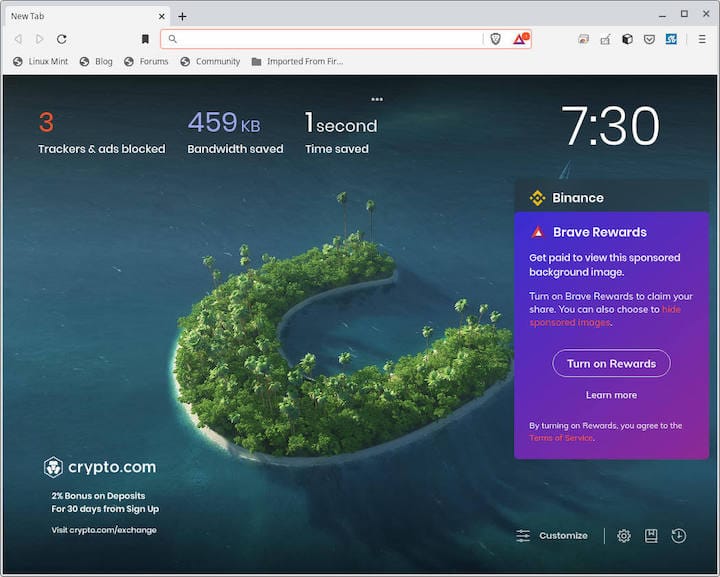
Congratulations! You have successfully installed Brave. Thanks for using this tutorial to install the Brave Browser on CentOS 9 Stream. For additional help or useful information, we recommend you check the official Brave website.