
In this tutorial, we will show you how to install Buddy on Ubuntu 16.04 LTS. For those of you who didn’t know, Buddy is a continuous integration and delivery platform for GitHub, GitLab, and Bitbucket with Docker-based builds and automatic deployments.
This article assumes you have at least basic knowledge of Linux, know how to use the shell, and most importantly, you host your site on your own VPS. The installation is quite simple and assumes you are running in the root account, if not you may need to add ‘sudo‘ to the commands to get root privileges. I will show you the step-by-step installation of Buddy on an Ubuntu 16.04 (Xenial Xerus) server.
Prerequisites
- A server running one of the following operating systems: Ubuntu 16.04 (Xenial Xerus).
- It’s recommended that you use a fresh OS install to prevent any potential issues.
- SSH access to the server (or just open Terminal if you’re on a desktop).
- A
non-root sudo useror access to theroot user. We recommend acting as anon-root sudo user, however, as you can harm your system if you’re not careful when acting as the root.
Install Buddy on Ubuntu 16.04 LTS
Step 1. First, make sure that all your system packages are up-to-date by running the following apt-get commands in the terminal.
sudo apt-get update sudo apt-get upgrade
Step 2. Installing Docker Engine.
Buddy requires the Docker Engine to run. Follow Docker installation instructions:
apt-get install apt-transport-https ca-certificates curl software-properties-common curl -fsSL https://download.docker.com/linux/ubuntu/gpg | sudo apt-key add - add-apt-repository "deb [arch=amd64] https://download.docker.com/linux/ubuntu $(lsb_release -cs) stable" apt-get -y update apt-get -y install docker-ce
Step 3. Installing Docker Compose.
With the Engine installed, you can install Docker Compose which is also required by Buddy:
curl -L https://github.com/docker/compose/releases/download/1.14.0/docker-compose-`uname -s`-`uname -m` > /usr/local/bin/docker-compose chmod +x /usr/local/bin/docker-compose
Step 4. Installing Buddy on Ubuntu 16.04.
To install Buddy Enterprise, run the following in the terminal:
curl -sSL https://get.buddy.works | sh && buddy install
Buddy Enterprise uses ports 80, 443, and 22 on the installation server. You will be asked for an alternative port if one of the ports is unavailable. When asking for the terms, simply confirm with “Enter”. When the installation is complete, change to the next tab.
Step 5. Accessing Buddy.
Buddy will be available on HTTP port 80 by default. Open your favorite browser and navigate to http://yourdomain.com or http://server-ip-address and complete the required steps to finish the installation.
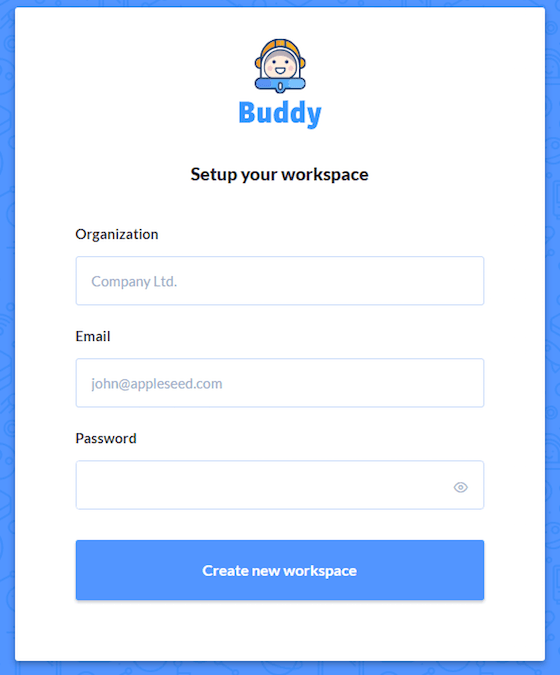
Congratulations! You have successfully installed Buddy. Thanks for using this tutorial for installing Buddy on your Ubuntu 16.04 LTS. For additional help or useful information, we recommend you check the official Buddy website.