
In this tutorial, we will show you how to install Budgie Desktop on Debian 11. For those of you who didn’t know, the Budgie Desktop environment is popular because of its simplicity yet user-friendly and easy to use. Budgie uses GNOME technologies at its core and is integrated very well with the GNOME stack. Initially, developed as an individual desktop environment for Solus distribution (the then Evolve OS), the Budgie desktop gained popularity, and the Linux community embraced its simplicity.
This article assumes you have at least basic knowledge of Linux, know how to use the shell, and most importantly, you host your site on your own VPS. The installation is quite simple and assumes you are running in the root account, if not you may need to add ‘sudo‘ to the commands to get root privileges. I will show you the step-by-step installation of the Budgie desktop environment on a Debian 11 (Bullseye).
Prerequisites
- A server running one of the following operating systems: Debian 11 (Bullseye).
- It’s recommended that you use a fresh OS install to prevent any potential issues.
- A
non-root sudo useror access to theroot user. We recommend acting as anon-root sudo user, however, as you can harm your system if you’re not careful when acting as the root.
Install Budgie Desktop on Debian 11 Bullseye
Step 1. Before running the tutorial below, it’s important to make sure your system is up to date by running the following apt commands in the terminal:
sudo apt update sudo apt install ca-certificates
Step 2. Installing Budgie Desktop on Debian 11.
Budgie Desktop is available via the default repositories included within the Debian system, Now run the following command to install it:
sudo apt install budgie-desktop
Once the installation is completed, reboot your Debian 11 system with the following command below:
sudo reboot
Step 3. Accessing Budgie Desktop on Debian.
Once your Debian 11 system boots, you should see the Budgie desktop environment login window. Now, log in as you normally would. When your desktop loads, you’ll be running Budgie.
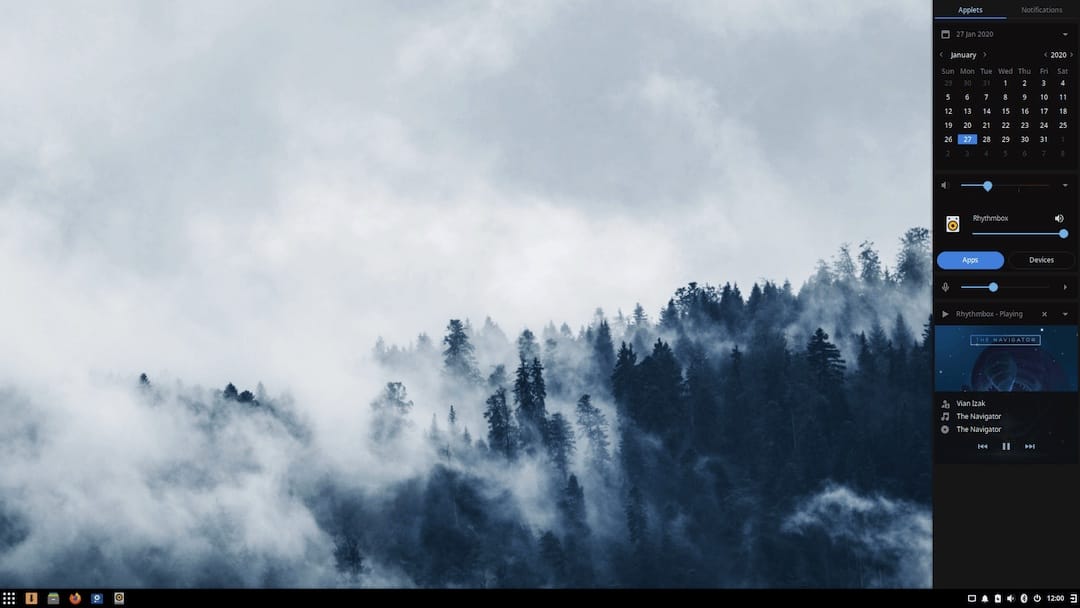
Congratulations! You have successfully installed Budgie Desktop. Thanks for using this tutorial for installing the latest version of the Budgie desktop environment on the Debian system. For additional help or useful information, we recommend you check the official Budgie Desktop website.