How To Install Cacti on Manjaro

In this tutorial, we will show you how to install Cacti on Manjaro. Cacti is a network graphing solution designed to harness the power of RRDTool’s data storage and graphing functionality. It provides a fast poller, advanced graph templating, multiple data acquisition methods, and user management features. Cacti’s benefits are numerous. It offers an intuitive and easy-to-navigate web interface, making it accessible to beginners. It’s also highly customizable, allowing for a wide range of graphs that can be tailored to specific needs.
This article assumes you have at least basic knowledge of Linux, know how to use the shell, and most importantly, you host your site on your own VPS. The installation is quite simple and assumes you are running in the root account, if not you may need to add ‘sudo‘ to the commands to get root privileges. I will show you the step-by-step installation of the Cacti web-based system monitoring on a Manjaro Linux.
Prerequisites
- A server or desktop running one of the following operating systems: Manjaro, and other Arch-based distributions.
- It’s recommended that you use a fresh OS install to prevent any potential issues.
- SSH access to the server (or just open Terminal if you’re on a desktop).
- A stable internet connection is crucial for downloading and installing packages. Verify your connection before proceeding.
- A
non-root sudo useror access to theroot user. We recommend acting as anon-root sudo user, however, as you can harm your system if you’re not careful when acting as the root.
Install Cacti on Manjaro
Step 1. Before installing any new software, it’s essential to ensure your system is up-to-date. Open the terminal and enter the following command:
sudo pacman -Syu sudo pacman -S base-devel
Step 2. Installing the LAMP (Linux, Apache, MySQL, PHP) stack.
Before you install Cacti, you need to set up a LAMP (Linux, Nginx, MariaDB, PHP) stack on your Manjaro server.
Step 3. Installing Cacti on Manjaro.
Now, it’s time to download and install Cacti. Use the following commands:
sudo pacman -S cacti rrdtool net-snmp
To start, stop, and restart Cacti services, use the following commands:
sudo systemctl start cacti sudo systemctl stop cacti sudo systemctl restart cacti
Step 4. Configuring Cacti.
After installing Cacti, it needs to be configured:
sudo mysql -u root -p CREATE DATABASE cacti; GRANT ALL ON cacti.* TO cacti@localhost IDENTIFIED BY 'your-strong-password'; FLUSH PRIVILEGES; EXIT;
Replace ‘your-strong-password‘ with a secure password of your choice.
Next, import the Cacti database schema:
sudo mysql -u cactiuser -p cacti < /usr/share/webapps/cacti/cacti.sql
Enter the password for the Cacti user when prompted.
After that, edit the Cacti configuration file:
sudo nano /usr/share/webapps/cacti/include/config.php
$database_username = 'cactiuser'; $database_password = 'your-strong-password';
Step 5. Accessing Cacti Web UI.
To verify that Cacti is properly installed, open a web browser and navigate to http://your-IP-address/cacti. You should see the Cacti login page.
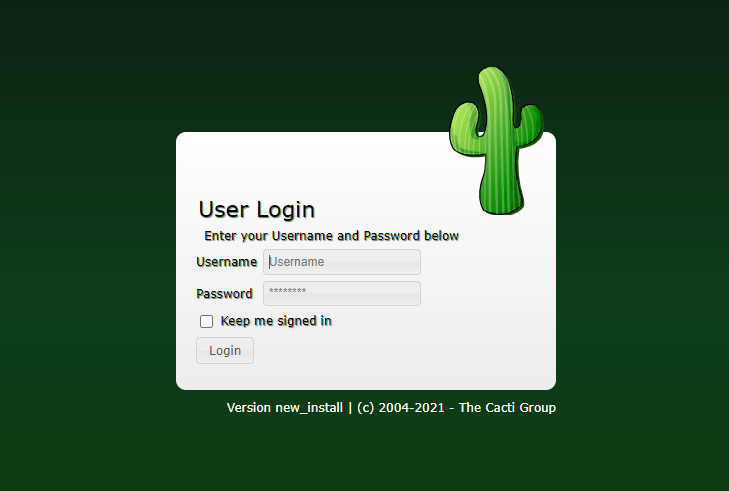
Log in with the default username and password:
Username: admin Password: admin
Congratulations! You have successfully installed Cacti. Thanks for using this tutorial to install the latest version of the Cacti web-based system monitoring on the Manjaro system. For additional help or useful information, we recommend you check the official Cacti website.