
In this tutorial, we will show you how to install Cacti Monitoring on Debian 10. For those of you who didn’t know, Cacti is an open-source, web-based network monitoring and graphing tool designed as a front-end application for the open-source, industry-standard data logging tool RRDtool. It is used to get CPU load and network bandwidth utilization in a graph format.
This article assumes you have at least basic knowledge of Linux, know how to use the shell, and most importantly, you host your site on your own VPS. The installation is quite simple and assumes you are running in the root account, if not you may need to add ‘sudo‘ to the commands to get root privileges. I will show you the step-by-step installation of Cacti on a Debian 10 (Buster).
Prerequisites
- A server running one of the following operating systems: Debian 10 (Buster).
- It’s recommended that you use a fresh OS install to prevent any potential issues.
- A
non-root sudo useror access to theroot user. We recommend acting as anon-root sudo user, however, you can harm your system if you’re not careful when acting as the root.
Install Cacti Monitoring on Debian 10 Buster
Step 1. Before we install any software, it’s important to make sure your system is up to date by running the following apt commands in the terminal:
sudo apt update sudo apt upgrade
Step 2. Install LAMP stack.
A Debian 10 LAMP server is required. If you do not have LAMP installed, you can follow our guide here.
Step 3. Installing SNMP and RRDTool.
Install the SNMP and RRDTool packages using the following command below:
sudo apt install snmp php-snmp rrdtool librrds-perl
Step 4. Cacti Monitoring on Debian systems.
Install the Cacti package using the apt command:
sudo apt install cacti cacti-spine
During the installation process, you will be prompted to configure Cacti with a few options to select from available options. First of all, Choose the web server that you wish to use for configuring with Cacti like we are using Apache, and then press ‘OK’ key to continue:
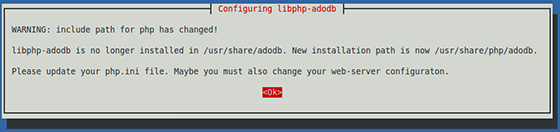
Now it will ask you for a web server that you will use, we choose Apache2 since that’s what we installed in the dependencies.
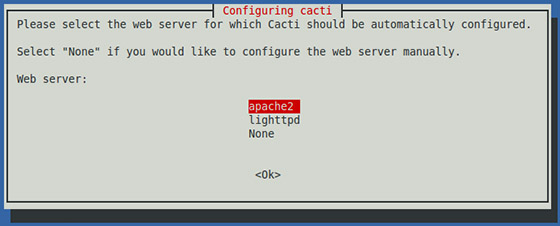
Next, it will ask to configure the Cacti database, select Yes.
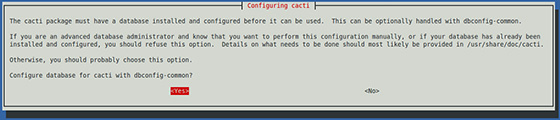
Now it will ask for your root password of the MariaDB database.

Step 3. Accessing Cacti Web Interface.
Cacti will be available on HTTP port 80 by default. Open your favorite browser and navigate to http://your-domain.com/cacti or http://server-ip-address/cacti and complete the required steps to finish the installation. You will get the “Cacti Installation Guide” on the screen. Click on the ‘Next’ button.
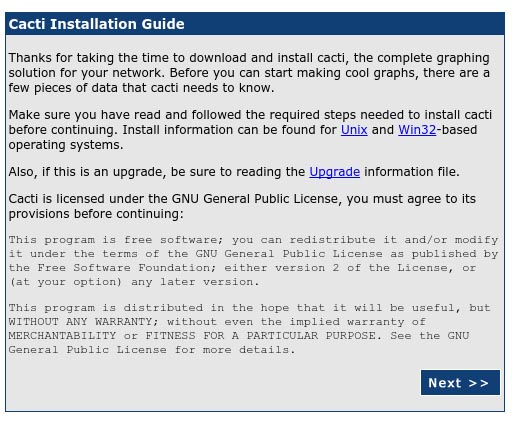
On the next screen, you will get a drop-down button. Because of this fresh installation select ‘New Install’ and click ‘Next’ button.
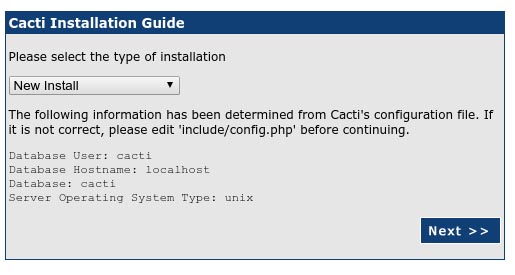
Cacti will now check for the packages it needs to run properly. Make sure all the checks appear with an “OK” status, and then click Finish.
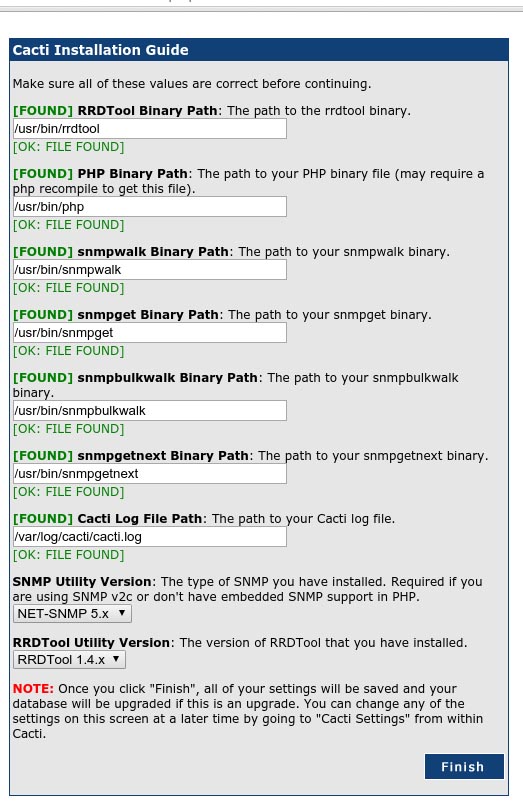
The next page is the login page. The first time you log into Cacti, use admin as username and password.
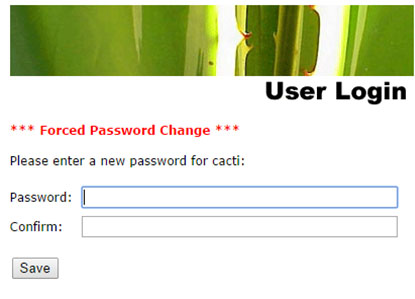
Congratulations! You have successfully installed Cacti. Thanks for using this tutorial for installing Cacti Monitoring on Debian 10 Buster system. For additional help or useful information, we recommend you check the official Cacti Monitoring website.