How To Install Celluloid Video Player on Ubuntu 24.04 LTS

In this tutorial, we will show you how to install Celluloid Video Player on Ubuntu 24.04 LTS. Celluloid is a sleek, user-friendly media player designed specifically for Linux users. As a GTK+ frontend for mpv, Celluloid provides a clean, intuitive interface while leveraging mpv’s powerful playback capabilities. Previously known as GNOME MPV, this media player has evolved into a lightweight yet feature-rich application that integrates seamlessly with the Ubuntu desktop environment. Whether you’re looking for an alternative to VLC or simply want a more streamlined media player, Celluloid offers an excellent solution for your video playback needs on Ubuntu 24.04 LTS.
What is Celluloid?
Celluloid stands out as a modern, efficient media player built on the robust mpv library. It follows the UNIX philosophy of doing one thing and doing it well – in this case, playing media files with minimal fuss. The application is designed with simplicity in mind while still providing powerful functionality for media playback.
Key features that make Celluloid an attractive option include:
- Support for multiple media formats thanks to its mpv backend
- Lightweight design that consumes minimal system resources
- Modern interface built on GTK4 and Libadwaita
- Playlist management via menu or convenient drag-and-drop functionality
- Integration with MPRIS2 media player controls
- Hardware acceleration support for smoother playback
- Plugin manager for extended functionality
- Customizable interface and controls
When compared to other media players like VLC, Celluloid offers a more streamlined experience that integrates better with the GNOME desktop environment. VLC provides more built-in features and a traditional interface, but Celluloid delivers a cleaner, more modern user experience while still supporting a wide range of formats.
Prerequisites for Installation
Before proceeding with Celluloid installation on Ubuntu 24.04 LTS, ensure your system meets the following requirements:
System Requirements
- Ubuntu 24.04 LTS installed and running
- Administrative (sudo) privileges on your system
- At least 100MB of free disk space
- A working internet connection
Update Your System
It’s always recommended to update your system before installing new software:
sudo apt update
sudo apt upgradeThis ensures all existing packages are up-to-date and minimizes potential compatibility issues with the new installation.
Method 1: Installing Celluloid via Ubuntu Repository
The simplest approach to install Celluloid is through Ubuntu’s official repositories. This method provides a stable version that’s been tested and verified for Ubuntu 24.04 LTS.
Installation Steps
- Open your terminal by pressing Ctrl + Alt + T
- Execute the following command:
sudo apt install celluloid- Enter your password when prompted
- Wait for the installation to complete
This straightforward method uses Ubuntu’s package manager to handle all dependencies automatically.
Verification
To ensure Celluloid installed correctly:
celluloid --versionThis command should display the installed version information.
Pros and Cons
Advantages:
- Simple installation process
- Officially supported by Ubuntu
- Receives security updates through standard system updates
- No third-party repositories required
Disadvantages:
- May not provide the latest version
- Some newer features might be unavailable
Method 2: Installing Celluloid via PPA
Personal Package Archives (PPAs) offer access to more recent software versions than what’s available in the official Ubuntu repositories. For Celluloid, there’s a well-maintained PPA.
What is a PPA?
A PPA (Personal Package Archive) is a repository hosted on Launchpad containing software packages not available in the official Ubuntu repositories or newer versions of existing packages. Using a PPA allows you to access updated software while still managing it through Ubuntu’s package management system.
Adding the Celluloid PPA
To install via PPA:
- Open your terminal
- Add the PPA repository:
sudo add-apt-repository ppa:xuzhen666/gnome-mpv- Update your package lists:
sudo apt update- Install Celluloid:
sudo apt install celluloidVerifying the PPA Installation
To confirm you’ve installed the PPA version:
apt-cache policy celluloidThis will show the installed version and its source, confirming it came from the PPA.
Benefits and Security Considerations
The PPA offers access to more recent versions of Celluloid with additional features. However, remember that you’re trusting the PPA maintainer to provide secure packages. The Celluloid PPA is referenced on the project’s official GitHub page, adding to its credibility.
Method 3: Installing Celluloid via Snap
Snap is a universal package system developed by Canonical that provides self-contained applications with their dependencies included.
Verifying Snap Support
Snap comes pre-installed on Ubuntu 24.04 LTS. To verify:
snap versionIf Snap isn’t installed, you can add it with:
sudo apt install snapdInstalling Celluloid via Snap
Once Snap is available, install Celluloid with:
sudo snap install celluloidThis downloads and installs the Celluloid snap package with all necessary dependencies.
Benefits and Limitations
Advantages:
- Automatic updates
- Self-contained package with all dependencies
- Sandboxed environment for improved security
Limitations:
- Slightly slower startup times
- Limited access to system resources due to sandboxing
- Potential integration issues with some desktop environments
Method 4: Installing Celluloid via Flatpak
Flatpak is another universal package management system similar to Snap but developed by the community. It provides sandboxed applications that can run on any Linux distribution with Flatpak support.
Setting Up Flatpak
- Install Flatpak if not already present:
sudo apt install flatpak- Add the Flathub repository:
flatpak remote-add --if-not-exists flathub https://flathub.org/repo/flathub.flatpakrepo- You may need to restart your system after installing Flatpak for the first time.
Installing Celluloid via Flatpak
After setting up Flatpak:
flatpak install flathub io.github.celluloid_player.CelluloidConfirm the installation when prompted, and Flatpak will download and install Celluloid with its dependencies.
Sandbox Security Benefits
Flatpak’s sandbox environment provides:
- Limited access to system resources
- Isolation from other applications
- Explicit permissions for accessing user data
This makes it a secure option for installing applications.
Launching and Using Celluloid
After installation, you can start using Celluloid to play your media files.
Launch Methods
From Terminal:
- For standard installation:
celluloid - For Flatpak installation:
flatpak run io.github.celluloid_player.Celluloid
From GUI:
- Find and click the Celluloid icon in your Applications menu, typically under “Sound & Video” or “Multimedia”.
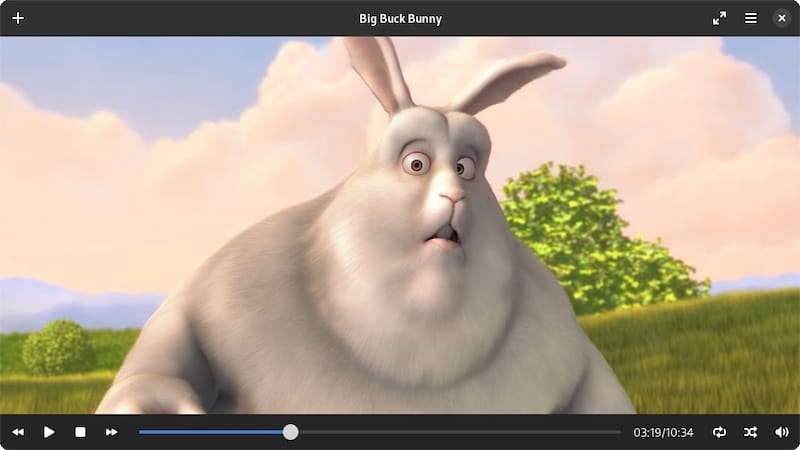
Basic Interface Navigation
Celluloid features a clean, minimal interface:
- The main window displays your media content
- Hover at the bottom to reveal playback controls
- Access additional options through the hamburger menu (≡) in the top-right corner
- Toggle playlist visibility using the button in the bottom-right corner
Opening Media Files
You can open files through multiple methods:
- Click “Open” from the menu or press Ctrl+O
- Drag and drop files into the Celluloid window
- Launch from terminal with a file path:
celluloid /path/to/video.mp4
Basic Configuration and Features
Celluloid offers various configuration options to enhance your media playback experience.
Essential Settings
Access preferences through the hamburger menu (≡) and select “Preferences.” Key settings include:
- Interface options: Choose between floating controls or a fixed headerbar
- Playback settings: Configure auto-play, seeking behavior
- Miscellaneous options: Add extra mpv parameters
Enabling Hardware Acceleration
For improved playback performance:
- Open Preferences from the hamburger menu
- Navigate to the “Miscellaneous” tab
- Add
--hwdecin the ‘Extra MPV options’ box - Click “Save” to apply changes
This significantly improves playback of high-definition videos by using your GPU for decoding.
Keyboard Shortcuts
Celluloid supports various keyboard shortcuts:
- Space: Play/Pause
- F: Toggle fullscreen
- Ctrl+O: Open file
- Alt + Arrow keys: Pan video in different directions
- Alt + + or –: Zoom in/out
- Alt + Space: Reset pan/zoom
Advanced Configuration
For users seeking more control over Celluloid’s behavior, several advanced configuration options are available.
Custom MPV Options
Since Celluloid uses mpv as its backend, you can leverage mpv’s extensive configuration options. In Preferences under the “Miscellaneous” tab, add custom mpv options:
--hwdec=auto: Enable hardware acceleration with automatic detection--deinterlace=yes: Enable deinterlacing for interlaced content--cache=yes: Enable caching for smoother playback
Performance Optimization
For optimal performance, especially on older hardware:
- Enable hardware acceleration as mentioned above
- Reduce video quality for smoother playback by adding
--profile=fastto the extra mpv options - For network streams, increase cache size with
--cache-size=153600(150MB)
Troubleshooting Common Issues
Even with a straightforward application like Celluloid, you might encounter some problems.
Missing Codecs and Format Support
If you’re having trouble playing certain video formats, install additional codecs:
sudo apt install ubuntu-restricted-extrasThis package includes various proprietary codecs and fonts required for some media files.
DVD Playback Problems
For DVD playback issues:
sudo apt install libdvd-pkg
sudo dpkg-reconfigure libdvd-pkgAfter installation, reboot your system for the changes to take effect.
No Audio or Video Playback
If Celluloid fails to play media with an error like “Playback was terminated abnormally. Reason: no audio or video data played”:
- Check if your sound system is working correctly
- Try different media files to rule out file corruption
- Install codec packages mentioned above
- Run Celluloid from terminal to see error messages:
celluloid --mpv-options="--msg-level=all=trace"Updating Celluloid
Keeping Celluloid up-to-date ensures you have the latest features and security patches.
Updating APT Installation
For Ubuntu repository or PPA installations:
sudo apt update
sudo apt upgradeThis updates Celluloid along with your other system packages.
Updating Snap Installation
Snap packages update automatically by default. To manually update:
sudo snap refresh celluloidUpdating Flatpak Installation
For Flatpak installations:
flatpak update io.github.celluloid_player.CelluloidOr update all Flatpak applications at once:
flatpak updateUninstalling Celluloid
If you need to remove Celluloid, the process depends on your installation method.
Uninstalling APT Installation
To remove Celluloid installed from Ubuntu repository or PPA:
sudo apt remove --autoremove celluloidTo remove the PPA:
sudo add-apt-repository --remove ppa:xuzhen666/gnome-mpvUninstalling Snap Installation
To remove the Celluloid snap package:
sudo snap remove celluloidUninstalling Flatpak Installation
To remove Celluloid installed via Flatpak:
flatpak uninstall --delete-data io.github.celluloid_player.CelluloidCongratulations! You have successfully installed Celluloid. Thanks for using this tutorial for installing the Celluloid Video Player on Ubuntu 24.04 LTS system. For additional help or useful information, we recommend you check the official Celluloid website.