How To Install Chromium on Ubuntu 24.04 LTS
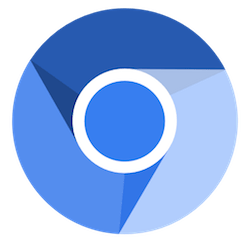
In this tutorial, we will show you how to install Chromium on Ubuntu 24.04 LTS. Chromium is an open-source web browser project developed and maintained by the Chromium Project, which is primarily sponsored by Google. While Google Chrome is a proprietary browser based on Chromium, the latter offers a more privacy-focused and customizable experience. Chromium serves as the base for many popular browsers, including Microsoft Edge, Opera, Vivaldi, and Brave.
One of the key advantages of Chromium is its open-source nature, which allows developers and users to modify and distribute the code as they see fit. This makes Chromium an excellent choice for those who value transparency, privacy, and the ability to customize their browsing experience.
This article assumes you have at least basic knowledge of Linux, know how to use the shell, and most importantly, you host your site on your own VPS. The installation is quite simple and assumes you are running in the root account, if not you may need to add ‘sudo‘ to the commands to get root privileges. I will show you the step-by-step installation of the Chromium web browser on Ubuntu 24.04 (Noble Numbat). You can follow the same instructions for Ubuntu 22.04 and any other Debian-based distribution like Linux Mint, Elementary OS, Pop!_OS, and more as well.
Prerequisites
- A server running one of the following operating systems: Ubuntu and any other Debian-based distribution like Linux Mint.
- It’s recommended that you use a fresh OS install to prevent any potential issues.
- SSH access to the server (or just open Terminal if you’re on a desktop).
- An active internet connection. You’ll need an internet connection to download the necessary packages and dependencies.
- An Ubuntu 24.04 system with root access or a user with sudo privileges.
Install Chromium on Ubuntu 24.04 LTS Noble Numbat
Step 1. Updating the Package Repository.
Before proceeding with the installation, ensure that your Ubuntu 24.04 system is up-to-date by running the following commands in the terminal:
sudo apt update sudo apt upgrade
This will update the package lists and upgrade any installed packages to their latest versions, ensuring a smooth installation process.
Step 2. Installing Chromium on Ubuntu 24.04.
- Method 1: Installing Chromium via Snap
Snap packages are self-contained applications that include all dependencies. This method is straightforward and ensures you get the latest version of Chromium:
sudo snap install chromium
Check the installed version to ensure it was successful:
chromium --version
Once the installation is complete, you can launch Chromium by searching for it in the application launcher or by running the following command in the terminal:
chromium
- Method 2: Installing Chromium via Flatpak
Flatpak is another popular package management system for Linux distributions, offering a sandboxed environment for applications. It provides an alternative method for installing Chromium on Ubuntu 24.04.
Run the following commands to set up the Flatpak repository and install the required packages:
sudo apt install flatpak sudo flatpak remote-add --if-not-exists flathub https://flathub.org/repo/flathub.flatpakrepo
Install the Chromium Flatpak package by running the following command:
sudo flatpak install flathub org.chromium.Chromium
- Method 3: Installing Chromium via APT
The Advanced Package Tool (APT) is the default package management system for Ubuntu and other Debian-based distributions. While the Chromium package in the official Ubuntu repositories is a wrapper for the Snap package, you can still install Chromium using APT.
sudo apt install chromium-browser
Once the installation is complete, you can launch Chromium by searching for it in the application launcher or by running the following command in the terminal:
chromium-browser
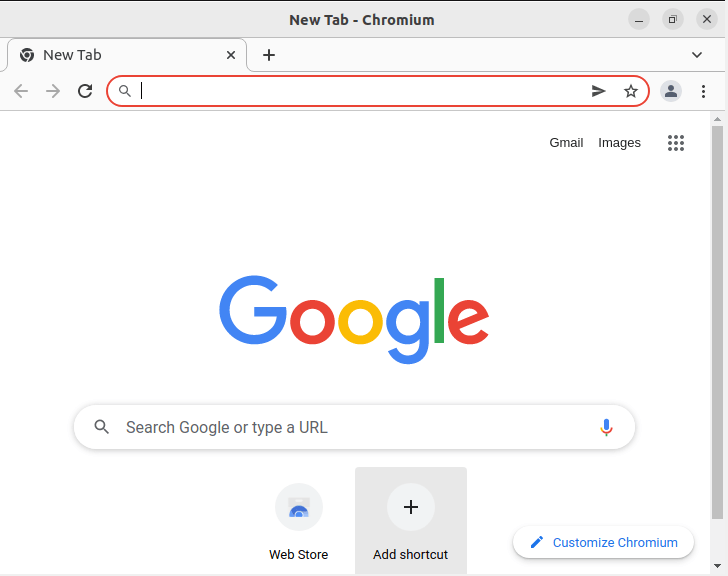
Congratulations! You have successfully installed Chromium. Thanks for using this tutorial for installing the Chromium web browser on the Ubuntu 24.04 LTS system. For additional help or useful information, we recommend you check the Chromium website.