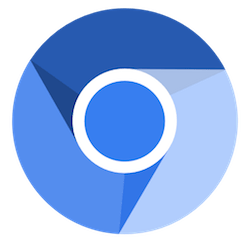
In this tutorial, we will show you how to install the Chromium Web Browser on Ubuntu 20.04 LTS. For those of you who didn’t know, The Chromium project covers two utilities such as Chromium and Chromium OS, which are the open-source projects of the Google Chrome browser and Google Chrome OS. Chromium has been developed as an open-source browser project whose critical mission is to offer a more secure, faster, and more stable way to navigate the web where threats are constant at every minute.
This article assumes you have at least basic knowledge of Linux, know how to use the shell, and most importantly, you host your site on your own VPS. The installation is quite simple and assumes you are running in the root account, if not you may need to add ‘sudo‘ to the commands to get root privileges. I will show you through the step-by-step installation of Chromium on an Ubuntu 20.04 (Focal Fossa) server. You can follow the same instructions for Ubuntu 18.04, 16.04, and any other Debian-based distribution like Linux Mint.
Prerequisites
- A server running one of the following operating systems: Ubuntu 20.04, 18.04, and any other Debian-based distribution like Linux Mint or elementary OS.
- It’s recommended that you use a fresh OS install to prevent any potential issues.
- A
non-root sudo useror access to theroot user. We recommend acting as anon-root sudo user, however, as you can harm your system if you’re not careful when acting as the root.
Install Chromium Web Browser on Ubuntu 20.04 LTS Focal Fossa
Step 1. First, make sure that all your system packages are up-to-date by running the following apt commands in the terminal.
sudo apt update sudo apt upgrade
Step 2. Installing Chromium on Ubuntu 20.04.
- Install Chromium from Source:
Chromium deb is available in the default Ubuntu repositories. Run the following command to install Chromium:
sudo apt install chromium-browser
- Install Chromium using Snap:
sudo snap install chromium
Step 3. Accessing the Chromium web browser.
Once the installation of the Chromium browser is complete you can start the Chromium Browser using the below command:
chromium-browser
Or in the Activities search bar, type “Chromium” and click on the icon to launch the application.
Congratulations! You have successfully installed Chromium. Thanks for using this tutorial for installing Chromium Web Browser on Ubuntu 20.04 LTS Focal Fossa. For additional help or useful information, we recommend you to check the official Chromium website.