How To Install Cinnamon Desktop Environment on Debian 12

In this tutorial, we will show you how to install Cinnamon Desktop Environment on Debian 12. The Cinnamon Desktop Environment offers a remarkable user experience, combining elegance, efficiency, and customization options. If you’re a Debian 12 Bookworm user looking to enhance your desktop environment, installing Cinnamon is a fantastic choice.
This article assumes you have at least basic knowledge of Linux, know how to use the shell, and most importantly, you host your site on your own VPS. The installation is quite simple and assumes you are running in the root account, if not you may need to add ‘sudo‘ to the commands to get root privileges. I will show you the step-by-step installation of the Cinnamon Desktop Environment on a Debian 12 (Bookworm).
Prerequisites
- A server running one of the following operating systems: Debian 12 (Bookworm).
- It’s recommended that you use a fresh OS install to prevent any potential issues.
- SSH access to the server (or just open Terminal if you’re on a desktop).
- An active internet connection. You’ll need an internet connection to download the necessary packages and dependencies for Cinnamon Desktop Environment.
- A
non-root sudo useror access to theroot user. We recommend acting as anon-root sudo user, however, as you can harm your system if you’re not careful when acting as the root.
Install Cinnamon Desktop Environment on Debian 12 Bookworm
Step 1. Before we install any software, it’s important to make sure your system is up to date by running the following apt commands in the terminal:
sudo apt update sudo apt install apt-transport-https lsb-release ca-certificates
This command will refresh the repository, allowing you to install the latest versions of software packages.
Step 2. Installing Cinnamon Desktop Environment on Debian 12.
Now that your system is up to date, it’s time to install Cinnamon. There are two primary methods to choose from:
- Method 1: Using the apt package manager.
sudo apt install cinnamon-desktop-environment
The apt package manager will automatically download and install the necessary packages.
- Method 2: Building Cinnamon from the source.
Building Cinnamon from source offers more flexibility but requires advanced technical knowledge. Follow these steps:
- Visit the official Cinnamon website and download the source code.
- Extract the downloaded archive to a desired location.
- Open the terminal and navigate to the extracted directory.
- Follow the instructions provided in the accompanying documentation to compile and install Cinnamon.
Step 3. Accessing Cinnamon Desktop Environment on Debian.
Once the installation is complete, log out of your current session and then switch to Cinnamon from the login screen as directed below:
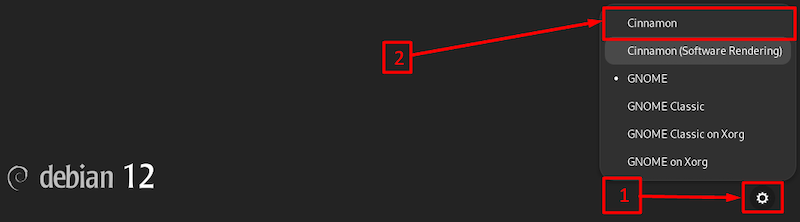
Step 4. Configuring Cinnamon.
Cinnamon provides a vast array of customization options, allowing you to tailor your desktop environment to your preferences:
- Access the Cinnamon Settings Manager:
- Click on the Menu button and navigate to “Settings” > “Cinnamon Settings.”
- Explore the customization options:
- Personalize your desktop by adjusting themes, applets, and extensions.
- Modify panel settings, desktop icons, and workspace behavior.
- Customize window management, keyboard shortcuts, and mouse behavior.
Step 5. Troubleshooting.
Despite its stability, you may encounter some issues during or after the installation of Cinnamon. Here are a few troubleshooting tips to help you overcome common challenges:
If you find yourself stuck in a login loop after installing Cinnamon, try the following steps:
-
-
- Switch to a virtual terminal by pressing Ctrl+Alt+F2.
- Log in using your credentials.
- Run the following command to reset Cinnamon’s settings:
-
dconf reset -f /org/cinnamon/
Congratulations! You have successfully installed Cinnamon. Thanks for using this tutorial for installing the latest version of Cinnamon Desktop Environment on Debian 11 Bookworm. For additional help or useful information, we recommend you check the official Cinnamon website.