How To Install Cinnamon Desktop on Ubuntu 22.04 LTS

In this tutorial, we will show you how to install Cinnamon Desktop on Ubuntu 22.04 LTS. Are you an Ubuntu user seeking a fresh and intuitive desktop experience? Look no further than the Cinnamon desktop environment. Originating from the Linux Mint distribution, Cinnamon offers a modern and user-friendly interface that combines traditional desktop metaphors with cutting-edge features. With its sleek design, powerful customization options, and seamless integration with Ubuntu, Cinnamon is an excellent choice for both novice and experienced Linux users.
This article assumes you have at least basic knowledge of Linux, know how to use the shell, and most importantly, you host your site on your own VPS. The installation is quite simple and assumes you are running in the root account, if not you may need to add ‘sudo‘ to the commands to get root privileges. I will show you the step-by-step installation of the Cinnamon Desktop environment on Ubuntu 22.04 (Jammy Jellyfish). You can follow the same instructions for Ubuntu 22.04 and any other Debian-based distribution like Linux Mint, Elementary OS, Pop!_OS, and more as well.
Prerequisites
- A server running one of the following operating systems: Ubuntu 22.04, 20.04, and any other Debian-based distribution like Linux Mint.
- It’s recommended that you use a fresh OS install to prevent any potential issues.
- SSH access to the server (or just open Terminal if you’re on a desktop).
- A
non-root sudo useror access to theroot user. We recommend acting as anon-root sudo user, however, as you can harm your system if you’re not careful when acting as the root.
Install Cinnamon Desktop on Ubuntu 22.04 LTS Jammy Jellyfish
Step 1. First, make sure that all your system packages are up-to-date by running the following apt commands in the terminal.
sudo apt update sudo apt upgrade sudo apt install wget apt-transport-https gnupg2 software-properties-common
Step 2. Installing Cinnamon Desktop environment on Ubuntu 22.04.
The simplest way to install Cinnamon on Ubuntu 22.04 LTS is through the official Ubuntu repositories. This method ensures you receive stable and well-tested packages, making it a reliable choice for most users.
To install Cinnamon, open the Terminal and run the following command:
sudo apt install cinnamon-desktop-environment
This command will install the Cinnamon desktop environment along with all its dependencies. Depending on your internet connection speed and system resources, the installation process may take a few minutes.
You can verify the successful installation by running:
cinnamon --version
Once the Cinnamon Desktop Installation is complete, restart your system:
reboot
Step 3. Accessing Cinnamon Desktop on Ubuntu.
Now, click on the user name, and before typing your password, click on the Gear icon given on the right bottom side. A pop-up will appear, select Cinnamon, and then enter your password.
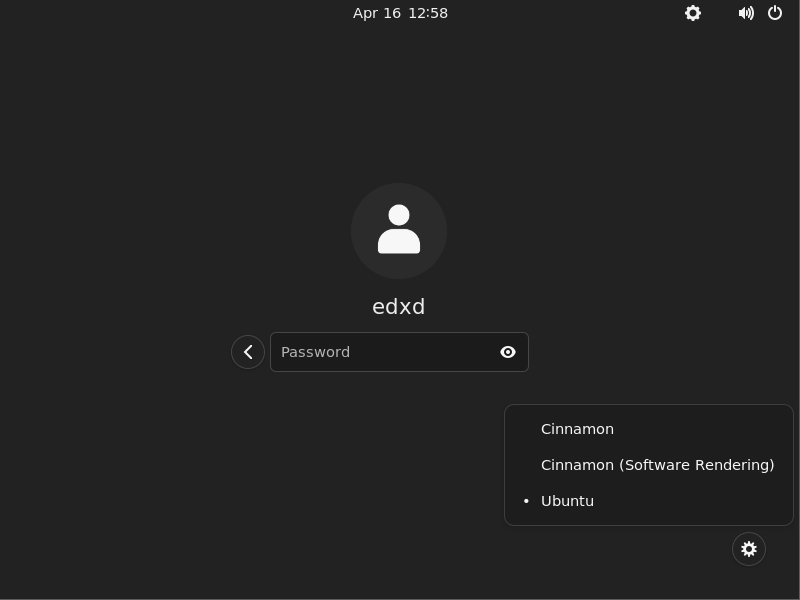
Congratulations! You have successfully installed Cinnamon. Thanks for using this tutorial for installing the Cinnamon Desktop environment on Ubuntu 22.04 LTS Jammy Jellyfish system. For additional help or useful information, we recommend you check the official Cinnamon website.