How To Install Cockpit on Ubuntu 22.04 LTS

In this tutorial, we will show you how to install Cockpit on Ubuntu 22.04 LTS. For those of you who didn’t know, The cockpit is a free and open-source web-based graphical interface for servers. It helps advance users in quickly updating, enabling services, restarting the system, accessing Docker containers, Network, storage management, and all above the web-based terminal to issue commands remotely on a server.
This article assumes you have at least basic knowledge of Linux, know how to use the shell, and most importantly, you host your site on your own VPS. The installation is quite simple and assumes you are running in the root account, if not you may need to add ‘sudo‘ to the commands to get root privileges. I will show you the step-by-step installation of the Cockpit web-based graphical interface for servers on Ubuntu 22.04 (Jammy Jellyfish). You can follow the same instructions for Ubuntu 22.04 and any other Debian-based distribution like Linux Mint, Elementary OS, Pop!_OS, and more as well.
Prerequisites
- A server running one of the following operating systems: Ubuntu 22.04, 20.04, and any other Debian-based distribution like Linux Mint.
- It’s recommended that you use a fresh OS install to prevent any potential issues.
- SSH access to the server (or just open Terminal if you’re on a desktop).
- A
non-root sudo useror access to theroot user. We recommend acting as anon-root sudo user, however, as you can harm your system if you’re not careful when acting as the root.
Install Cockpit on Ubuntu 22.04 LTS Jammy Jellyfish
Step 1. First, make sure that all your system packages are up-to-date by running the following apt commands in the terminal.
sudo apt update sudo apt upgrade sudo apt install lsb-release ca-certificates apt-transport-https software-properties-common
Step 2. Installing Cockpit on Ubuntu 22.04.
By default, the Cockpit is available on Ubuntu 22.04 base repository. Now run the following command below to install the latest version of Cockpit to your Ubuntu system:
sudo apt install cockpit
After Cockpit installation is complete, start its service using the following systemctl command:
sudo systemctl enable cockpit sudo systemctl start cockpit
Step 3. Configure Firewall.
Ubuntu 22.04 has ufw a firewall running by default. Now we open a connection through ports 9090:
sudo ufw allow 9090 sudo ufw enable sudo ufw status
Step 4. Accessing Cockpit Web Interface.
Once successfully installed, open your web browser and type the URL https://your-server-ip-address:9090. You can log in using root user account credentials or user with sudo rights. Next, you will be redirected to the Cockpit dashboard interface:
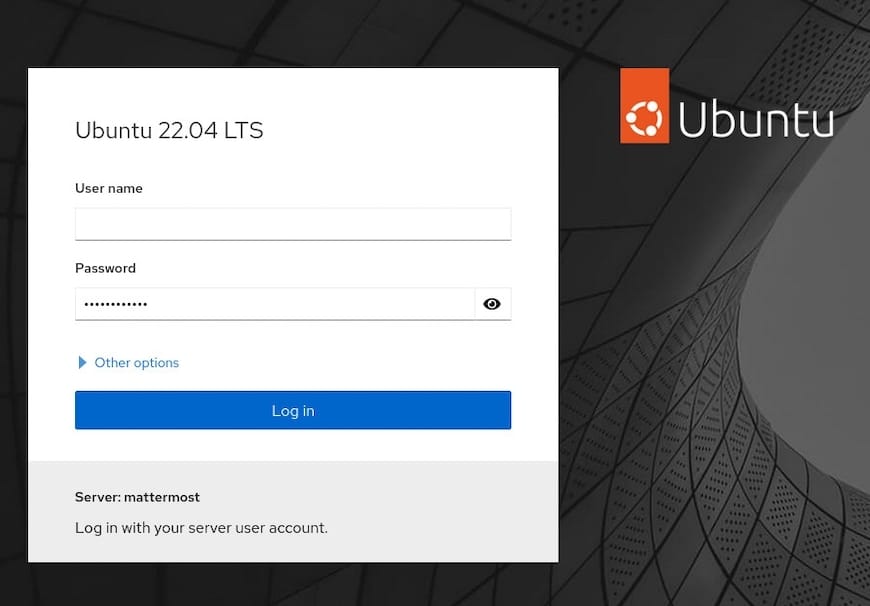
Congratulations! You have successfully installed Cockpit. Thanks for using this tutorial for installing the Cockpit management servers on Ubuntu 22.04 LTS Jammy Jellyfish system. For additional help or useful information, we recommend you check the official Cockpit website.