
In this tutorial, we will show you how to install CodeIgniter on Debian 10. For those of you who didn’t know, CodeIgniter is an open-source Application Development Framework for building websites using PHP. It is a very powerful framework that allows you to easily create full-featured web applications. CodeIgniter provides a set of useful libraries used for performing various operations like sending emails, uploading files, managing sessions, and more. Lightweight but powerful, CodeIgniter enables developers to write their applications much more quickly.
This article assumes you have at least basic knowledge of Linux, know how to use the shell, and most importantly, you host your site on your own VPS. The installation is quite simple and assumes you are running in the root account, if not you may need to add ‘sudo‘ to the commands to get root privileges. I will show you through the step-by-step installation of the CodeIgniter on a Debian 10 (Buster).
Prerequisites
- A server running one of the following operating systems: Debian 10 (Buster).
- It’s recommended that you use a fresh OS install to prevent any potential issues.
- A
non-root sudo useror access to theroot user. We recommend acting as anon-root sudo user, however, as you can harm your system if you’re not careful when acting as the root.
Install CodeIgniter on Debian 10 Buster
Step 1. Before running the tutorial below, it’s important to make sure your system is up to date by running the following apt commands in the terminal:
sudo apt update
Step 2. Installing the LAMP stack.
A Debian 10 LAMP server is required. If you do not have LAMP installed, Please read our previous tutorial to install LAMP Server on Debian 10.
Step 3. Configure Database for CodeIgniter.
By default, MariaDB is not hardened. You can secure MariaDB using the mysql_secure_installation script. You should read and below each step carefully which will set a root password, remove anonymous users, disallow remote root login, and remove the test database and access to secure MariaDB.
mysql_secure_installation
Configure it like this:
- Set root password? [Y/n] y - Remove anonymous users? [Y/n] y - Disallow root login remotely? [Y/n] y - Remove test database and access to it? [Y/n] y - Reload privilege tables now? [Y/n] y
Next, we will need to log in to the MariaDB console and create a database for the CodeIgniter. Run the following command:
mysql -u root -p
This will prompt you for a password, so enter your MariaDB root password and hit Enter. Once you are logged in to your database server you need to create a database for CodeIgniter installation:
MariaDB [(none)]> CREATE DATABASE codeigniter4; MariaDB [(none)]> GRANT USER 'dbuser'@'localhost' IDENTIFIED BY 'your_stronge_passwd'; MariaDB [(none)]> GRANT ALL ON codeigniter4.* to 'dbuser'@'localhost'; MariaDB [(none)]> FLUSH PRIVILEGES; MariaDB [(none)]> quit
Step 4. Installing CodeIgniter on Debian 10.
Now we download the latest release of CodeIgniter from the Github page:
wget https://github.com/bcit-ci/CodeIgniter/archive/3.1.11.zip unzip 3.1.11.zip mv CodeIgniter-3.1.11 /var/www/codeigniter
Next, change the directory to /var/www/codeigniter and edit the database configuration file:
cd /var/www/codeigniter nano application/config/database.php
Add the following files:
$db['default'] = array( 'dsn' => '', 'hostname' => 'localhost', 'username' => 'dbuser', 'password' => 'your_stronge_passwd', 'database' => 'codeigniter4', 'dbdriver' => 'mysqli', 'dbprefix' => '',
Save and close the file then edit the config.php file and define your application URL:
nano application/config/config.php
Change the following line with your domain name:
$config['base_url'] = 'codeigniter.idroot.us';
Then, give proper ownership and permission with the following command:
chown -R www-data:www-data /var/www/codeigniter chmod -R 755 /var/www/codeigniter
Step 5. Configuring Apache for CodeIgniter.
Now we create an Apache virtual host configuration file to serve the CodeIgniter application:
nano /etc/apache2/sites-available/codeigniter.conf
Add the following lines:
<VirtualHost *:80> ServerName codeigniter.idroot.us ServerAdmin webmaster@idroot.us DocumentRoot /var/www/codeigniter ErrorLog /var/log/apache2/codeigniter-error_log CustomLog /var/log/apache2/codeigniter-access_log combined <Directory /var/www/codeigniter> Require all granted </Directory> </VirtualHost>
Now, we can restart the Apache webserver so that the changes take place:
sudo a2ensite codeigniter.conf sudo a2enmod rewrite sudo systemctl restart apache2.service
Step 8. Accessing CodeIgniter on Debian.
CodeIgniter will be available on HTTP port 80 by default. Open your favorite browser and navigate to http://codeigniter.idroot.us and complete the required steps to finish the installation. If you are using a firewall, please open port 80 to enable access to the control panel. You should see your CodeIgniter application on the following screen:
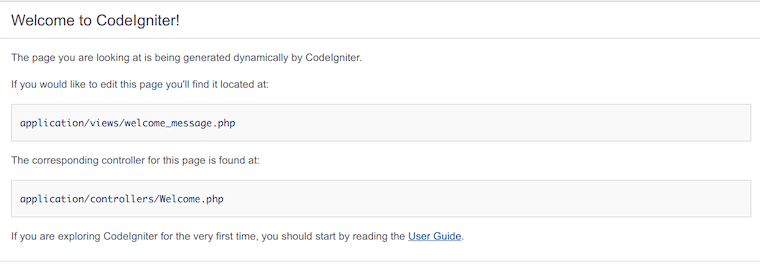
Congratulations! You have successfully installed CodeIgniter. Thanks for using this tutorial for installing the latest version of the CodeIgniter on the Debian system. For additional help or useful information, we recommend you check the official CodeIgniter website.