
In this tutorial, we will show you how to install CodeIgniter on Ubuntu 20.04 LTS. For those of you who didn’t know, Codeigniter is the powerful PHP framework for the rapid development of full-featured applications. The goal of CodeIgniter is to enable you to develop projects much faster without writing code from scratch. It gives you a rich set of libraries for commonly needed tasks, a simple interface, and a logical structure to access these libraries.
This article assumes you have at least basic knowledge of Linux, know how to use the shell, and most importantly, you host your site on your own VPS. The installation is quite simple and assumes you are running in the root account, if not you may need to add ‘sudo‘ to the commands to get root privileges. I will show you the step-by-step installation of CodeIgniter on a Ubuntu 20.04 LTS (Focal Fossa) server.
Prerequisites
- A server running one of the following operating systems: Ubuntu 20.04, 18.04, and any other Debian-based distribution like Linux Mint or elementary OS.
- It’s recommended that you use a fresh OS install to prevent any potential issues.
- A
non-root sudo useror access to theroot user. We recommend acting as anon-root sudo user, however, as you can harm your system if you’re not careful when acting as the root.
Install CodeIgniter on Ubuntu 20.04 LTS Focal Fossa
Step 1. First, make sure that all your system packages are up-to-date by running the following apt commands in the terminal.
sudo apt update sudo apt upgrade
Step 2. Installing a LAMP server.
A Ubuntu 20.04 LAMP server is required. If you do not have LAMP installed, you can follow our guide here.
Step 3. Installing Composer.
Run the following commands to install composer on your Ubuntu system:
curl -sS https://getcomposer.org/installer | php mv composer.phar /usr/local/bin/composer chmod +x /usr/local/bin/composer
Step 4. Create a CodeIgniter Application.
After installing Composer, now we create a Codeigniter 4 application on your system:
composer create-project codeigniter4/appstarter CodeApps
Step 5. Configure Database for CodeIgniter.
By default, MariaDB is not hardened. You can secure MariaDB using the mysql_secure_installation script. You should read and below each step carefully which will set a root password, remove anonymous users, disallow remote root login, and remove the test database and access to secure MariaDB.
mysql_secure_installation
Configure it like this:
- Set root password? [Y/n] y - Remove anonymous users? [Y/n] y - Disallow root login remotely? [Y/n] y - Remove test database and access to it? [Y/n] y - Reload privilege tables now? [Y/n] y
Next, we will need to log in to the MariaDB console and create a database for the CodeIgniter. Run the following command:
mysql -u root -p
This will prompt you for a password, so enter your MariaDB root password and hit Enter. Once you are logged in to your database server you need to create a database for CodeIgniter installation:
MariaDB [(none)]> CREATE DATABASE codeigniter4; MariaDB [(none)]> GRANT USER 'dbuser'@'localhost' IDENTIFIED BY 'your_password'; MariaDB [(none)]> GRANT ALL ON codeigniter4.* to 'dbuser'@'localhost'; MariaDB [(none)]> FLUSH PRIVILEGES; MariaDB [(none)]> quit
Next, you need to edit the database configuration:
nano app/Config/Database.php
public $default = [ 'DSN' => '', 'hostname' => 'localhost', 'username' => 'dbuser', 'password' => 'chedelics', 'database' => 'codeigniter4', 'DBDriver' => 'MySQLi', 'DBPrefix' => '', 'pConnect' => false, 'DBDebug' => (ENVIRONMENT !== 'production'), 'cacheOn' => false, 'cacheDir' => '', 'charset' => 'utf8', 'DBCollat' => 'utf8_general_ci', 'swapPre' => '', 'encrypt' => false, 'compress' => false, 'strictOn' => false, 'failover' => [], 'port' => 3306, ];
Step 6. Configure the Codeigniter Application.
Run the following command to edit the App.php file in your favorite text editor:
nano app/Config/App.php
Then, in App.php, update baseURL to the domain name you use for your application:
public $baseURL = 'http://www.idroot.us/';
You may also need to change the timezone for your application by setting the appTimezone variable:
public $appTimezone = 'UTC';
Step 7. Configuring Apache web server for CodeIgniter.
Create a new virtual host directive in Apache. For example, create a new Apache configuration file named ‘codeigniter.conf’ on your virtual server:
touch /etc/apache2/sites-available/codeigniter.conf ln -s /etc/apache2/sites-available/codeigniter.conf /etc/apache2/sites-enabled/codeigniter.conf nano /etc/apache2/sites-available/codeigniter.conf
Add the following lines:
<VirtualHost *:80> ServerAdmin admin@idroot.us DocumentRoot /var/www/CodeApp/public ServerName idroot.us ServerAlias www.your-domain.com <Directory /var/www/CodeApp/public/> Options FollowSymLinks AllowOverride All Order allow,deny allow from all </Directory> ErrorLog /var/log/apache2/your-domain.com-error_log CustomLog /var/log/apache2/your-domain.com-access_log common </VirtualHost>
Now, we can restart the Apache webserver so that the changes take place:
sudo a2ensite codeigniter.conf sudo a2enmod rewrite sudo systemctl restart apache2.service
Step 8. Accessing CodeIgniter.
CodeIgniter will be available on HTTP port 80 by default. Open your favorite browser and navigate to http://your-domain.com or http://your-server-ip and complete the required steps to finish the installation. If you are using a firewall, please open port 80 to enable access to the control panel.
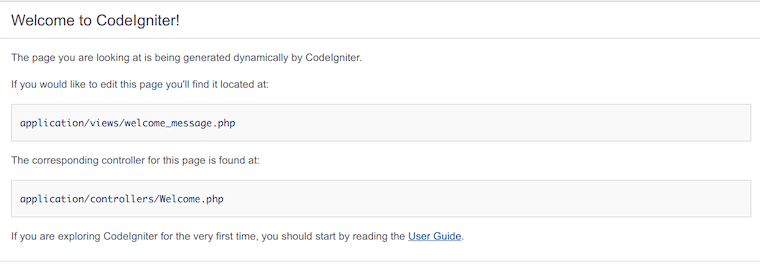
Congratulations! You have successfully installed CodeIgniter. Thanks for using this tutorial for installing CodeIgniter on your Ubuntu 20.04 LTS Focal Fossa system. For additional help or useful information, we recommend you check the official CodeIgniter website.