How To Install CodeIgniter on Ubuntu 22.04 LTS

In this tutorial, we will show you how to install CodeIgniter on Ubuntu 22.04 LTS. For those of you who didn’t know, CodeIgniter is a fast, lightweight, and easy-to-use PHP framework that is ideal for small to medium-sized projects. Its simplicity, speed, and support from a large community make it a popular choice for developers who want to build dynamic web applications quickly and easily.
This article assumes you have at least basic knowledge of Linux, know how to use the shell, and most importantly, you host your site on your own VPS. The installation is quite simple and assumes you are running in the root account, if not you may need to add ‘sudo‘ to the commands to get root privileges. I will show you the step-by-step installation of the CodeIgniter on Ubuntu 22.04 (Jammy Jellyfish). You can follow the same instructions for Ubuntu 22.04 and any other Debian-based distribution like Linux Mint, Elementary OS, Pop!_OS, and more as well.
Prerequisites
- A server running one of the following operating systems: Ubuntu 22.04, 20.04, and any other Debian-based distribution like Linux Mint.
- It’s recommended that you use a fresh OS install to prevent any potential issues.
- SSH access to the server (or just open Terminal if you’re on a desktop).
- An active internet connection. You’ll need an internet connection to download the necessary packages and dependencies for CodeIgniter.
- A
non-root sudo useror access to theroot user. We recommend acting as anon-root sudo user, however, as you can harm your system if you’re not careful when acting as the root.
Install CodeIgniter on Ubuntu 22.04 LTS Jammy Jellyfish
Step 1. First, make sure that all your system packages are up-to-date by running the following apt commands in the terminal.
sudo apt update sudo apt upgrade apt-transport-https
Step 2. Installing LAMP Stack on Ubuntu 22.04.
Before starting this tutorial, the LAMP server must be installed on your server. If you do not have LAMP Stack installed, you can follow our guide here.
Step 3. Configure Database.
By default, MariaDB is not hardened. You can secure MariaDB using the mysql_secure_installation script. You should read and below each step carefully which will set a root password, remove anonymous users, disallow remote root login, and remove the test database and access to secure MariaDB.
mysql_secure_installation
Configure it like this:
- Set root password? [Y/n] y - Remove anonymous users? [Y/n] y - Disallow root login remotely? [Y/n] y - Remove test database and access to it? [Y/n] y - Reload privilege tables now? [Y/n] y
Next, we will need to log in to the MariaDB console and create a database for the CodeIgniter. Run the following command:
mysql -u root -p
This will prompt you for a password, so enter your MariaDB root password and hit Enter. Once you are logged in to your database server you need to create a database for CodeIgniter installation:
MariaDB [(none)]> CREATE USER 'codeigniter'@'localhost' IDENTIFIED BY 'Your-Strong-Passwd'; MariaDB [(none)]> CREATE DATABASE codeigniter; MariaDB [(none)]> GRANT ALL ON codeigniter.* to 'codeigniter'@'localhost'; MariaDB [(none)]> FLUSH PRIVILEGES; MariaDB [(none)]> EXIT;
Step 4. Installing CodeIgniter on Ubuntu 22.04.
By default, CodeIgniter is not available on Ubuntu 22.04 base repository. Now run the following command below to download the latest version of CodeIgniter from the GitHub page to your Ubuntu system:
wget https://github.com/codeigniter4/CodeIgniter4/archive/refs/tags/v4.3.1.tar.gz
After the download is complete, extract the contents of the archive to a directory on your server:
tar xvf CodeIgniter4-4.3.1.tar.gz mv CodeIgniter4-*/ CodeIgniter
Next, you need to edit the database configuration:
cp CodeIgniter/env CodeIgniter/.env nano CodeIgniter/.env
Set environment:
#-------------------------------------------------------------------- # ENVIRONMENT #-------------------------------------------------------------------- CI_ENVIRONMENT = development
Set database connection:
#-------------------------------------------------------------------- # DATABASE #-------------------------------------------------------------------- database.default.hostname = localhost database.default.database = codeigniter database.default.username = codeigniter database.default.password = Your-Strong-Passwd database.default.DBDriver = MySQLi
Configure CodeIgniter base URL for accessing via your web browser:
app.baseURL = 'http://your-domain.com'
Save and close the file, then move the CodeIgniter folder to /srv:
sudo mv CodeIgniter /srv
Step 5. Configuring Apache.
Now we create a virtual host configuration file for your CodeIgniter application. To create the virtual host file, open a terminal and run the following command:
nano /etc/apache2/sites-available/codeigniter.conf
Add the following file:
<VirtualHost *:80>
ServerAdmin admin@your-domain.com
DocumentRoot /srv/CodeIgniter/public
ServerName your-domain.com
ServerAlias www.your-domain.com
<Directory /srv/CodeIgniter/public>
AllowOverride All
Require all granted
</Directory>
ErrorLog ${APACHE_LOG_DIR}/error.log
CustomLog ${APACHE_LOG_DIR}/access.log combined
</VirtualHost>
Save and close the file, then restart the Apache webserver so that the changes take place:
sudo a2enmod rewrite sudo a2ensite codeigniter.conf sudo systemctl restart apache2
Step 6. Accessing CodeIgniter Web Interface.
Once successfully installed, now open your web browser and access the CodeIgniter Web UI using the URL http://your-domain.com. You will be redirected to the following page:
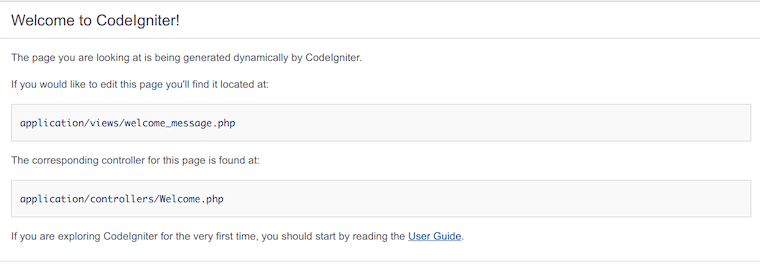
Congratulations! You have successfully installed CodeIgniter. Thanks for using this tutorial for installing CodeIgniter on Ubuntu 22.04 LTS Jammy Jellyfish system. For additional help or useful information, we recommend you check the CodeIgniter website.